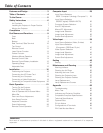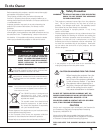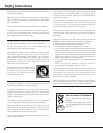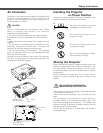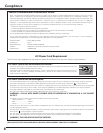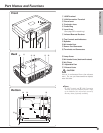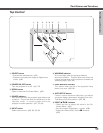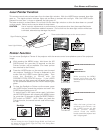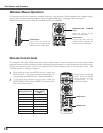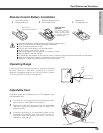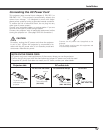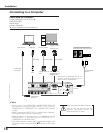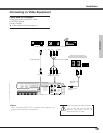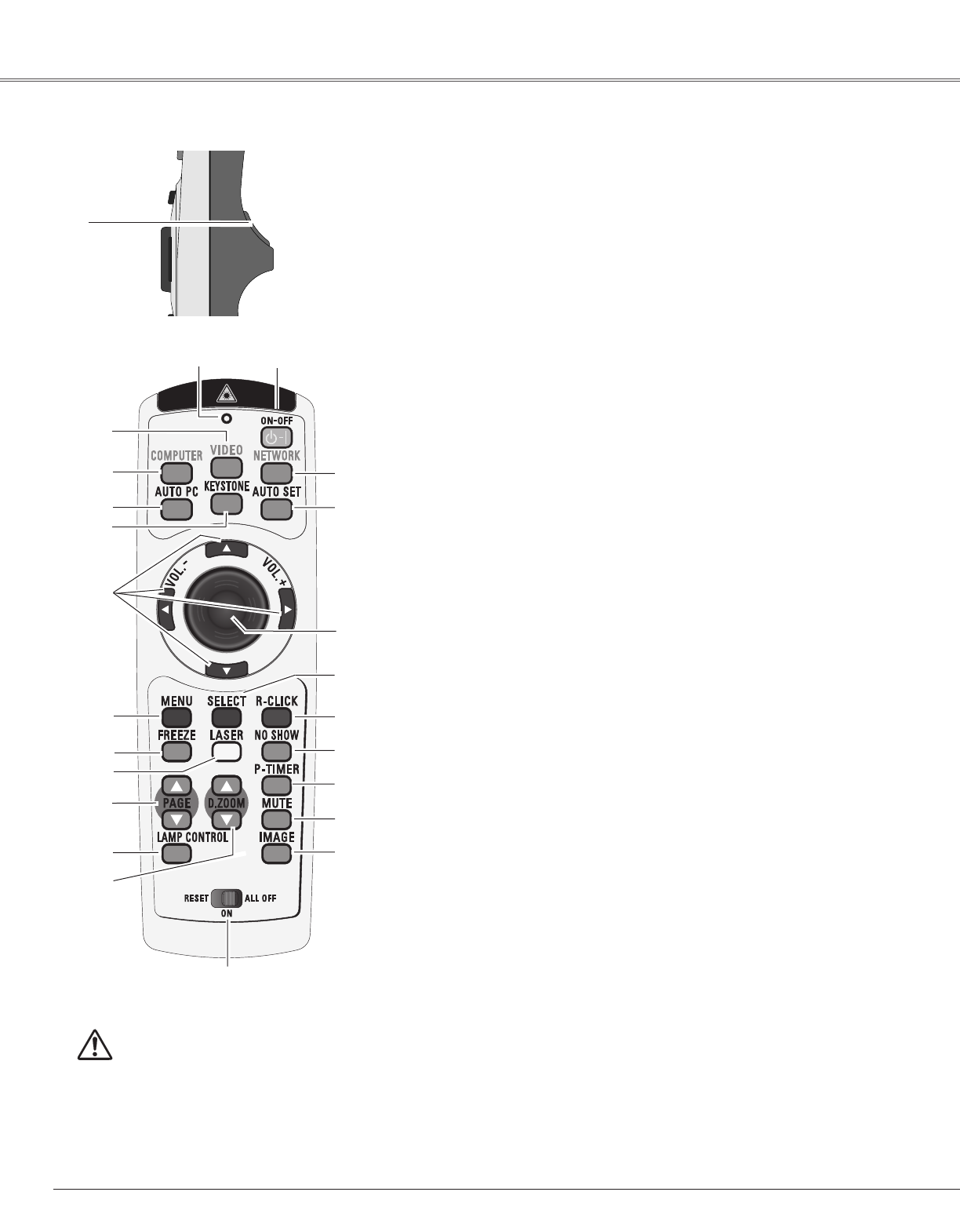
12
Part Names and Functions
To ensure safe operation, please
observe the following precautions :
– Do not bend, drop the remote control or
expose the remote control to moisture or
heat.
– For cleaning, use soft dry cloth. Do not apply
benzene, thinner, splay or any chemical
material.
i
r
!5
!1
@0
t
@1
!8
w POWER ON-OFF button
Turn the projector on or off. (p21, 22)
r VIDEO button
Select VIDEO input source. (p39)
t COMPUTER button
Select COMPUTER input source. (p29, 30, 40)
o MENU button
Open or close the On-Screen Menu. (p23)
!2 PAGE ed buttons
Scroll back and forth pages on the screen when giving a presentation. Connect
the projector and your computer with a USB cable to use these buttons. (p10, 18)
!4 D.ZOOM ed buttons
Zoom in and out the images. (p27, 38)
y AUTO PC button
Automatically adjust the computer image to its optimum setting. (p27, 32, 46)
!6 IMAGE button
Select the image level. (p28, 35, 42)
!0 FREEZE button
Freeze the picture. (p27)
!7
MUTE button
Mute the sound. (p 26)
!8
P-TIMER button
Operate the P-timer function. (p28)
!9
NO SHOW button
Temporarily turn off the image on the screen. (p28)
u
KEYSTONE button
Correct the keystone distortion. (p25, 27, 47)
i Point ed 7 8 ( VOLUME
+ / –
)
buttons
– Select an item or adjust the value in the On-Screen Menu. (p23)
– Pan the image in Digital zoom + mode. (p38)
– Adjust the volume level. (Point 7 8 buttons) (p26)
@1 SELECT button
– Execute the selected item. (p23)
– Expand or compress the image in Digital zoom mode. (p38)
w
e
Remote Control
o
!0
!4
@3
!7
!3 LAMP CONTROL button
Select the lamp mode. (p27, 51)
y
u
!2
!3
!9
@4
q
q L-CLICK button
Act as left click for wireless mouse operation. (p14)
e SIGNAL EMISSION indicator
This indicator lights red while the laser beam is being emitted from the laser
light window or a signal is being sent from the remote control to the projector.
@2
!1 LASER button
– Operate the Laser pointer function. Laser beam is emitted while pressing this
button within 1 minute. When using this laser pointer for more than 1 minute,
release the LASER button and press it again. (p13)
– Display the Pointer on the screen. (p13)
!5 RESET/ON/ALL-OFF switch
When using the remote control, set this switch to “ON.” Set it to “ALL OFF” for
power saving when it is not used. Slide this switch to "RESET" to initialize the
remote control code or switch Spotlight and Pointer back to Laser pointer. (p13, 14)
@0 R-CLICK button
Act as right click for wireless mouse operation. (p14)
@2 PRESENTATION POINTER button
Move a pointer of the projector or a pointer for wireless mouse operation. (p13.14)
@3
AUTO SET button
Correct vertical keystone distortion and adjust PC display parameters. (p25, 46)
@4
NETWORK button
Select network input or Memory viewer input. See owner's manual (Additional
Vol.) and owner's manual of Memory viewer (optionally available).
!6