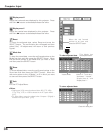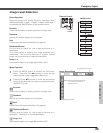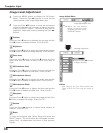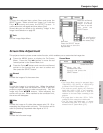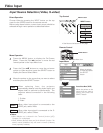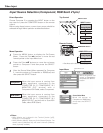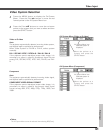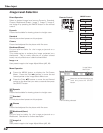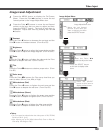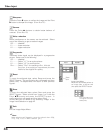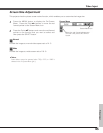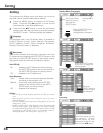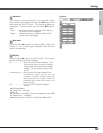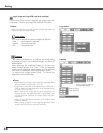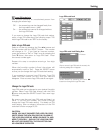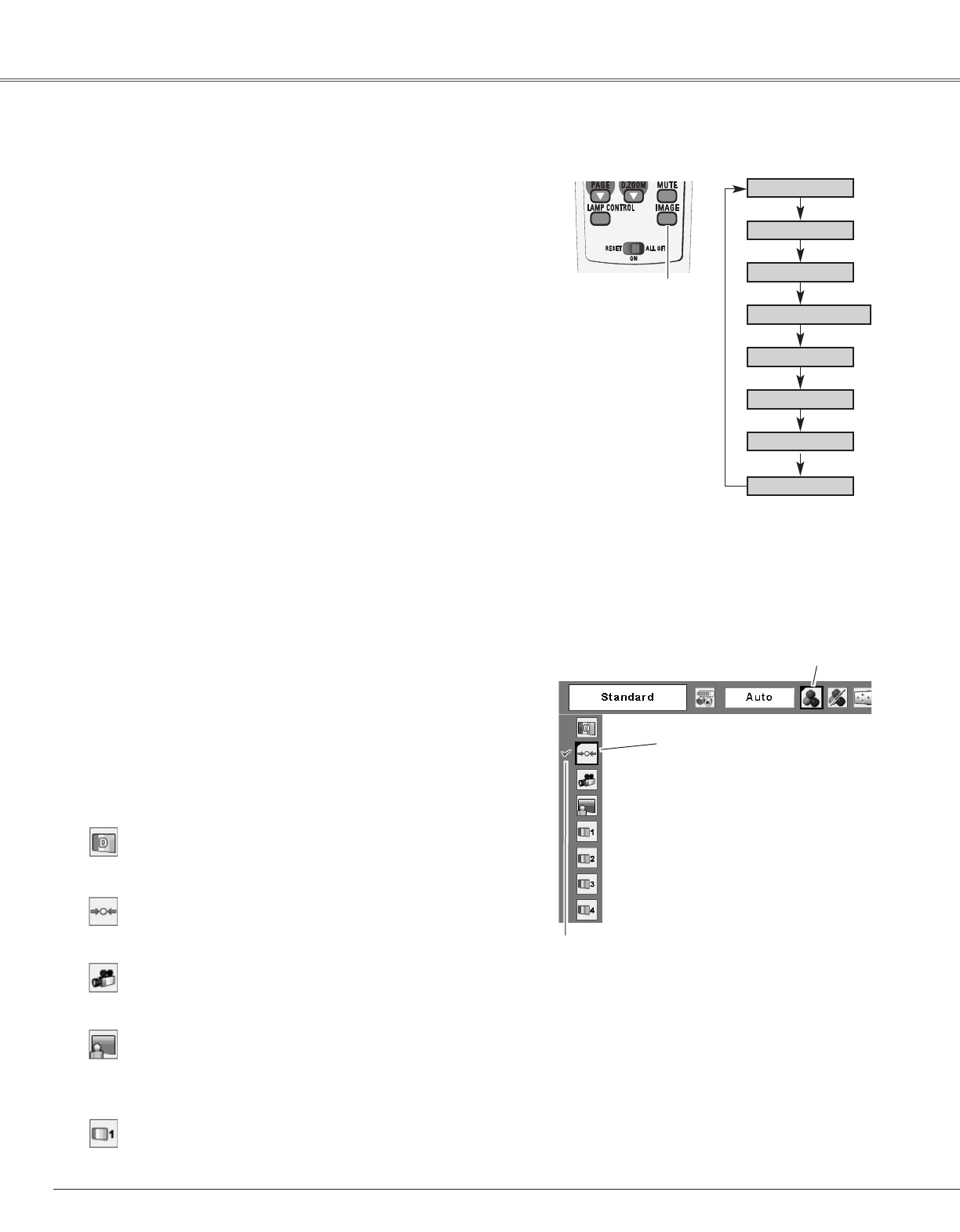
42
Video Input
Press the MENU button to display the On-Screen
Menu. Press the Point 7 8 buttons to move the red
framed pointer to the Image Select Menu icon.
1
2
Press the Point ed buttons to move the red framed
pointer to the level that you want to set and then press
the SELECT button.
Move the red framed pointer to a
level and press the SELECT
button.
The level being selected.
Image Select Menu
Normal picture level preset on this projector.
Standard
Picture level adjusted for the picture with fine tone.
Cinema
Blackboard(Green)
User preset image in the Image Adjust Menu (p43, 44).
Image1~4
Image Select
Menu icon
Select a desired image level among Dynamic, Standard,
Cinema, Blackboard (Green), Image 1, Image 2, Image 3,
and Image 4 by pressing the IMAGE button on the remote
control.
Normal picture level preset on this projector.
Standard
Picture level adjusted for the picture with fine tone.
Cinema
Blackboard(Green)
User preset image in the Image Adjust Menu (p43, 44).
Image 1~4
IMAGE button
Dynamic
Cinema
Image 1
Image 2
Image 3
Image 4
Image Level Selection
Direct Operation
Menu Operation
Picture level suitable for the image projected on a
blackboard.
This mode assists to enhance the image projected on a
blackboard. This is mainly effective on a green colored
board, not truly effective on a black colored board.
Picture level suitable for the image projected on a
Blackboard. See above for further description.
Blackboard
(Green)
Picture level suitable for viewing picture in a bright room.
Dynamic
Picture level suitable for viewing picture in a bright room.
Dynamic
Standard
Remote Control
IMAGE
button