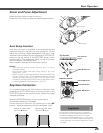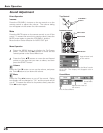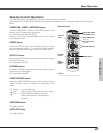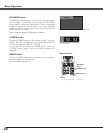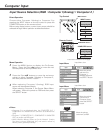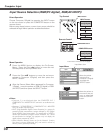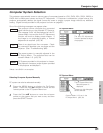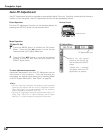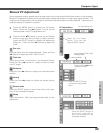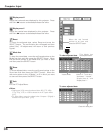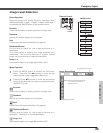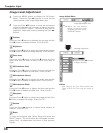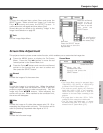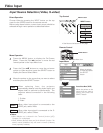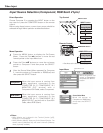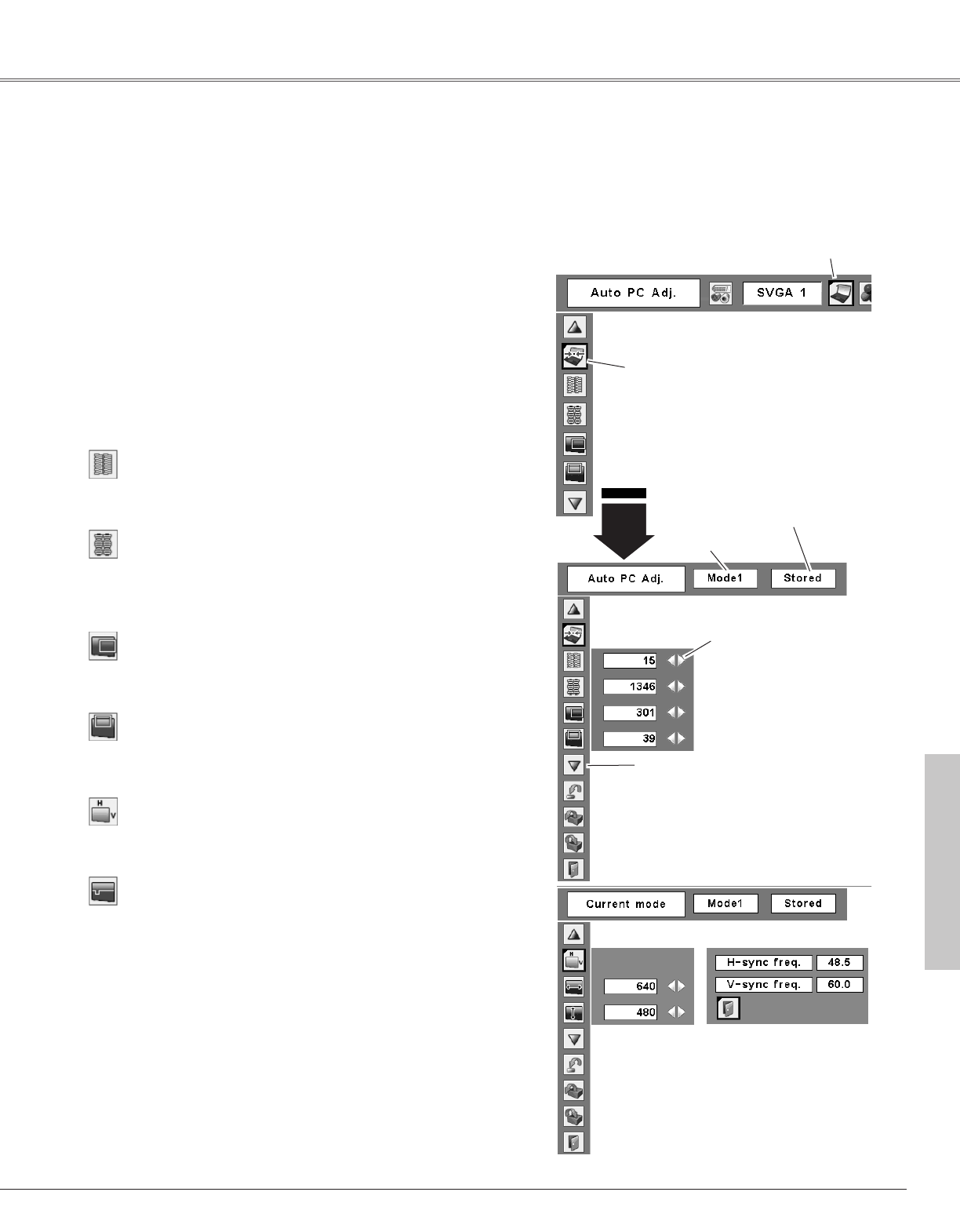
33
Computer Input
Press the MENU button to display the On-Screen
Menu. Press the Point 7 8 buttons to move the red
framed pointer to the PC Adjust Menu icon.
1
2
Press the Point ed buttons to move the red framed
pointer to the item that you want to adjust and then
press the SELECT button to display the adjustment
dialog box. Press the Point 7 8 buttons to adjust the
value.
Move the red framed
pointer to an item and
press the SELECT button.
PC Adjust Menu
PC Adjust Menu icon
Eliminate flicker from the image displayed. Press the Point
7 8 buttons to adjust the value. (From 0 to 31)
Fine sync
Adjust the number of total dots in one horizontal period.
Press the Point 7 8 buttons to adjust number to match
your PC image.
Total dots
Press the Point 7 8 buttons to adjust the horizontal picture
position.
Horizontal
Press the Point 7 8 buttons to adjust the vertical picture
position.
Vertical
Press the SELECT button to show H-sync freq. and V-sync
freq. of the connected computer.
Current mode
Adjust clamp level. When the image has dark bars, try this
adjustment.
Clamp
Press the SELECT button
at this item to adjust other
items.
Press the Point
7 8buttons
to adjust the value.
Status (Stored / Free) of the
selected Mode.
Selected Mode
Press the SELECT button at
the Current mode item to
show the information of the
connected computer.
Manual PC Adjustment
Some computers employ special signal formats which may not be tuned by Multi-scan system of this projector.
Manual PC Adjustment enables you to precisely adjust several parameters to match those signal formats. The
projector has 5 independent memory areas to memorize those parameters manually adjusted. It allows you to
recall the setting for a specific computer.
Computer Input