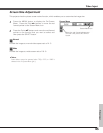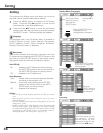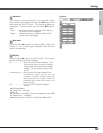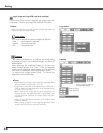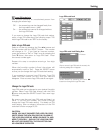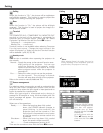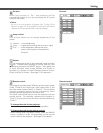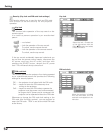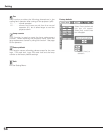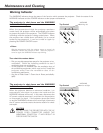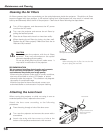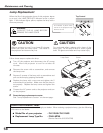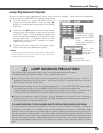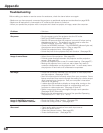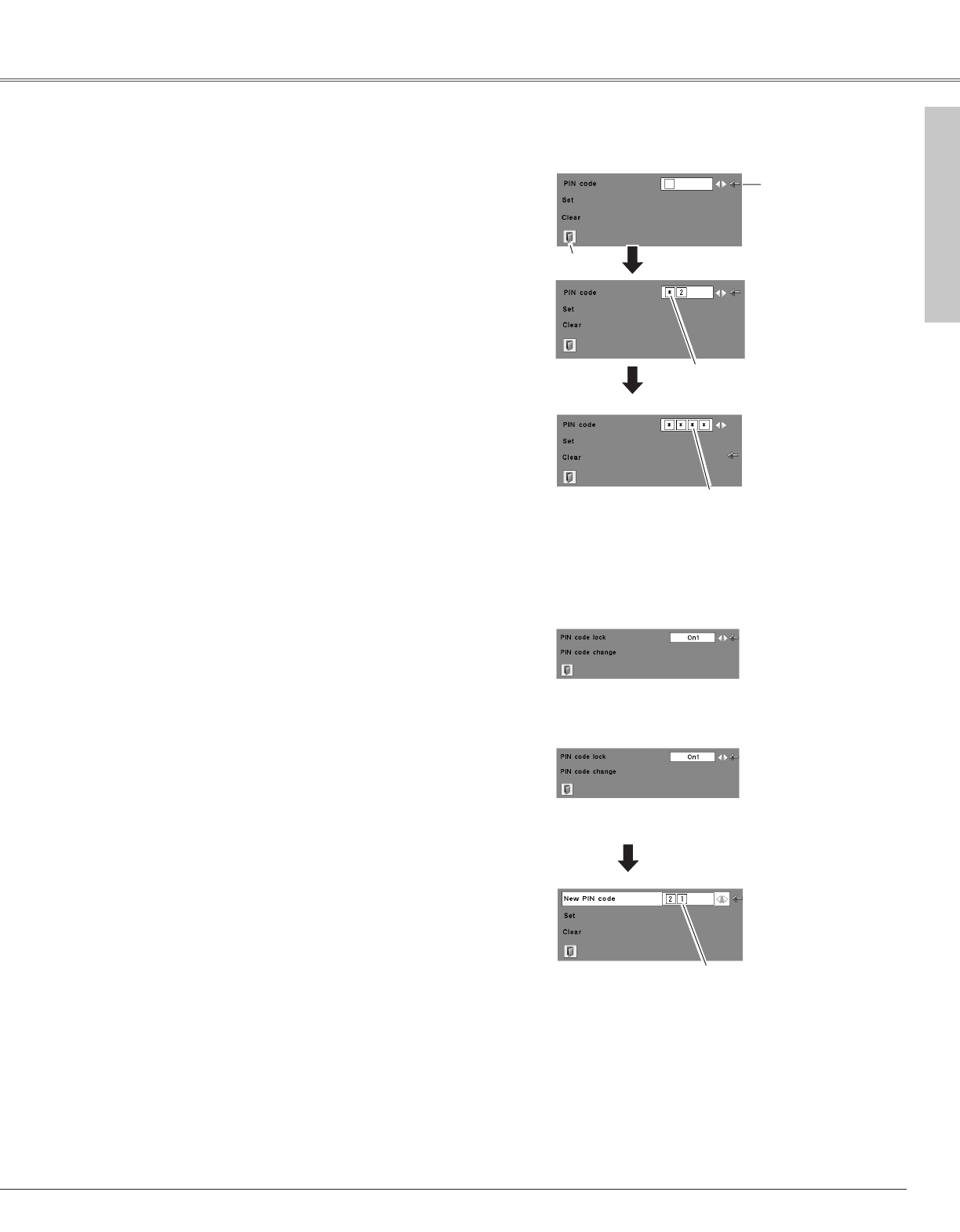
53
Setting
The PIN code can be changed to your desired four-digit
number.
Select "PIN code change" with the Point d button, and
press the SELECT button to display the New PIN code
input dialog box.
Select a number with the Point 7 8 buttons and fix the
number with the SELECT button. Repeat it to complete
entering a four-digit number. When the four-digit
number is fixed, the pointer will automatically move to
"Set". Then press the SELECT button.
To Change the PIN code
Change the PIN code
Select PIN code change and
press the SELECT button.
The New PIN code input
dialog box will appear.
The input numbers are
being displayed for
confirmation.
Change the PIN code lock setting
Select a desired
setting with the
Point
7 8 buttons.
CAUTION:
WHEN YOU HAVE CHANGED THE PIN CODE, WRITE
DOWN THE NEW PIN CODE IN COLUMN OF THE PIN
CODE NO. MEMO ON PAGE 70, AND KEEP IT
SECURELY. IF YOU FORGET YOUR PIN CODE, THE
PROJECTOR CAN NO LONGER BE STARTED.
Select Off, On1, or On2 with the Point 7 8 buttons and
then move the red framed pointer to "Quit" with the
Point d button. Press the SELECT button to close the
dialog box.
To Change the PIN code lock setting
Enter a PIN code
Select a number by pressing the Point 7 8 buttons and
fix the number with the SELECT button. The number
will change to "✳". If you fixed an incorrect number,
move the pointer to "Set" or "Clear" once by pressing the
Point d button, then return to "PIN code". Enter the
correct number again.
Repeat this step to complete entering a four-digit
number.
When the four-digit number is fixed, the pointer will
automatically move to "Set". Press the SELECT button
so that you can change the following PIN code lock
settings.
If you entered an incorrect PIN code, "PIN code" and the
number (✳✳✳✳) will turn red and disappear. Enter a
correct PIN code all over again.
Enter a PIN code
Pointer
The input numbers change
to “✳” for security.
When the pointer
automatically moves to "Set",
press the SELECT button.
Quit
Setting