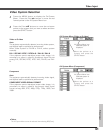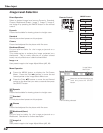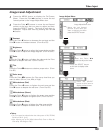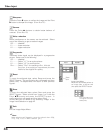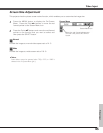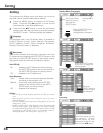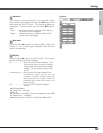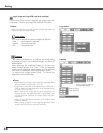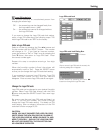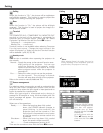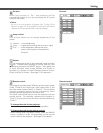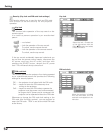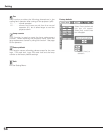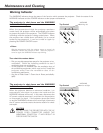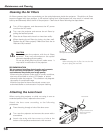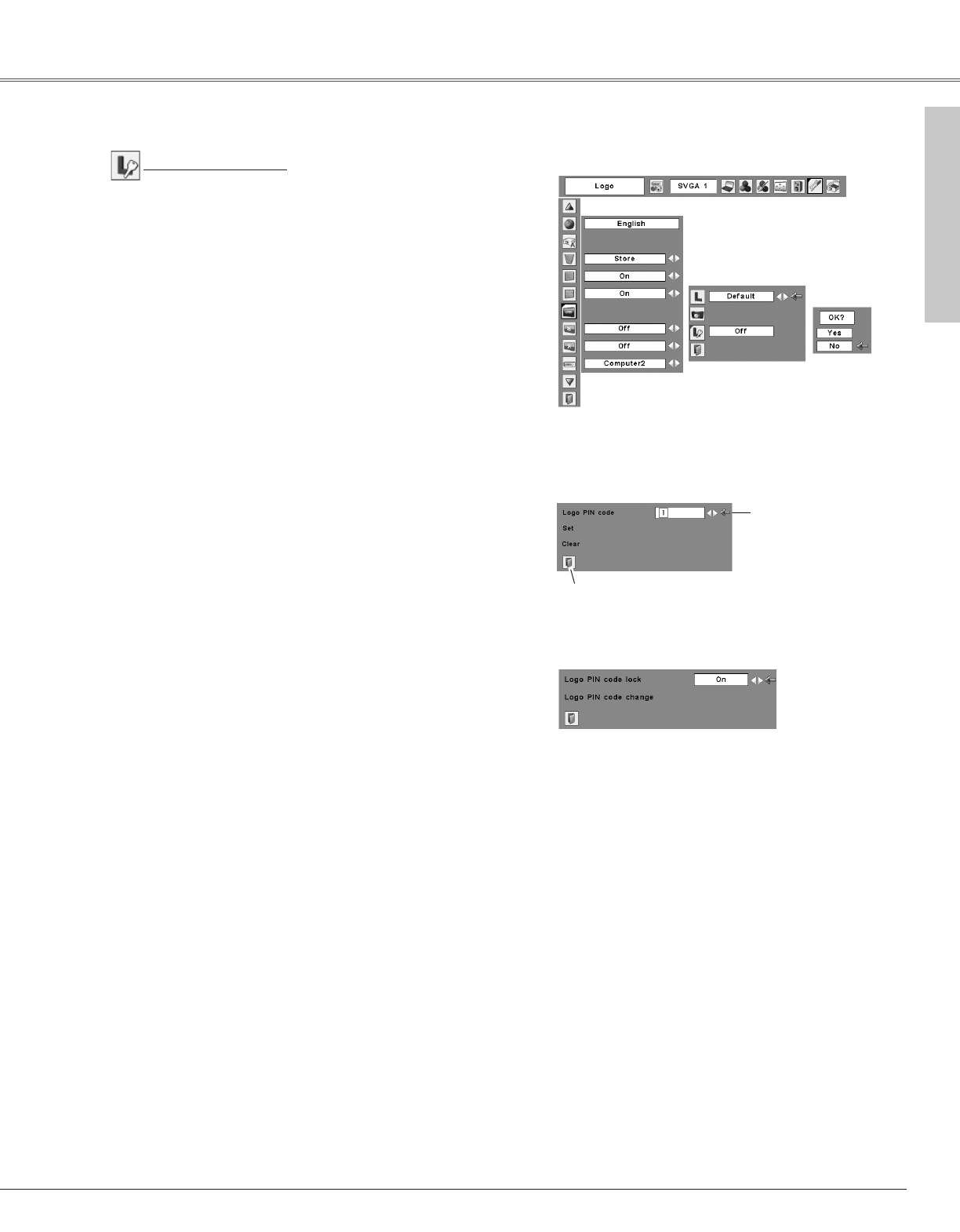
49
Logo PIN code lock Dialog Box
Quit
Pointer
Enter a Logo PIN code
Select a number by pressing the Point 7 8 buttons and
fix the number with the SELECT button. The number
will change to "✳". If you fixed an incorrect number,
move the pointer to "Set" or "Clear" once by pressing the
Point d button, then return to "Logo PIN code". Enter
the correct number again.
Repeat this step to complete entering a four-digit
number.
When the four-digit number is fixed, the pointer will
automatically move to "Set". Press the SELECT button
so that you can change the Logo PIN code lock setting.
If you entered an incorrect Logo PIN code, "Logo PIN
code" and the number (✳✳✳✳) will turn red and
disappear. Enter a correct Logo PIN code all over again.
After a correct Logo PIN code is entered, the
following dialog box will appear.
Select On/Off by pressing the Point
7 8
buttons or change the Logo PIN code.
Change the Logo PIN code
Logo PIN code can be changed to your desired four-digit
number. Select "Logo PIN code change" with the Point
d button and press the SELECT button. Set a new Logo
PIN code.
Be sure to note the new Logo PIN code and keep it at
hand. If you lost the number, you could no longer
change the Logo PIN code setting. For details on PIN
code setting, refer to relevant instructions of the PIN
code lock function on page 52, 53.
Logo PIN code lock
This function prevents an unauthorized person from
changing the screen logo.
Off........the screen logo can be changed freely from
the Logo select menu. (p48)
On........the screen logo cannot be changed without
the Logo PIN code.
If you want to change the Logo PIN code lock setting,
enter a Logo PIN code along the following steps. The
initial Logo PIN code is set "4321" at the factory.
Logo PIN code lock
Setting
CAUTION:
WHEN YOU HAVE CHANGED THE LOGO PIN CODE,
WRITE DOWN THE NEW PIN CODE IN COLUMN OF
THE LOGO PIN CODE NO. MEMO ON PAGE 70, AND
KEEP IT SECURELY. SHOULD THE LOGO PIN CODE
BE LOST OR FORGOTTEN, THE PROJECTOR CAN
NO LONGER BE OPERATED.
Setting