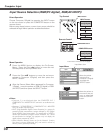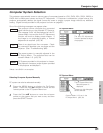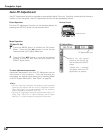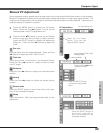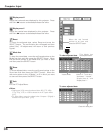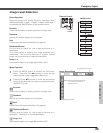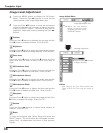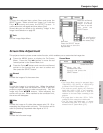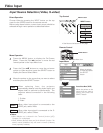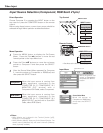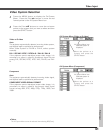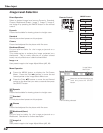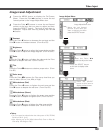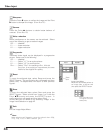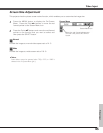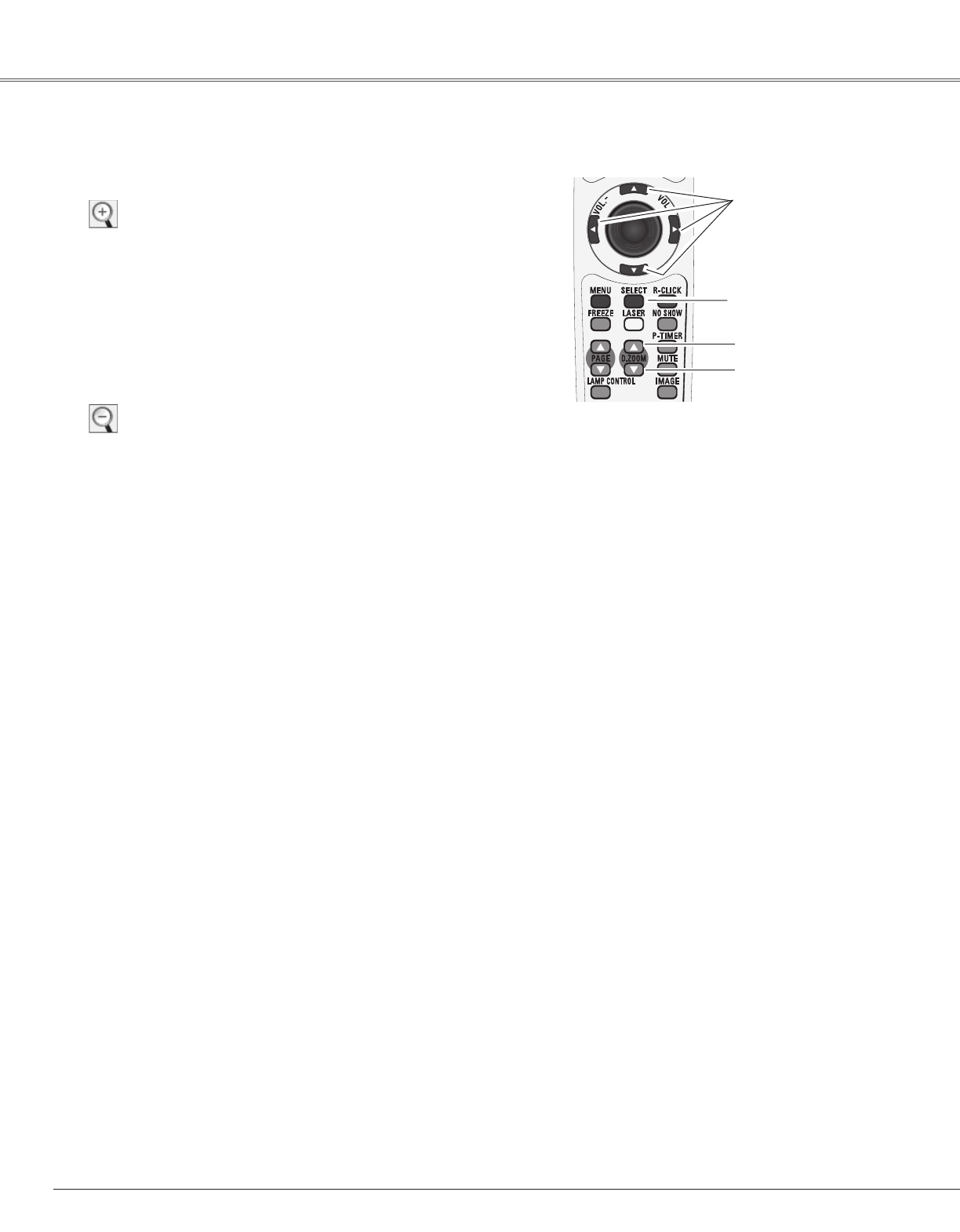
38
Computer Input
When the Digital zoom + is selected, the On-Screen Menu
will disappear and the message “D. zoom +” will be
displayed. Press the SELECT button to expand the image
size. And press the Point ed7 8 buttons to pan the
image. The Panning function can work only when the
image is larger than the screen size.
A projected image can be also expanded by pressing the
D.ZOOM ▲ button on the remote control.
To exit the Digital zoom +/– mode, press any button except
the D.ZOOM ▲▼ buttons, SELECT, and Point button.
Digital zoom +
When Digital zoom – is selected, the On-Screen Menu will
disappear and the message “D. zoom –” will be displayed.
Press the SELECT button to compress image size.
A projected image can be also compressed by pressing the
D.ZOOM ▼ button on the remote control.
Digital zoom –
To return to the previous screen size, select a screen size
from the Screen Size Adjustment or select an input source
from the Input Source Selection (p29, 30) again, or adjust
the screen size with the D.ZOOM ▲▼ buttons.
Remote Control
D.ZOOM + button
POINT buttons
SELECT button
D.ZOOM - button
For zooming in and out the images
✔
Note:
•The panning function may not operate properly if
the stored Mode in the PC Adjust Menu is used.
(p34)
•The minimum compression ratio can be limited
depending on the input signal or when the
Keystone function is working.
• True, Full screen, and Digital zoom +/– cannot
be selected when 480i, 575i, 480p, or 575p is
selected in the PC System Menu (p31).
•Digital zoom +/- cannot be selected when Full
screen or True is selected.