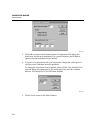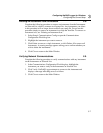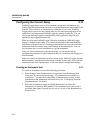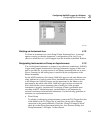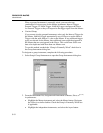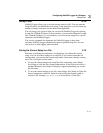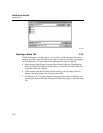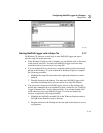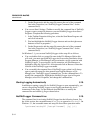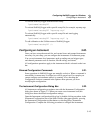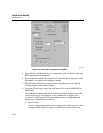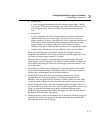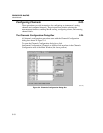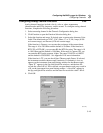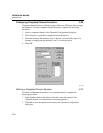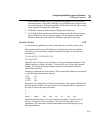2640A/2645A NetDAQ
Users Manual
3-14
3. On the Shortcut tab, add the setup file name to the end of the command
line in the Target box (see “NetDAQ Logger Command Line” for the
command lines).
• You can use Start | Settings | Taskbar to modify the command line of NetDAQ
Logger to open a setup file whenever you start NetDAQ Logger from Start |
Programs. Complete the following procedure:
1. In the Taskbar Properties dialog box, select the Start Menu Programs tab
and click Advanced.
2. Find and highlight the NetDAQ Logger shortcut and use the right mouse
button to access its properties.
3. On the Shortcut tab, add the setup file name to the end of the command
line in the Target box (see “NetDAQ Logger Command Line” for the
command lines).
On Windows 3.1, you can start NetDAQ Logger with a setup file as follows:
• You can double-click on a setup file name in the File Manager. Before this
will work, you must start NetDAQ Logger itself once after installation (from
Program Manager or File Manager) and associate the .stp file extension with
NetDAQ Logger. To associate the .stp file extension, use File Manager to
highlight a setup file. Select File | Associate and click on Browse to enter the
location of the NetDAQ Logger executable.
• You can modify the command line of NetDAQ Logger so that it will always
open a particular setup file when started from Program Manger or File
Manager (see “NetDAQ Logger Command Line” for the command lines). To
modify the command line, highlight the NetDAQ Logger icon in Program
Manager, select File | Properties, and change the command line.
Starting Logging Automatically 3-18.
In addition to naming a setup file for NetDAQ Logger to open automatically, you
can set a flag telling NetDAQ Logger to start logging automatically for all
instruments in the setup. Use the methods described above to modify the
command line and add the /g flag as shown below.
NetDAQ Logger Command Line 3-19.
The command line for activating NetDAQ Logger has the following format. For
the 16-bit version, the executable name is netdaq as opposed to netdaq32. On
Windows 3.1, the executable name and setup file do not have quotation marks.
“pathname\netdaq32” [“setupfilename”] [/g] [/c]