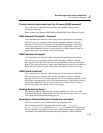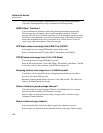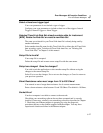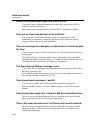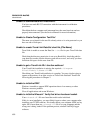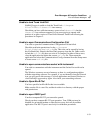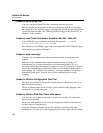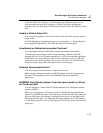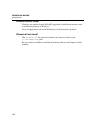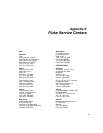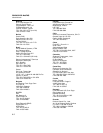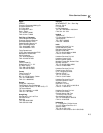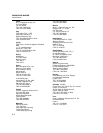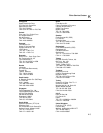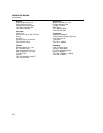Error Messages & Exception Conditions
Error and Status Messages
J
J-33
in the Auto Rollover dialog box. You can change the minimum amount of free
disk space that can exist while logging to a Trend Link file by changing the
settings in the Low Disk Space for Trend Link section of the Auto Rollover dialog
box.
Unable to Write to Setup File!
Your setup file properties do not allow writing to the file or the directory path no
longer exists.
Use File Manager to check the properties of your setup file, i.e., be sure the file is
not configured for Read Only, and check the setup file directory path.
Uncalibrated or Calibration Incomplete! Continue?
Your instrument detected a fault during internal performance monitoring.
This message does not appear under normal operating conditions. Note the
message and click Yes to continue operations, or click No to terminate operations.
If the fault recurs, stop operations and cycle the instrument’s power. If the fault
still persists, remove the instrument from service and return it to a Fluke Service
Center for repair, along with a description of this error message.
Unknown Communication Error!
You have experienced an unknown communications error.
Make sure the socket port number in NetDAQ Logger and in the instrument are
the same. If the problem persists, close NetDAQ Logger and restart the
application.
WARNING: Only [Number] bytes of free disk space remain on [Drive]
for Trend Link data!
You are logging to a Trend Link file and the minimum Low Disk Space amount
has been reached.
When you start logging to a Trend Link data file, NetDAQ Logger periodically
checks for available disk space. When this space reaches the value set in the Auto
Rollover dialog box, this warning is displayed and a rollover of the Data Set file
automatically takes place. To change the disk space default value (1000 k bytes),
see the Help instructions for Low Disk Space for Trend Link in the Auto Rollover
dialog box.