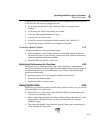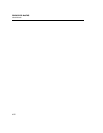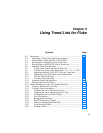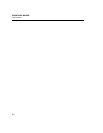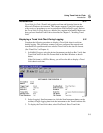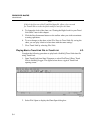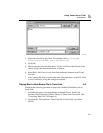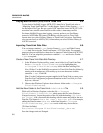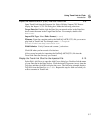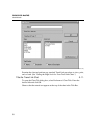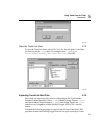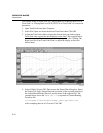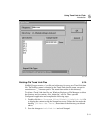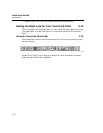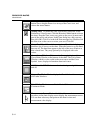Using Trend Link for Fluke
Introduction
5
5-7
Import the NetDAQ ASCII (CSV) File into Trend Link 5-9.
Open Trend Link from the Programs list. Select Utilities | Import CSV Data to
display the Import *.CSV File dialog box. Make the following selections:
Target Data Set Double-click the Data Set you entered earlier in the Data Sets
box to enter the name in the Target Data Set box. For example, double-click
data.set.
Import File Type Select Fluke Format (*.csv)
Filename Enter the complete path to the NetDAQ ASCII (CSV) file you want to
play back in Trend Link. For example, enter c:\Program
Files\Fluke\netdaq\testdata.csv.
Field Delimiter Verify Custom and comma (,) selections.
Click OK when you have made all selections.
Allow several seconds for importing the NetDAQ ASCII (CSV) file into the
Trend Link Data Set directory you created.
Display the Trend Link Chart for the Imported File 5-10.
Select Edit | Add Curve to open the Add Curve dialog box. Double-click the name
of your Data Set in the Data Set box. Click the desired Tag name (curve) from the
Tags box and then click OK to display the curve. The following example displays
Tag 0101 from the Data Set data.set. Repeat this step for each curve that you
want to examine in Trend Link.