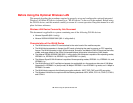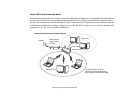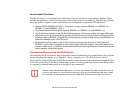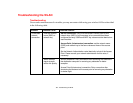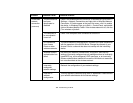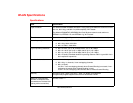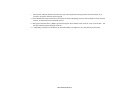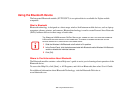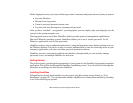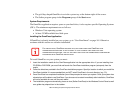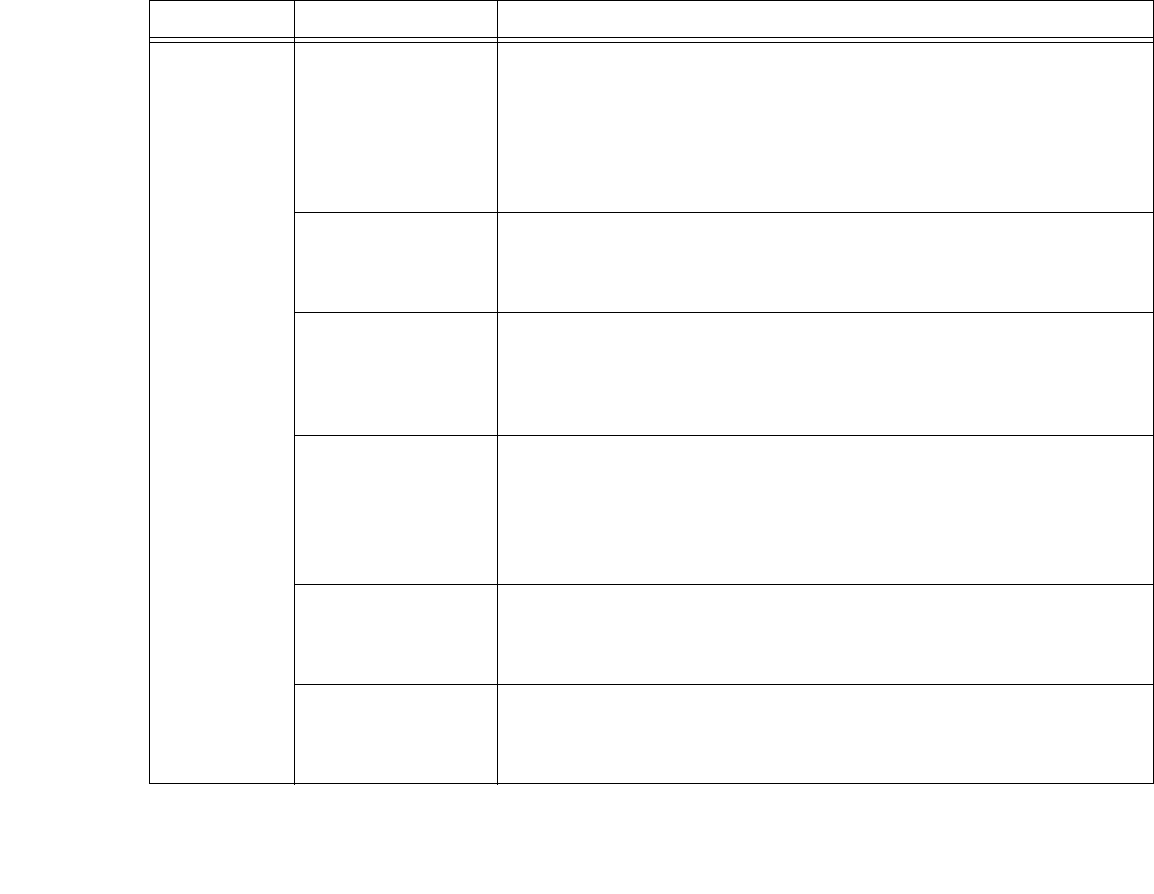
152
- Troubleshooting the WLAN
Unavailable
network
connection
(continued)
The WLAN device
has been
deactivated or
disabled
Check if the wireless switch is turned On. In Windows XP, go to Start ->
Settings -> Network Connections and right-click on Wireless Network
Connection. If Enable appear at the top of the menu, click it to enable
the device. In Windows Vista, go to Start -> Control Panel, and double-
click on Windows Mobility Center. If the wireless network is off, click the
[Turn wireless on] button..
The computer to
be connected is
turned off
Check if the computer to be connected is turned ON.
RF interference
from Access
Points or other
wireless networks
The use of identical or overlapping RF channels can cause interference
with the operation of the WLAN device. Change the channel of your
Access Point to a channel that does not overlap with the interfering
device.
Wireless network
authentication has
failed
Re-check your Network Authentication, Encryption, and Security
settings. Incorrectly configured security settings such as an incorrectly
typed WEP key, a mis-configured LEAP username, or an incorrectly
chosen authentication method will cause the LAN device to associate
but not authenticate to the wireless network.
Incorrectly
configured
network settings
Recheck the configuration of your network settings.
Incorrect IP
address
configuration
This only applies to networks using static IP addresses. Please contact
your network administrator for the correct settings.
Problem Possible Cause Possible Solution