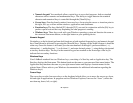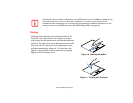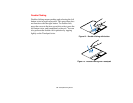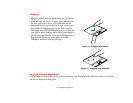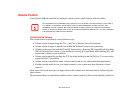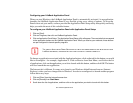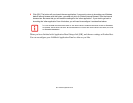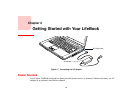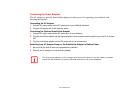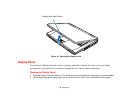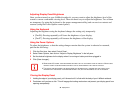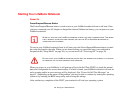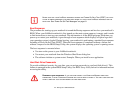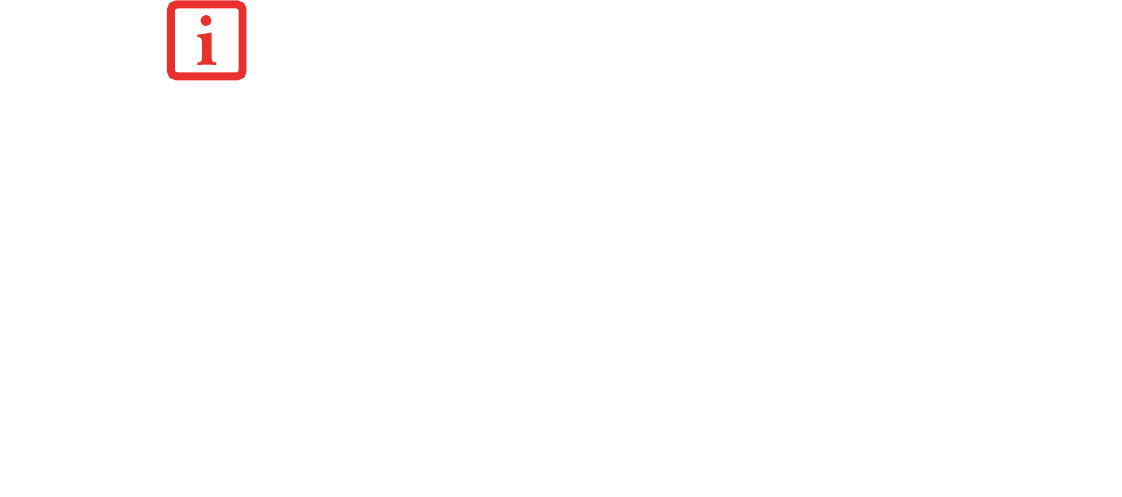
34
- LifeBook Application Panel
Configuring your LifeBook Application Panel
When you start Windows, the LifeBook Application Panel is automatically activated. As an application
launcher, the LifeBook Application Panel is very flexible, giving you a variety of options. To set up the
Panel to best suit your needs, we have provided the Application Panel Setup utility that quickly and easily
helps you make the most of this valuable feature.
To configure your LifeBook Application Panel with Application Panel Setup:
1 Click on [Start].
2 Click on Programs, then click on LifeBook Application Panel.
3 Click on Application Panel Setup. The Application Panel Setup utility will appear. There are tabs that correspond
to the application buttons on the LifeBook Application Panel. When you receive your notebook, these buttons
are pre-configured to launch specific programs.
To change an application associated with the Application buttons, click on the tab for the button you would
like to reconfigure – for example, Application A. Click on Browse from Start Menu, scroll down the list
of applications, click on the application you wish to launch with this button, and then click OK. The button
will now launch the new application.
The Internet tab is different. It comes set to launch your Windows default Internet browser (Internet
Explorer), unless you have changed this in Windows. In order to reconfigure it to launch another program
follow these easy steps:
1 Click on [Other] from the Internet browser box.
2 Click on [Browse] from Start Menu.
3 Scroll down the list of applications, and then click on the application you wish to launch with this button.
THE TABS IN APPLICATION PANEL SETUP MAY NOT BE IN THE SAME ORDER AS THE BUTTONS ON YOUR
L
IFEBOOK NOTEBOOK, PLEASE SELECT THE TAB YOU WISH TO CHANGE CAREFULLY.