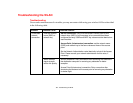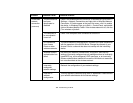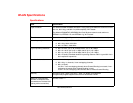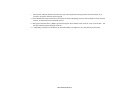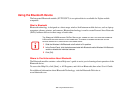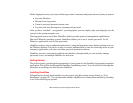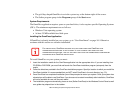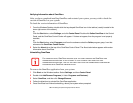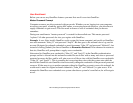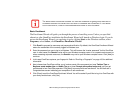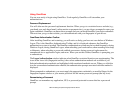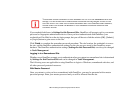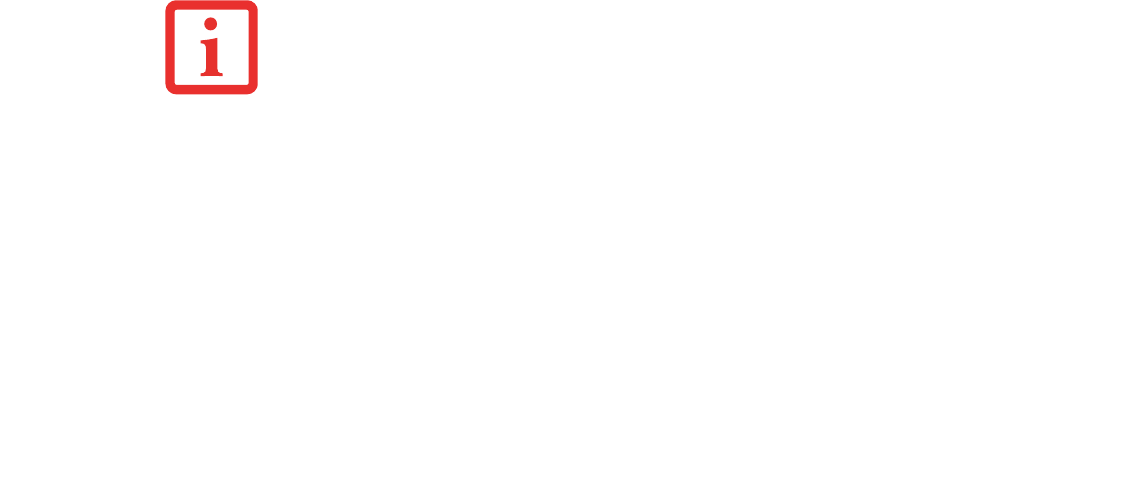
159
- Introducing the Optional Fingerprint Sensor Device
• The gold key-shaped OmniPass icon in the system tray at the bottom right of the screen.
• The Softex program group in the Programs group of the Start menu
System Requirements
The OmniPass application requires space on your hard drive; it also requires specific Operating Systems
(OS’s). The minimum requirements are as follows:
• Windows Vista operating system
• At least 35 MB available hard disk space
Installing the OmniPass Application
If OmniPass is already installed on your system, go to “User Enrollment” on page 161. Otherwise
continue with this section on software installation.
To install OmniPass on your system you must:
1 Insert the installation media for the OmniPass application into the appropriate drive. If you are installing from
CD-ROM or DVD-ROM, you must find and launch the OmniPass installation program (setup.exe) from the
media.
2 Follow the directions provided in the OmniPass installation program. Specify a location to which you would like
OmniPass installed
. It is recommended that you NOT install OmniPass in the root directory (e.g. C:\).
3 Once OmniPass has completed installation you will be prompted to restart you system. Once your system has
rebooted you will be able to use OmniPass. If you choose not to restart immediately after installation, OmniPass
will not be available for use until the next reboot.
4 The installation program automatically places an icon (Softex OmniPass) in the Windows Control Panel as well
as a golden key shaped icon in the taskbar.
FOR INSTALLATION, OMNIPASS REQUIRES THAT THE USER INSTALLING OMNIPASS HAVE
ADMINISTRATIVE PRIVILEGES TO THE SYSTEM. IF YOUR CURRENT USER DOES NOT HAVE
ADMINISTRATIVE PRIVILEGES, LOG OUT AND THEN LOG IN WITH AN ADMINISTRATOR USER BEFORE
PROCEEDING WITH OMNIPASS INSTALLATION.