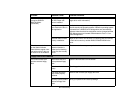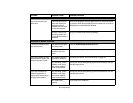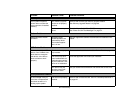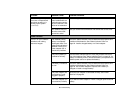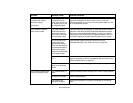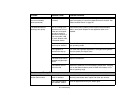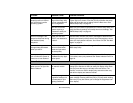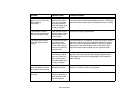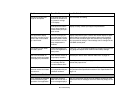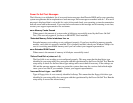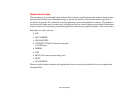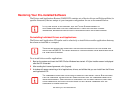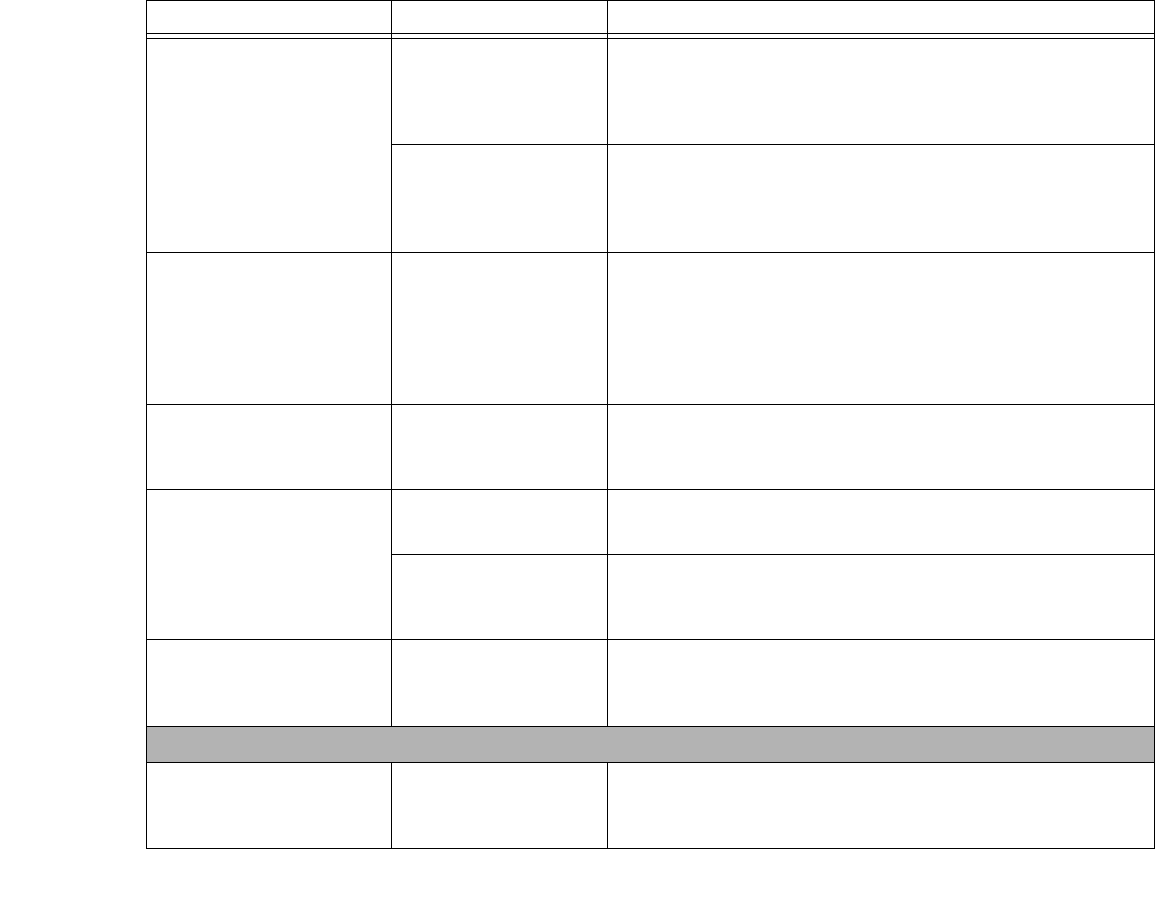
90
- Troubleshooting
The Built-in Display has
bright or dark spots.
If the spots are very tiny
and few in number, this
is normal for a large
LCD display.
This is normal; do nothing.
If the spots are numer-
ous or large enough to
interfere with your oper-
ation needs.
Display is faulty; contact your support representative.
The application display
uses only a portion of your
screen and is surrounded
by a dark frame.
You are running a pro-
gram that does not sup-
port the system’s native
pixel resolution and dis-
play compression is
enabled.
Display compression gives a clearer but smaller display for appli-
cations that do not support the system’s native pixel resolution.
You can fill the screen but have less resolution by changing dis-
play compression settings. These settings can be changed in the
Intel GMA control panel.
The Display is dark when
on battery power.
Power Management is
set on low brightness to
save power.
Press [Fn] + [F7] to increase brightness or double-click on the bat-
tery gauge and adjust Power Control under battery settings.
You have connected an
external monitor and it does
not display any information.
Your external monitor is
not properly installed.
Reinstall your device. See “External Video Port” on page 75.
Your operating system
is not setup with the
correct software driver.
Check your device and operating system documentation and
activate the proper driver.
You have connected an
external monitor and it does
not come on.
Your external monitor is
not compatible with your
LifeBook notebook.
See your monitor documentation and the External Monitor Sup-
port portions of the Specifications section. See “Specifications” on
page 110.
Miscellaneous Problems
Error message is displayed
on the screen during the
operation of an application.
Application software
often has its own set of
error message displays.
See your application manual and help displays screens for more
information. Not all messages are errors some may simply be sta-
tus.
Problem Possible Cause Possible Solutions