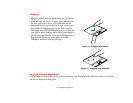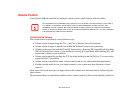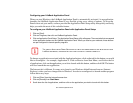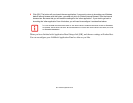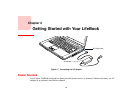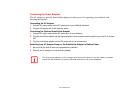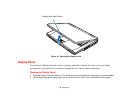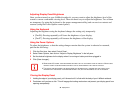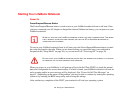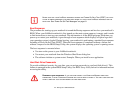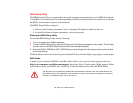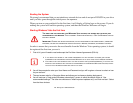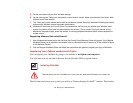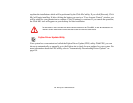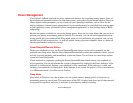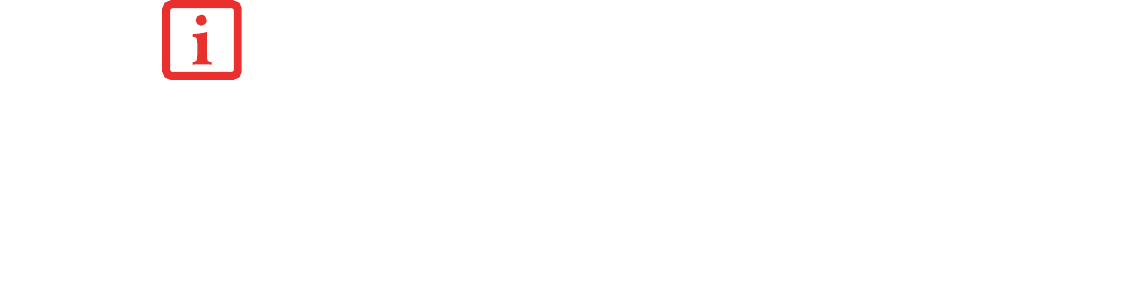
39
- Display Panel
Adjusting Display Panel Brightness
Once you have turned on your LifeBook notebook, you may want to adjust the brightness level of the
screen to a more comfortable viewing level. There are three ways to adjust the brightness. Two of them
are temporary (by using the keyboard or the power management utility) and one survives restarts and
resumes (using the Power Options control panel).
Using the Keyboard
Adjusting the brightness using the keyboard changes the setting only temporarily.
• [Fn+F6]: Pressing repeatedly will lower the brightness of your display.
• [Fn+F7]: Pressing repeatedly will increase the brightness of the display.
Using the Power Options
To adjust the brightness so that the setting changes remain after the system is rebooted or resumed,
perform the following:
1 Click the Start icon, then select Control Panel.
2 Select Power Options, then click on “Adjust to Display Brightness” in the left pane.
3 Set the desired brightness for the display when it is running on battery and when plugged in.
4 Click [Save changes]..
Closing the Display Panel
1 Holding the edge of your display panel, pull it forward until it is flush with the body of your LifeBook notebook.
2 Push down until you hear a click. This will engage the locking mechanism and prevent your display panel from
opening unexpectedly.
• WHEN USING AC POWER YOUR BRIGHTNESS SETTING IS SET TO ITS HIGHEST LEVEL BY DEFAULT. WHEN USING
BATTERY POWER YOUR BRIGHTNESS SETTING IS SET TO APPROXIMATELY MID-LEVEL BY DEFAULT.
• THE HIGHER THE BRIGHTNESS, THE MORE POWER THE NOTEBOOK WILL CONSUME AND THE FASTER YOUR
BATTERIES WILL DISCHARGE. FOR MAXIMUM BATTERY LIFE, SET THE BRIGHTNESS AS LOW AS POSSIBLE.