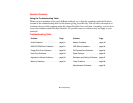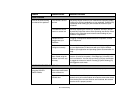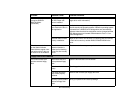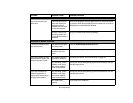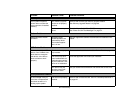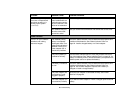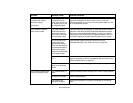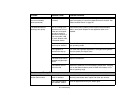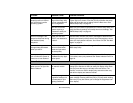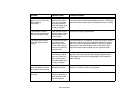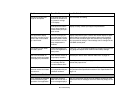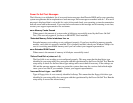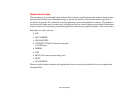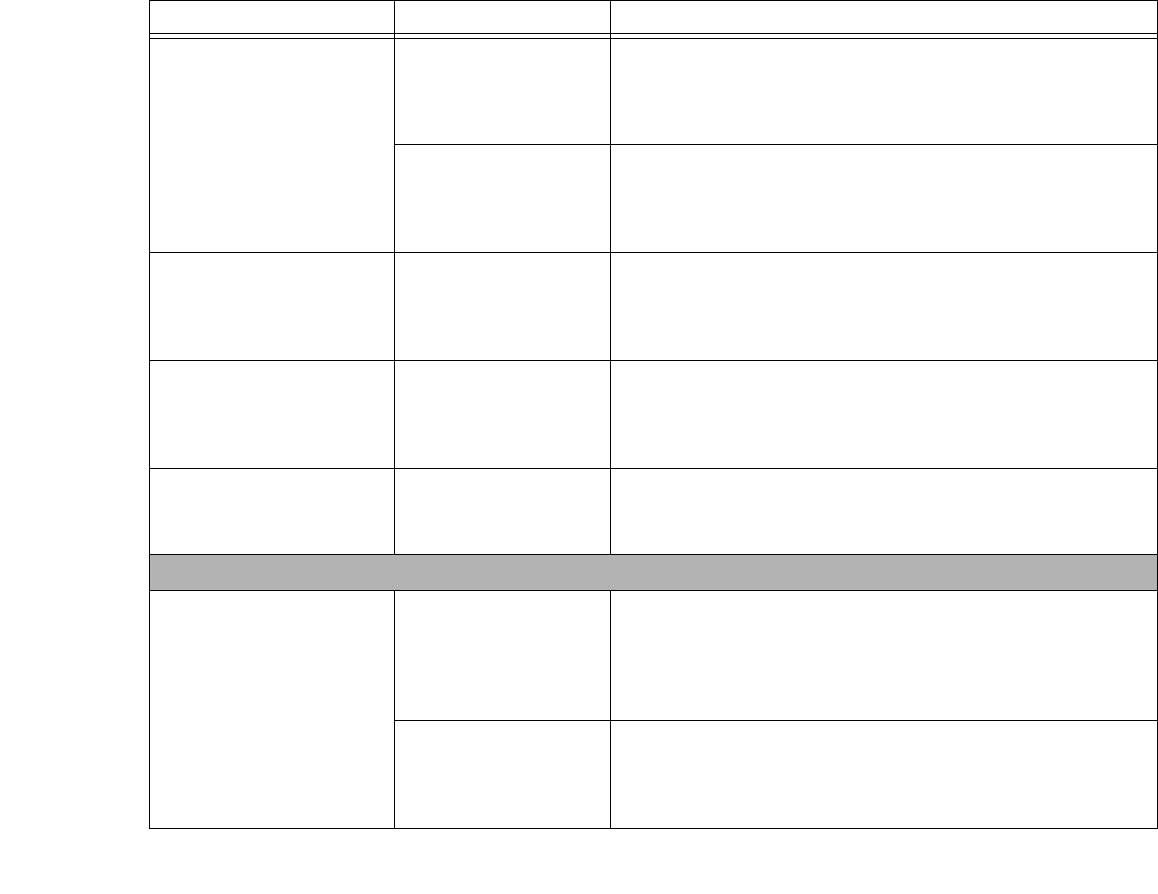
88
- Troubleshooting
The system powers up, and
displays power on informa-
tion, but fails to load the
operating system.
The boot sequence set-
tings of the setup utility
are not compatible with
your configuration.
Set the operating source by pressing the [ESC] key while the
Fujitsu logo is on screen or use the [F2] key and enter the setup
utility and adjust the source settings from the Boot menu. See
“BIOS Setup Utility” on page 42.
You have a secured
system requiring a
password to load your
operating system.
Make sure you have the right password. Enter the setup utility and
verify the Security settings and modify them as accordingly. See
“BIOS Setup Utility” on page 42.
An error message is dis-
played on the screen during
the notebook (boot)
sequence.
Power On Self Test
(POST) has detected a
problem.
See the Power On Self Test (POST) messages to determine the
meaning and severity of the problem. Not all messages are errors;
some are simply status indicators. See “Power On Self Test Mes-
sages” on page 91.
Your notebook appears to
change setup parameters
when you start it.
BIOS setup changes
were not saved when
made and you exited
the setup utility.
Make sure you select Save Changes And Exit when exiting the
BIOS setup utility.
Your system display won’t
turn on when the system is
turned on or has resumed.
You have installed the
LifeBook/Security Appli-
cation panel.
Check the Status Indicator Panel for presence of the Security icon.
If it is visible, enter your password See “Status Indicator Panel” on
page 22.
Video Problems
The built-in display is blank
when you turn on your Life-
Book notebook.
The notebook is set for
an external monitor
only.
Pressing [F10] while holding down the [Fn] key allows you to
change your selection of where to send your display video. Each
time you press the keys you will step to the next choice. The
choices, in order are: built-in display only, external monitor only,
both built-in display and external monitor.
The display angle and
brightness settings are
not adequate for your
lighting conditions.
Move the display and the brightness control until you have ade-
quate visibility. Pressing either the [F6] or [F7] keys while holding
down the [Fn] key also allows you to change the brightness level
of the display.
Problem Possible Cause Possible Solutions