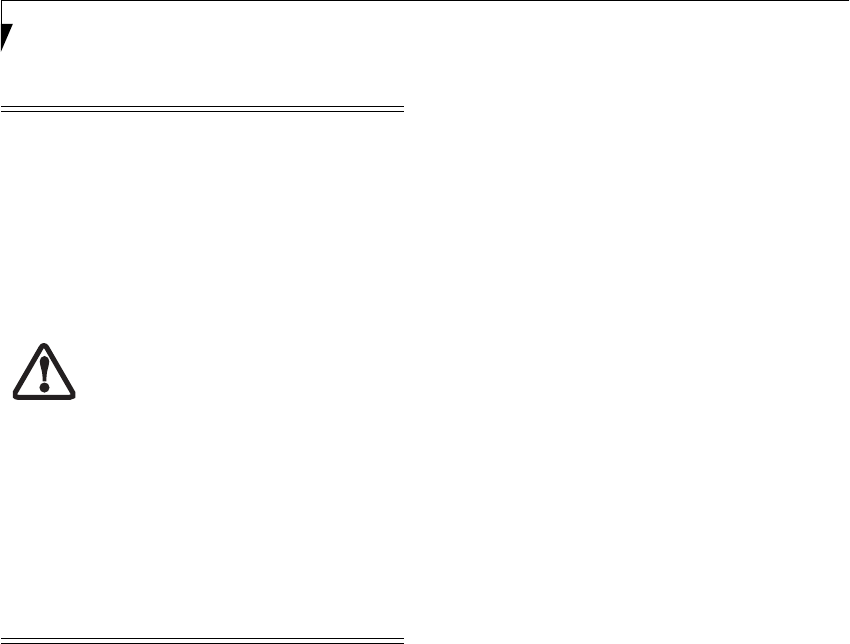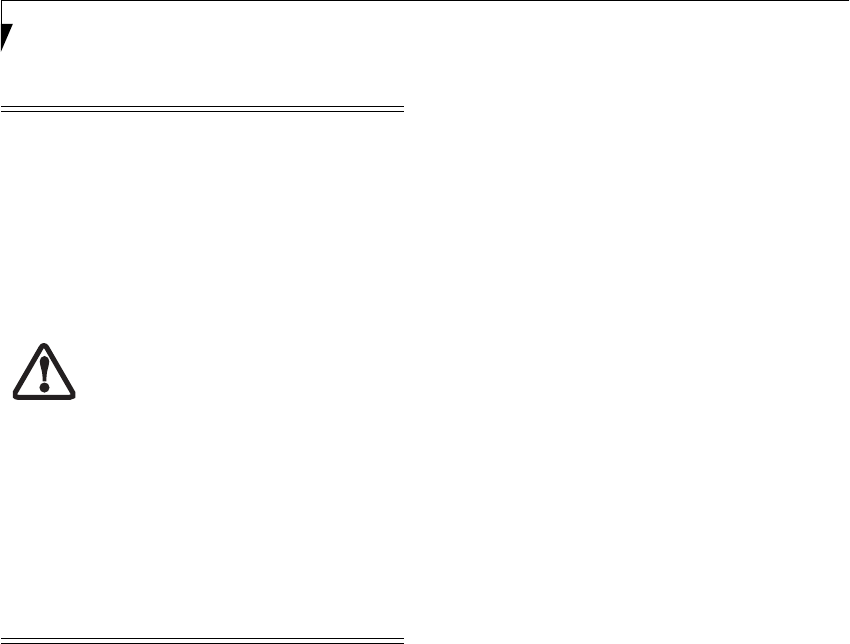
90
LifeBook E Series Notebook - Appendix A
Windows XP: Deactivation using the Intel PROSet
Software
The WLAN device can also be deactivated in Windows
using the Intel PROSet Software. The procedure to
accomplish this:
1. Click [Start]-> [All Programs].
2. Select Intel ProSet Wireless, then click on Intel
ProSet Wireless from the menu that appears. The
Intel ProSet Wireless utility will be displayed.
3. At the bottom left corner of the window, select
Wireless Off from the dropdown list.
Windows XP: Deactivation using Atheros Client
Utility software
1. Click [Start] -> [Program Files] -> [Atheros] ->
Atheros Client Utility.
2. Choose Action and click Disable Radio.
ACTIVATING THE WLAN DEVICE
Activation of the WLAN device can be accomplished
using the same methods as the deactivation process.
■
Using the Wireless On/Off Switch
■
In Windows XP, using the Intel PROSet Software
or Atheros Software.
The Wireless LAN/Bluetooth On/
Off Switch will power off both the
optional wireless LAN and Bluetooth
devices at the same time. To enable
or disable either one of the devices
individually, perform the following
steps:
1. Slide the Wireless LAN/Blue-
tooth on/off switch to On posi-
tion.
2. XP: In the Control Panel, dou-
ble-click the Fujitsu Radio Con-
trol icon.Vista: Use the
Bluetooth icon in the system
tray to disable Bluetooth radio.
3. In the window that appears,
click the button associated with
Bluetooth and/or Wireless LAN
Status to enable or disable the
individual devices.
4. Click [OK].
Eagle E8310.book Page 90 Thursday, May 3, 2007 2:55 PM