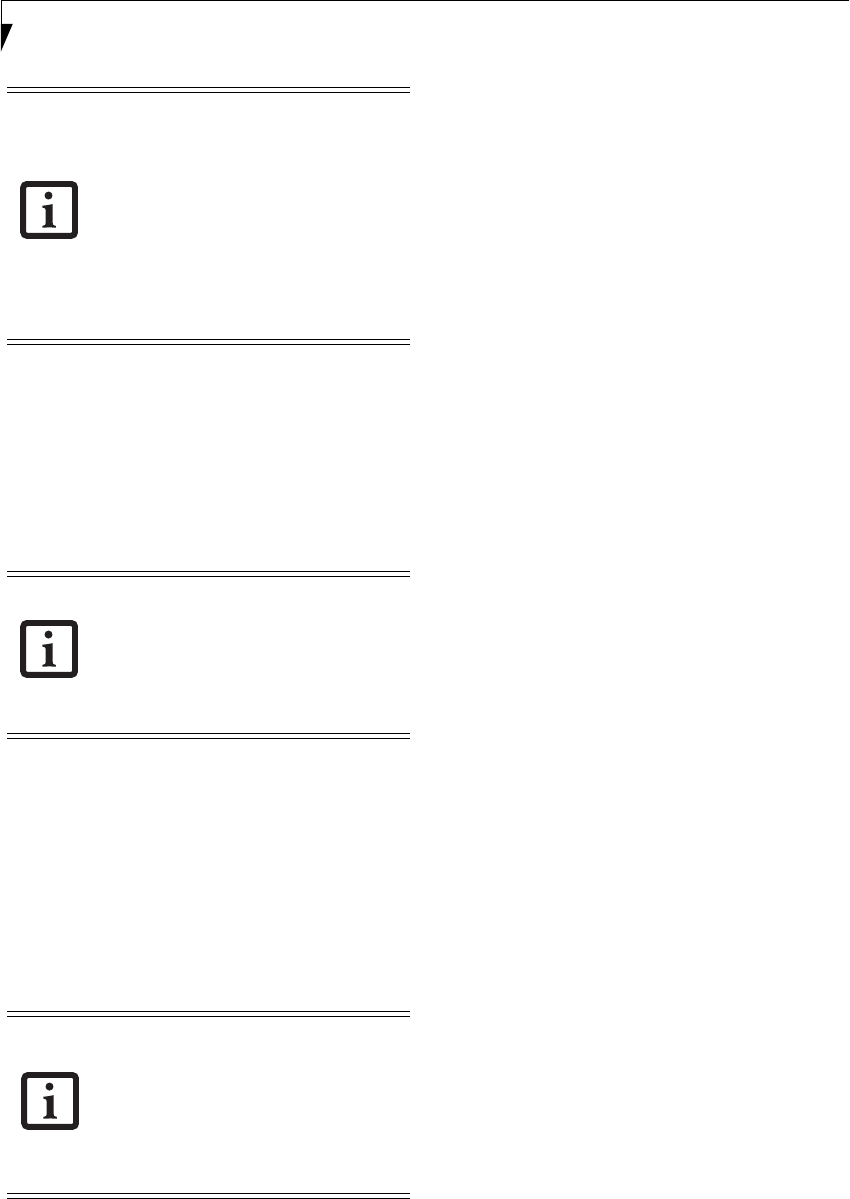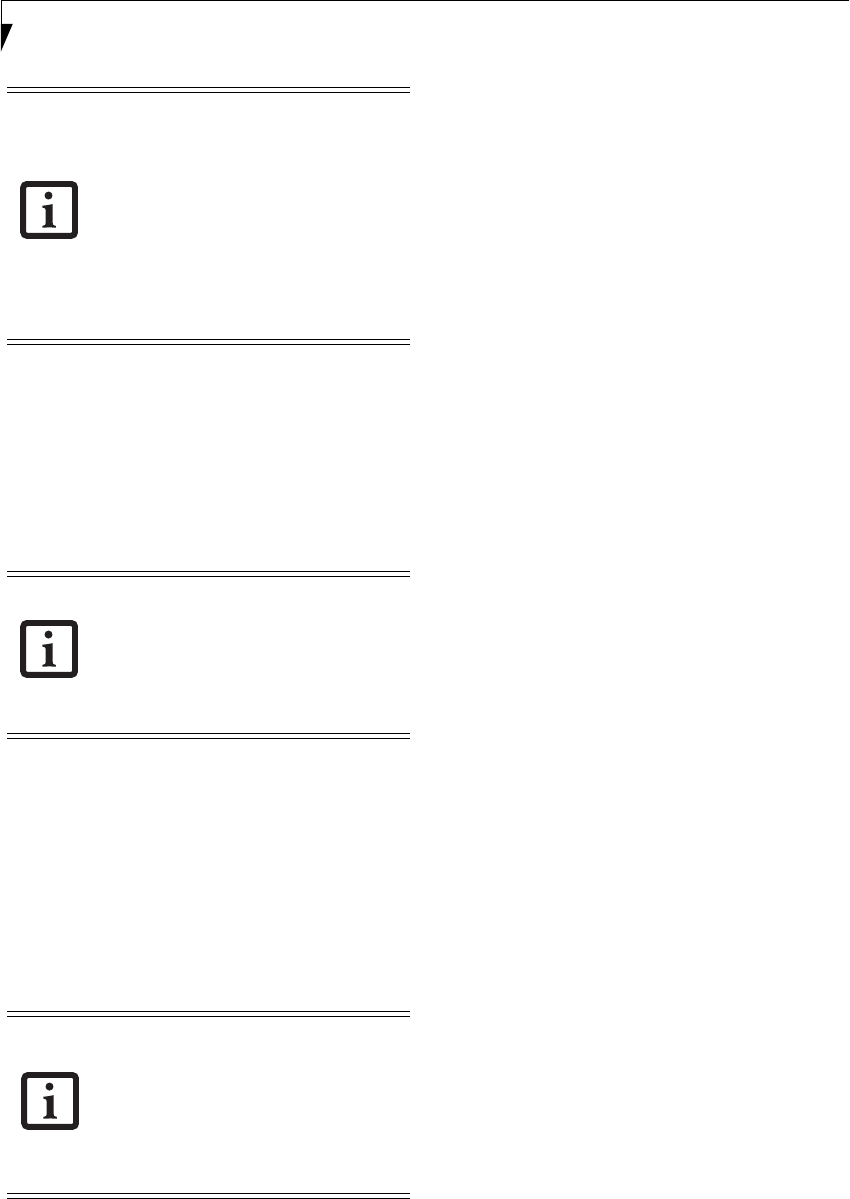
48
LifeBook E8000 Notebook
MICROPHONE JACK
The microphone jack allows you to connect an external
mono microphone. Your microphone must be equipped
with a 1/8”(3.5 mm) mono mini-plug in order to fit into
the microphone jack of your notebook. In order to
connect a microphone follow these easy steps:
1. Align the connector with the port opening.
2. Push the connector into the port until it is seated.
EXTERNAL VIDEO PORT
The external video port allows you to connect an external
monitor or LCD projector. In order to connect an
external video device, follow these easy steps: (See
Figure 2-4 on page 8 for location)
1. Open the plastic cover that is over the port, then
align the connector with the port opening.
2. Push the connector into the port until it is seated.
3. Tighten the two hold-down screws, located on
each end of the connector.
■
Depending upon your system configura-
tion, the headphone jack may serve dif-
ferent purposes. On some
configurations, the jack serves as a ste-
reo headphone/Optical Digital Audio
Out jack. On other configurations, the
jack serves as a stereo headphone/Line-
Out/Optical Digital Audio Out jack.
■
If you plug headphones into the head-
phone jack, built-in stereo speakers will
be disabled.
Depending upon your system
configuration, the microphone jack may
serve single or dual purposes. On some
configurations, the jack serves as a mono
microphone jack. On other configurations,
the jack serves as a stereo microphone/
Line-In jack.
Pressing the [Fn] + [F10] keys allows you
to change your selection of where to send
your display video. Each time you press the
key combination, you will step to the next
choice, starting with the built-in display
panel only, moving to both the built-in dis-
play panel and the external monitor, finally
moving to external monitor only.
Eagle E8310.book Page 48 Thursday, May 3, 2007 2:55 PM