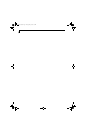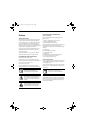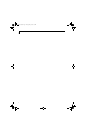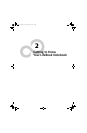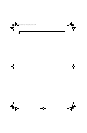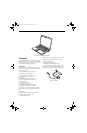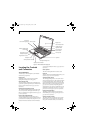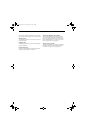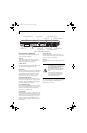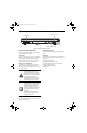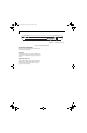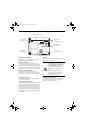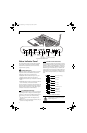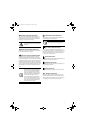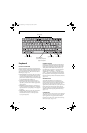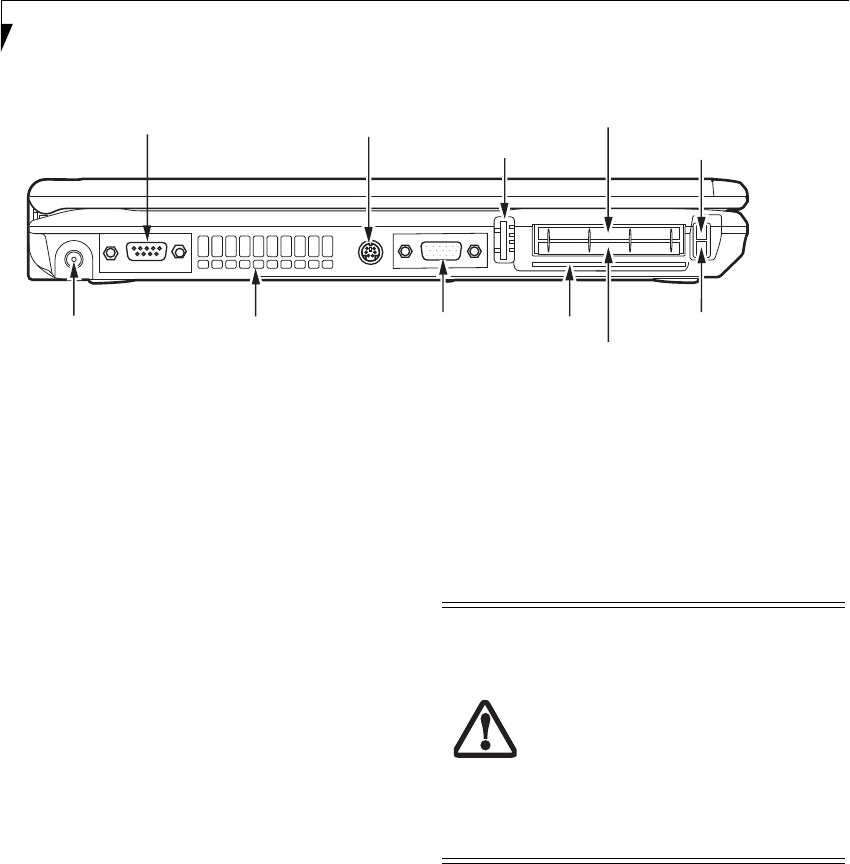
8
LifeBook E8000 Notebook
Figure 2-4. LifeBook notebook left-side panel
LEFT-SIDE PANEL COMPONENTS
The following is a brief description of your LifeBook
notebook’s left-side components.
Serial Port
The serial port allows you to connect serial RS-232
devices, such as serial printers or serial scanners. (See
Serial Port on page 48 for more information)
S-Video Out Port
The S-Video output is used to transmit a higher resolu-
tion video signal to a compatible TV or VCR.
USB 2.0 Ports
The USB 2.0 ports allow you to connect Universal Serial
Bus devices. USB 2.0 transfers data at up to 480 Mbps
and is backward-compatible with USB 1.1 devices,
which transfer data at up to 12 Mbps. (See Universal
Serial Bus Ports on page 47 for more information)
ExpressCard Slot/Eject Button
The ExpressCard slot allows you to install an Express-
Card. (See PC Cards/ExpressCards™ on page 42 for more
information) The ExpressCard eject button is used for
removing an ExpressCard from the slot.
PC Card Slot/Eject Button
The PC Card slot is for installing a Type I or Type II PC
Card. (See PC Cards/ExpressCards™ on page 42 for more
information) The PC Card eject button is used for
removing a PC Card from the slot.
Smart Card Slot
A dedicated Smart Card slot is provided on your note-
book. Smart Cards are the same size and shape as credit
cards, but they contain an integrated microprocessor
chip. (See Smart Card Reader on page 43 for more infor-
mation) In order to use the embedded Smart Card
Reader, you must purchase optional third-party software
for installation.
External Video Port
The external monitor port allows you to connect an
external monitor or LCD projector. (See External Video
Port on page 48 for more information)
Air Vents
The air vents are used to cool the system to prevent over-
heating.
DC Power Jack
The DC power jack allows you to plug in the AC adapter
to power your LifeBook notebook and charge the
internal Lithium ion battery.
Serial Port (behind cover) S-Video Out Port
USB 2.0 Port
ExpressCard Slot (top slot)
ExpressCard Eject Button
DC Power Jack Air Vents External Video
Port (behind cover)
Smart Card Slot
PC Card Slot (bottom slot)
PC Card Eject Button
To protect your notebook from damage
and to optimize system performance, be
sure to keep all air all vents unobstructed,
clean, and clear of debris. This may
require periodic cleaning, depending upon
the environment in which the system is
used.
Do not operate the notebook in areas
where the air vents can be obstructed,
such as in tight enclosures or on soft
surfaces like a bed or cushion.
Eagle E8310.book Page 8 Thursday, May 3, 2007 2:55 PM