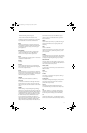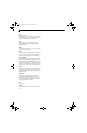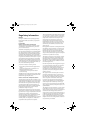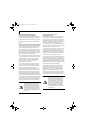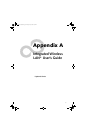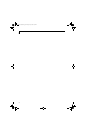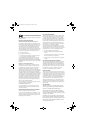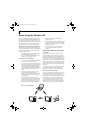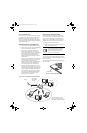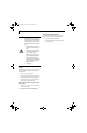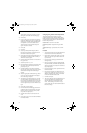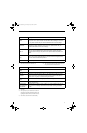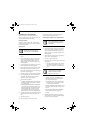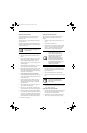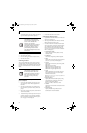89
WIreless LAN User’s Guide
How to Handle This Device
The WLAN device is an optional device that may come
pre-installed in your mobile computer. Under normal
circumstances, it should not be necessary for you to
remove or re-install it. The Operating System that your
mobile computer comes with has been pre-configured to
support the WLAN device.
WIRELESS NETWORK CONSIDERATIONS
■
The WLAN devices support IEEE802.11a+b/g.
■
The devices operate in the 2.4GHz ISM band the
5 GHz lower and middle UNII bands.
■
The maximum range of the WLAN device
indoors is typically 80 feet (25 meters). Please
note that the maximum range you achieve may be
shorter or longer than 80 feet, depending on
factors such as access point transmit power,
number and density of obstructions, or external
RF interference.
■
Microwave ovens will interfere with the operation
of WLAN device as microwave ovens operate in
the same 2.4GHz frequency range that
IEEE802.11b/g devices operate in. Interference by
microwaves does not occur with IEEE802.11a
radio which operates in the 5 GHz RF band.
■
Wireless devices that transmit in the 2.4 GHz
frequency range may interfere with the operation
of WLAN devices in IEEE802.11b/g modes. Inter-
ference symptoms include reduced throughput,
intermittent disconnects, and large amounts of
frame errors. It is HIGHLY recommended that
interfering devices be powered off to ensure
proper operation of the WLAN.
DEACTIVATING THE WLAN DEVICE
Deactivation of the WLAN device may be desired in
certain circumstances (to extend battery life) or where
certain environments require it (i.e. hospitals, clinics,
airplanes, etc.). Fujitsu mobile computers employ two
methods with which to deactivate the WLAN device:
■
Using the Wireless On/Off Switch, or,
■
In Windows XP, using the Intel PROSet Software or
Atheros Client Utility software.
Deactivation using the Wireless On/Off Switch
The WLAN device can be deactivated quickly and effi-
ciently by toggling the Wireless On/Off Switch to the Off
position. (Figure A-3)
The Wireless On/Off switch has no effect on non-Wire-
less LAN models.
Figure A-3. Wireless LAN On/Off Switch
Before using the wireless LAN device, you
must first install ClickMe! to ensure that
the correct software for your device is
installed.
(See Installing Click Me! on
page 28 for more information)
WLAN Switch
Figure A-2. Access Point
ADSL modem,
cable modem,
or similar
Internet
Wired LAN
Access Point*
Wireless LAN
*An optional hub for a wired
LAN may be required depending
upon the type of access point used.
(Infrastructure) Mode Network
Eagle E8310.book Page 89 Thursday, May 3, 2007 2:55 PM