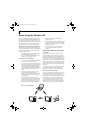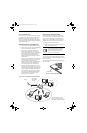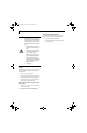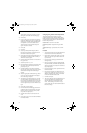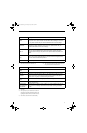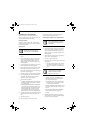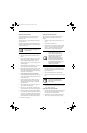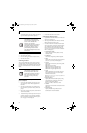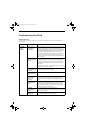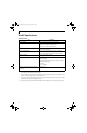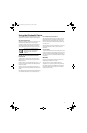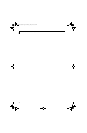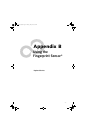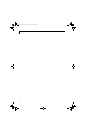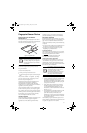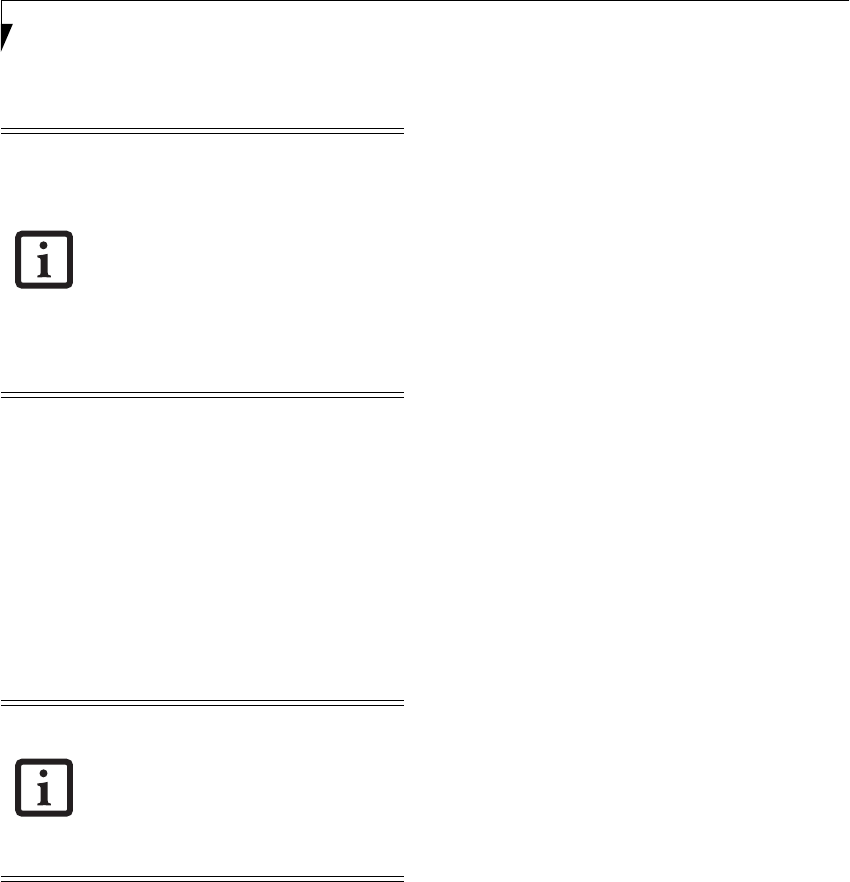
96
LifeBook E Series Notebook - Appendix A
menu displayed. The property window correspond-
ing to the selected printer will be displayed.
3. Click the [Sharing] tab.
4. Click [Share this printer].
5. Enter the sharing printer name in [Share name].
6. Click the [OK] button.
Confirming connection
After you have finished the network setup operations,
access the folder whose sharing has been set for other
personal computers. Also, confirm the status of the radio
waves in case of trouble such as a network connection
failure.
Connecting your personal computer to another
personal computer
1. Click [Start] first and then [My Computer]. The
[My Computer] window will be displayed in the
left frame.
2. Click [My Network Places] in the “Other Places”
list. The window [My Network Places] will be dis-
played.
3. Click [View workgroup computers] under Network
Tasks in the left frame.
4. Double-click the personal computer to which your
personal computer is to be connected. The folder
that was specified in “Setting the file-sharing func-
tion” on page 95 will be displayed.
5. Double-click the folder to be accessed.
Confirming the status of the radio
1. Right-click the Intel PRO Wireless icon in the lower
right corner of the screen.
2. Click [Open Intel PROSet for Wireless]. The Intel
PROSet for Wireless window opens.
3. Contained within the General tab and the Details
section (accessed by pressing the [Details] button),
you will find the current operating status of the
radio. (When the radio is turned off or the com-
puter is not yet connected, some of the conditions
will not be displayed.)
■
Network Name (SSID)
Displays the Network Name (SSID) currently
used by the radio.
■
Profile Name
The current configuration profile is displayed.
■
Mode
Displays the current operating mode. [Infrastruc-
ture (AP)] or [Ad Hoc] will be displayed.
■
Security
Displays the current security status of the profile
being used:
None: No encryption used.
WEP: WEP encryption algorithm used.
CKIP: WEP encryption algorithm used.
TKIP: WEP encryption algorithm used.
■
Speed
Displays the highest data rate of the associated
access point in mega-bits-per-second (Mbps)
until data transfer occurs.
802.11g: 1, 2, 5.5, 6, 9, 11, 12, 18, 24, 36, 48, or 54.
802.11b: 1, 2, 5.5, or 11.
■
Band (Frequency)
Displays the current band and frequency being
used. Displays Out of Range if no band and
frequency is displayed. Displays:
802.11g (2.4 GHz) or 802.11b (2.4 GHz)
■
Channel
Displays the current transmit and receive channel
being used.
■
802.1x Protocol
Displays Enabled if the profile uses 802.1x
authentication. Default is Disabled.
Setting the printer-sharing function
when Network Setup Wizard has
been executed is suggested on the
screen. For the wireless LAN,
however, since security is
guaranteed by entry of the network
name (SSID) and the network key,
the steps to be taken to set the
printer-sharing function without
using Network Setup Wizard are laid
down below.
In the case of access point
(infrastructure) connection, enter
the necessary data for the access
point before confirming connection.
Refer to the manual of the access
point for the access point setup
procedure.
Eagle E8310.book Page 96 Thursday, May 3, 2007 2:55 PM