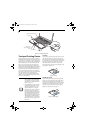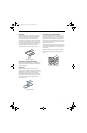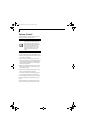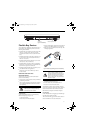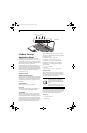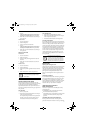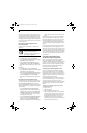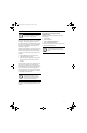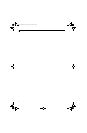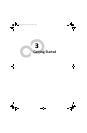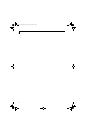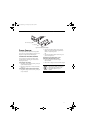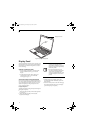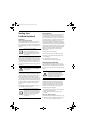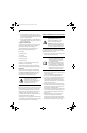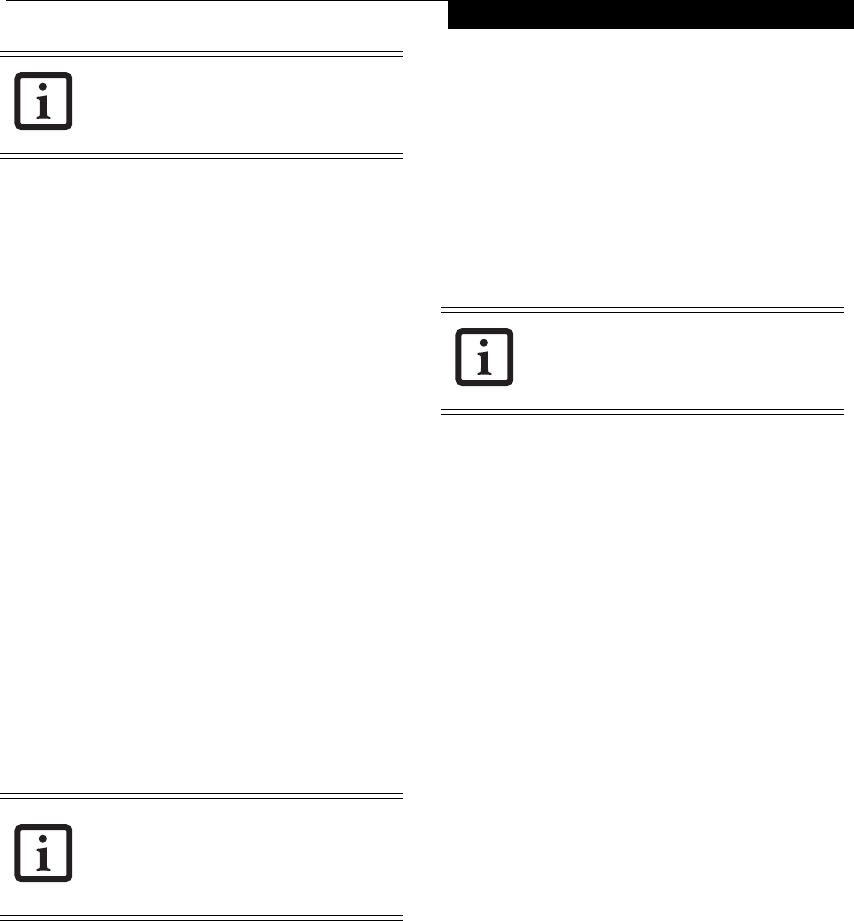
23
Getting to Know Your LifeBook
To change an application associated with the Application
buttons, click on the tab for the button you would like to
reconfigure – for example, Application A. Click on
Browse from Start Menu, scroll down the list of applica-
tions, click on the application you wish to launch with
this button, and then click OK. The button will now
launch the new application.
The Internet tab is different. It comes set to launch your
Windows default Internet browser (Internet Explorer),
unless you have changed this in Windows. In order to
reconfigure it to launch another program follow these
easy steps:
1. Click on Other from the Internet browser box.
2. Click on Browse from Start Menu.
3. Scroll down the list of applications, and then click
on the application you wish to launch with this
button.
4. Click OK.
The button will now launch the new application. If you
want to return to launching your Windows default
Internet browser with this button, you need only click
on “Default Internet Browser” from the Internet browser
box. Be aware that you will erase the settings for the
“other application”. If you wish to go back to launching
the “other application” from this button, you will need
to reconfigure it as described above.
When you have finished with Application Panel Setup
click OK, and the new settings will take effect. You can
reconfigure your LifeBook Application Panel as often as
you like.
Deactivating and Activating the LifeBook
Application Panel
To deactivate the LifeBook Application Panel, follow
these easy steps:
1. Click on Start.
2. Click on Programs.
3. Click on LifeBook Application Panel.
4. Click on Stop Application Panel.
To reactivate, follow the same procedure, except for step
4. Click on Activate Panel instead.
The tabs in Application Panel Setup may
not be in the same order as the buttons on
your LifeBook notebook, please select the
tab you wish to change carefully.
If your system has dedicated one of the
application launcher buttons to be an
Internet launcher, the button can still be
configured to launch any application you
wish, not just an Internet browser.
Every time you start Windows the
LifeBook Application Panel is activated,
even if you deactivated it before you shut
down.
Eagle E8310.book Page 23 Thursday, May 3, 2007 2:55 PM