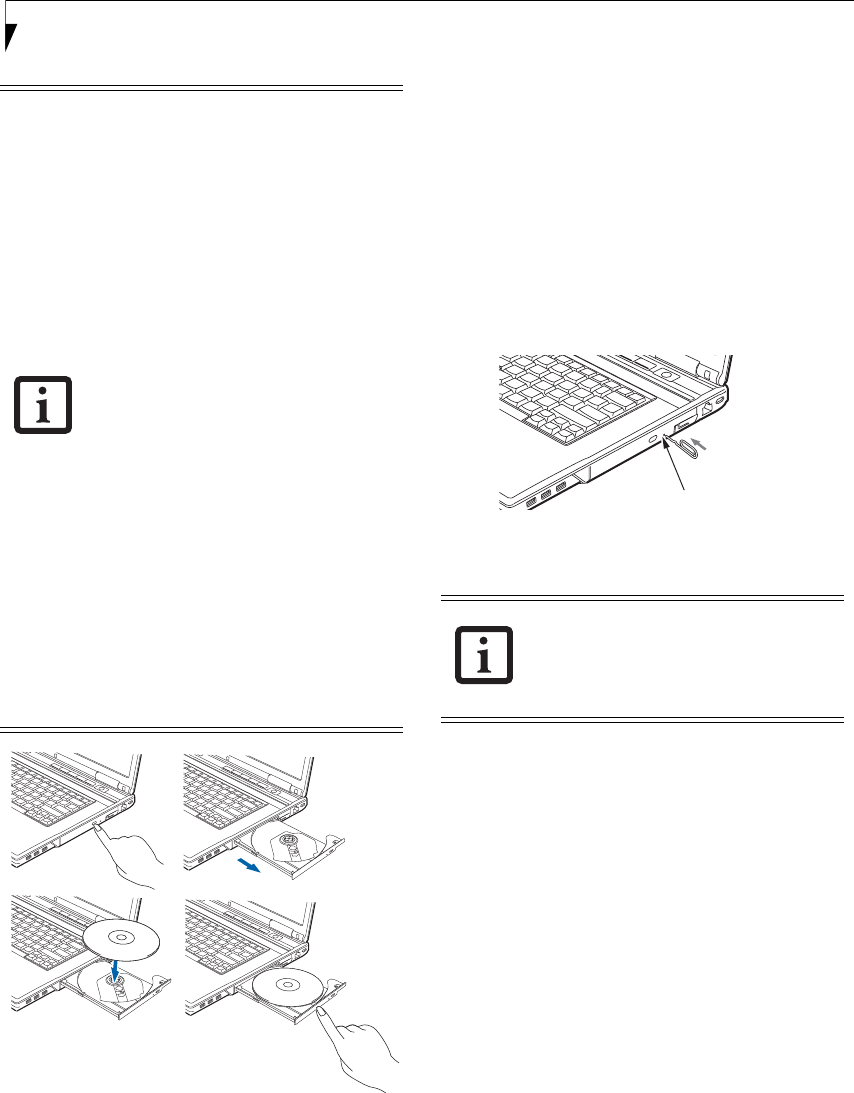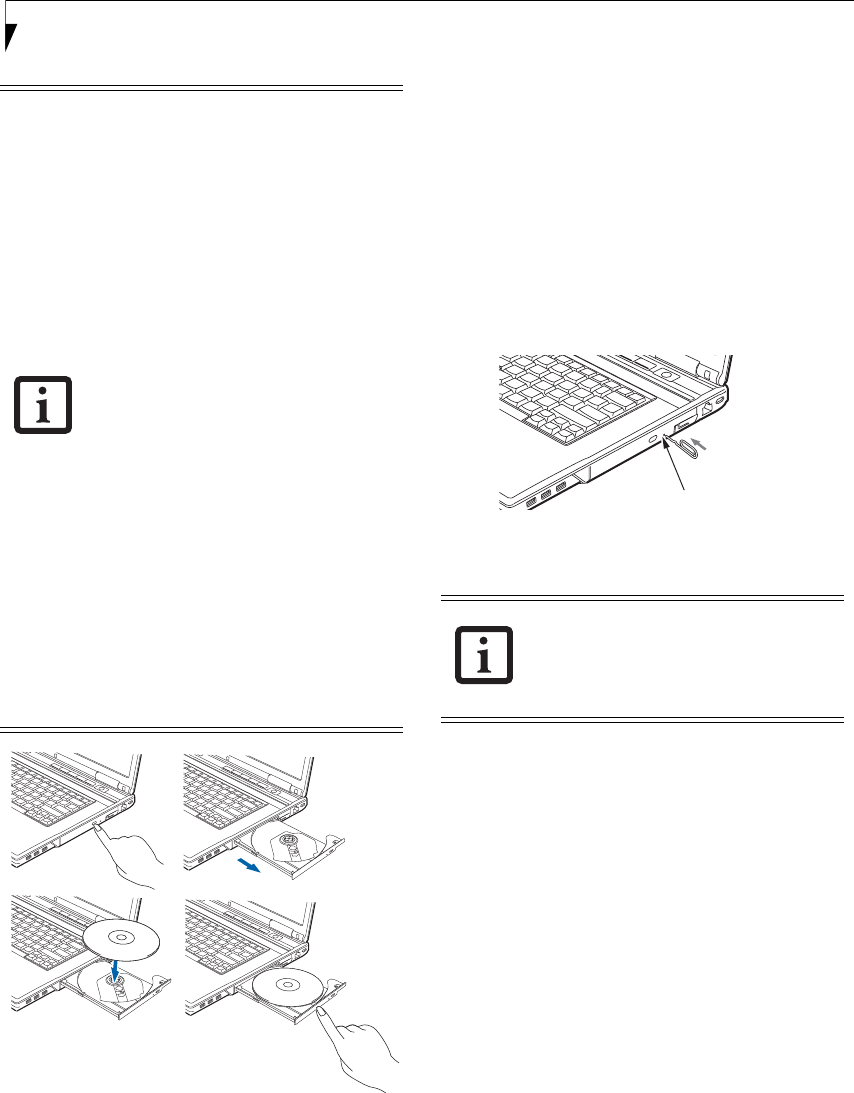
40
LifeBook E8000 Notebook
Figure 4-3. Loading/Ejecting Media
REMOVING MEDIA
1. Push and release the eject button on the front of
the optical drive. This will stop the drive and the
holder tray will come out of the LifeBook notebook
a short distance.
2. Gently pull the tray out until the disc can easily be
removed from the tray.
3. Carefully remove the media disc from the holder
tray.
4. Gently push the holder tray back in until you
hear a click.
EMERGENCY OPTICAL DRIVE TRAY RELEASE
If for some reason the eject button fails, you can open
the media tray with a paper clip or similar tool inserted
into the eject hole in the right side of the front of the tray
(Figure 4-4). Straighten one side of a paper clip and push
it gently into the hole. The tray will pop out.
Figure 4-4 Emergency Tray Release
USING THE MEDIA PLAYER SOFTWARE
Starting a DVD Movie (DVD Models only)
1. Insert the DVD into the optical drive of the notebook.
If the CD AutoRun feature activates, skip Step 2.
2. The first time you insert a movie into the DVD/CD-
RW tray, you will be prompted to select what you
want the system to do when discs are inserted (e.g.,
start automatically or wait for a prompt). Until you
make a selection, you will receive the same prompt
whenever you insert a disc.
3. Click OK to close the About DVD Player
Performance dialog box and the movie will begin.
Opening the Media Player Control Panel
With most DVD-ROMs, you have the option of altering
how the movie should play and what you wish to view.
You can do this by using the media player control panel
and the mouse.
1. Right-click on the movie screen to open a dropdown
menu for options.
■
If you have disabled the Auto Insert
Notification Function, you will have to
start the drive from your desktop,
since your LifeBook notebook will not
automatically recognize that media
has been loaded.
■
You should periodically check the
Fujitsu website at
us.fujitsu.com/computers for the most
current drivers.
■
All LifeBook DVD players are set to
play DVD titles with region code
number 1 which is specified for the
North American market. The region
number is a regional restriction code
defined by the DVD Forum acting on
Hollywood requirements. Different
region codes are recorded on video
DVD titles for publication in different
areas of the world. If the regional code
of the DVD player does not match the
regional codes on the titles, then play-
back is impossible.
■
You can change the region code on
the DVD player using the Properties
menu of the DVD software. Note,
however, that you can only change
the region code up to four times.
After the fourth change, the last
region code entered becomes perma-
nent, and cannot be changed.
Depending upon its configuration, your
system may not have the media player
software pre-installed. If it is not installed,
reference the documentation that
accompanies the media application.
Eagle E8310.book Page 40 Thursday, May 3, 2007 2:55 PM