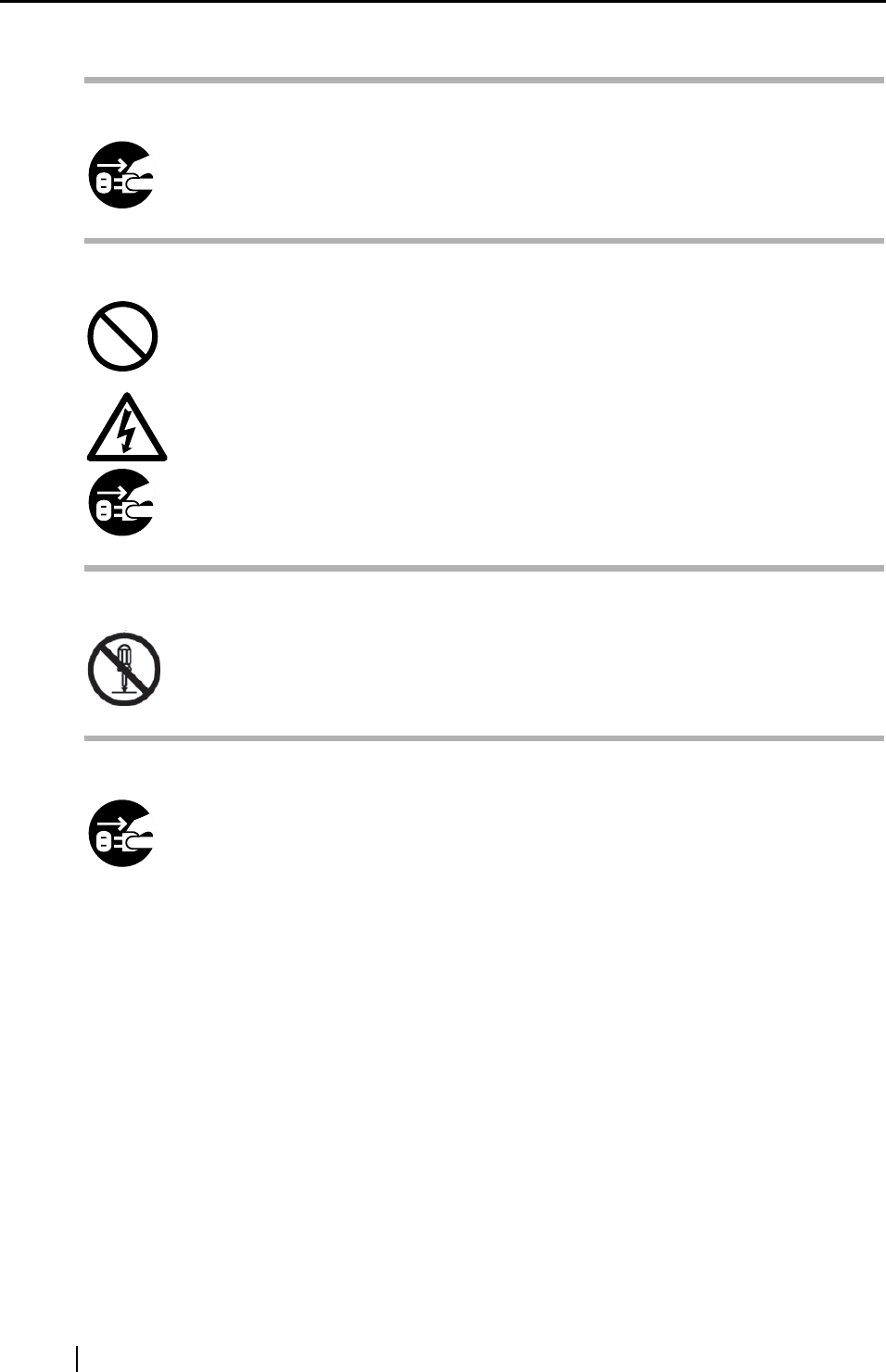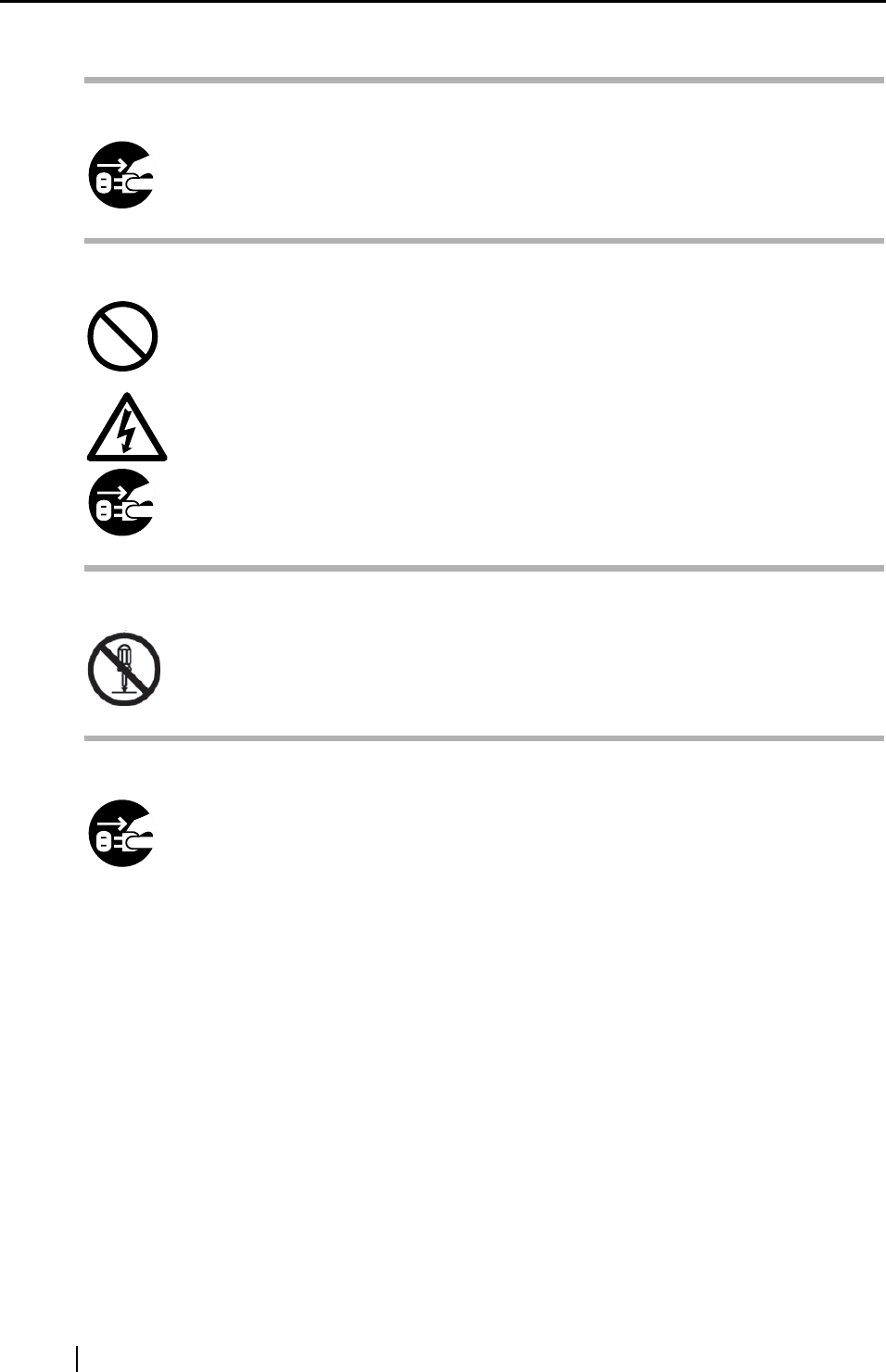
x
Turn the device OFF if it is damaged.
If the device is damaged for any reason, turn the device off and unplug the power
cable. Contact the store where you purchased the device.
Do not put liquids inside the device.
Do not insert or drop metal objects in/on to the device. Do not splash or allow the
device to get wet.
If foreign objects (water, small metal objects, liquids, etc.) get inside the device, imme-
diately turn off the device and disconnect the power plug from the power outlet. Then,
contact the store where you bought the device or the Maintenance Service Center.
Pay particular attention to this warning in households where there are small children.
Do not touch the inside of the device unless necessary.
Do not take apart or modify the device. The inside of the device contains high-voltage
components. Touching these components might cause electric shock or fire.
Do not use the device if there is a strange odor.
If you detect excessive heat coming from the device or detect other problems such as
smoke, strange smells or noises, immediately turn off the device and disconnect its
power plug. Make sure that any smoke coming from it has stopped, before contacting
the store where you bought the device or an authorized FUJITSU scanner service
provider.