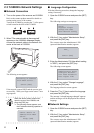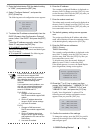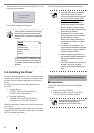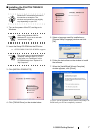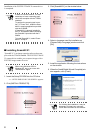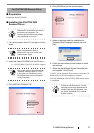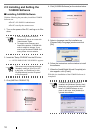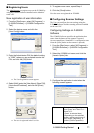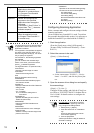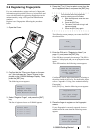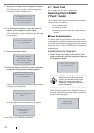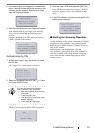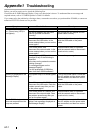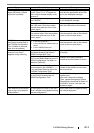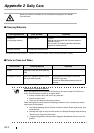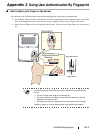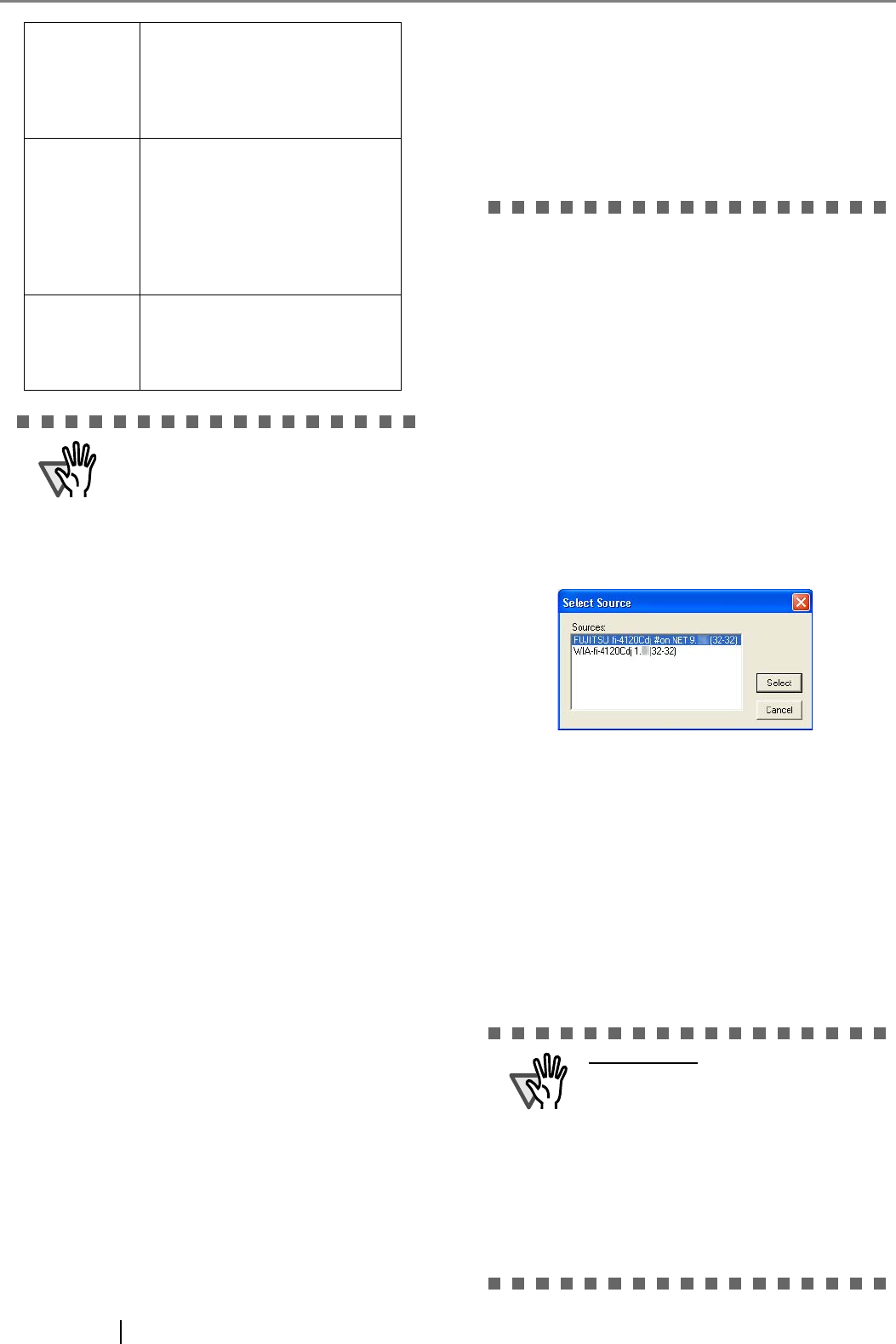
12
Configuring Scanning Application
Select a scanner and configure the scan settings with the
scanning application.
(As an example here, ScandAll 21 is used. To perform
the procedure described in this section, it is necessary to
install the ScandAll 21 provided with the fi-5000N.)
1. Start the application.
(From the [Start] menu, select [All Programs] ->
[Scanner Utility for Microsoft Windows] -> Scan-
dAll 21.)
2. Select the scanner to be used.
([Scan] -> [Select Source])
⇒ Select scanner name "FUJITSU" + "Device
Name" + "on NET", and click the [Select] but-
ton.
3. Open the scanner driver dialog box and specify
the scan settings.
([Scan] -> [To view...])
Configure all the settings, and click the [Close] but-
ton. Refer to "FUJITSU TWAIN 32 Scanner Driver
User’s Guide" for details on how to configure the
scan settings.
Target: Specifies the file name of the
application to be started.
(ScandAll 21 is selected here. -
> c:\Program Files\ScandAll
21\FImage.exe)
Argument: Passes and configures the
argument to the specified
application when the applica-
tion starts.
("/SHOWUI:09/ScanToView " is
entered here. The "9" character
indicates a space).
Start in: Specifies the default folder
when the application starts.
(c:\Program Files\ScandAll 21
is entered here)
ATTENTION
The argument that can be specified differs
by application. Refer to the manual of the
application for details.
If an argument is not specified, the applica-
tion starts up but scanning does not. To
start scanning after starting up, it is neces-
sary to specify an argument.
For ScandAll 21, the following arguments
are available.
(you can combine and use these argu-
ments. In this case, you have to leave a
space ("
9") between arguments.
The arguments are in no particular order.)
/ScanToView:
Displays scanned image on screen.
/ScanToFile:
Saves scanned image to file.
/Exit:
Exits the application after scanning.
/PROGRES:0
Hides the FUJITSU TWAIN 32 progres-
sive indicator window.
/SHOWUI:X
Displays or hides the FUJITSU TWAIN 32
setting window.
X=0: To hide
X=1: To display
X=2: To follow the setting done in
ScandAll 21.
/SCANDEF:XX
Specifies the setting file of FUJITSU
TWAIN 32 (XX=00~99)
/NOSCNERR
Hides the FUJITSU TWAIN 32 error
messages.
/NOAPPERR
Hides the ScandAll 21 error messages.
/AppendToView
Adds the currently scanned image to the
previous one to view
/NOOPDLG
Specifies not to show the following dialog-
box that can be set from Scan-Option
File setting dialog
FTP server setting dialog
Print setting dialog
Microsoft SharePoint Portal Server set-
ting dialog
Mail setting dialog
ATTENTION
For ScandAll 21, to prevent the scanner
driver screen from appearing while scan-
ning, configure the settings below.
1. Select [Scan] -> [Option].
2. Clear the check mark on "TWAIN dia-
log".
Scanning starts without the scanner
driver screen appearing.
3. Click the [OK] button.
*Refer to [ScandAll 21 Help] for details on
ScandAll 21 settings.