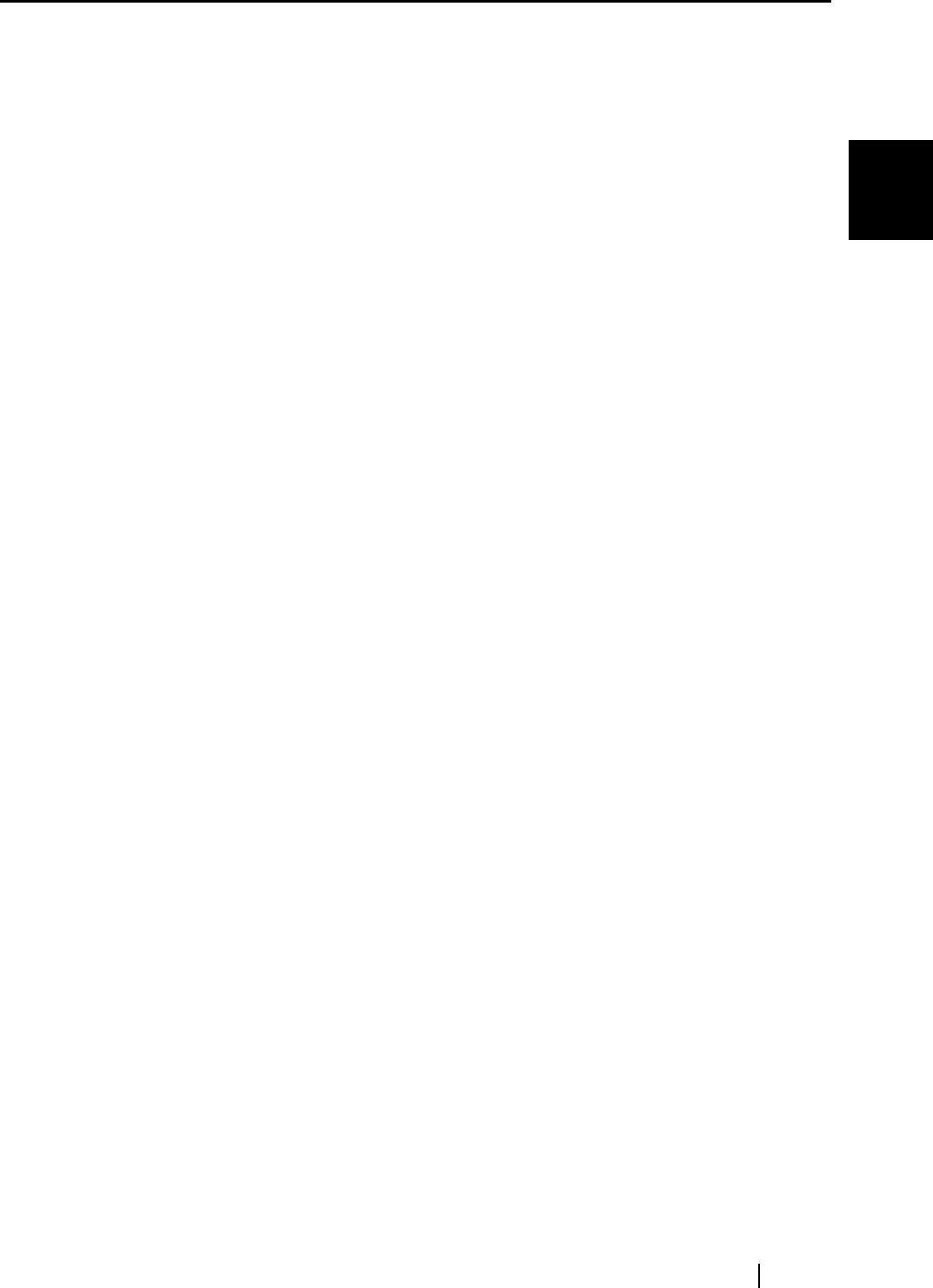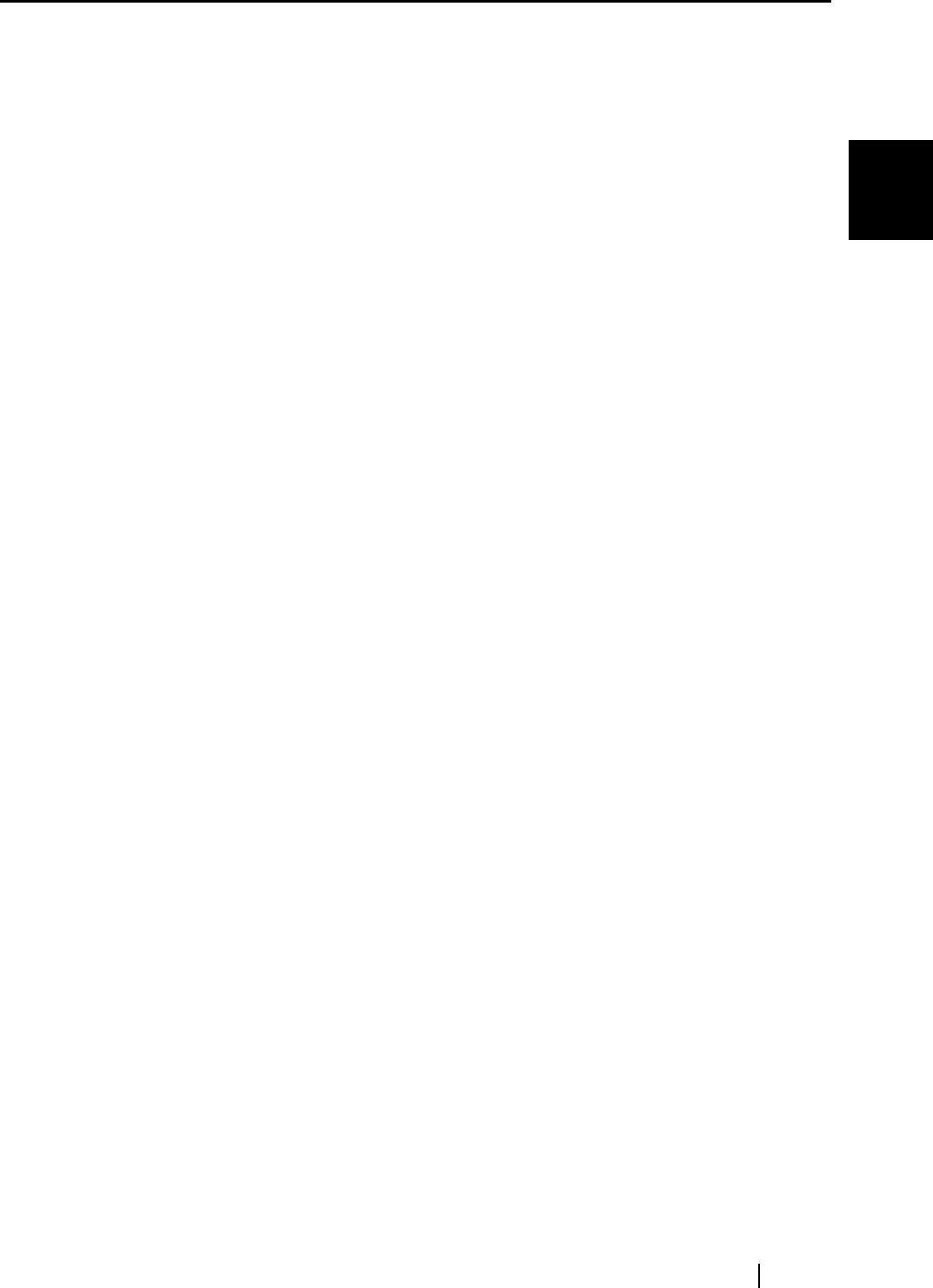
1.2 Features
fi-5000N Operator’s Guide 3
Overview of fi-5000N
1
1.2 Features
1. Simple and secure operator identification with fingerprint authentication
With the fingerprint authentication technology, the user can be easily identified by a touch of
a finger. There is no need for special hardware or personal identification numbers (PINs).
2. High-speed scanning and transmission of data via network
High speed scanning and high speed data transmission via a network becomes a reality with
the utilization of USB 2.0 for the scanner interface, and compatibility to 100BASE-TX for
the network interface.
3. By leveraging your current system, you can set up a distributed system easily.
With the TWAIN/ISIS interface equipped, you can make transition to remote scanning sys-
tem that utilizes your current system resources.
4. Easy maintenance with the administrative tools on your computer
You can easily manage the fi-5000N such as registering or deleting fi-5000N's users, or
backing up/restoring users' information from the PC by using the bundled fi-5000N Soft-
ware.
With the fi-5000N Software, you can manage multiple fi-5000N.