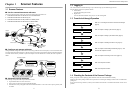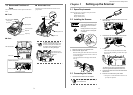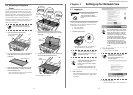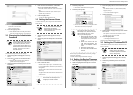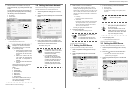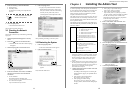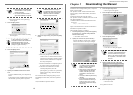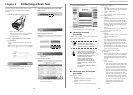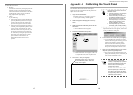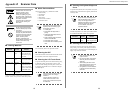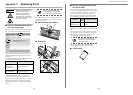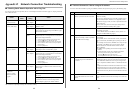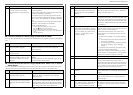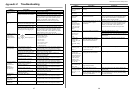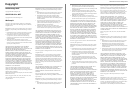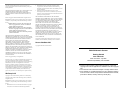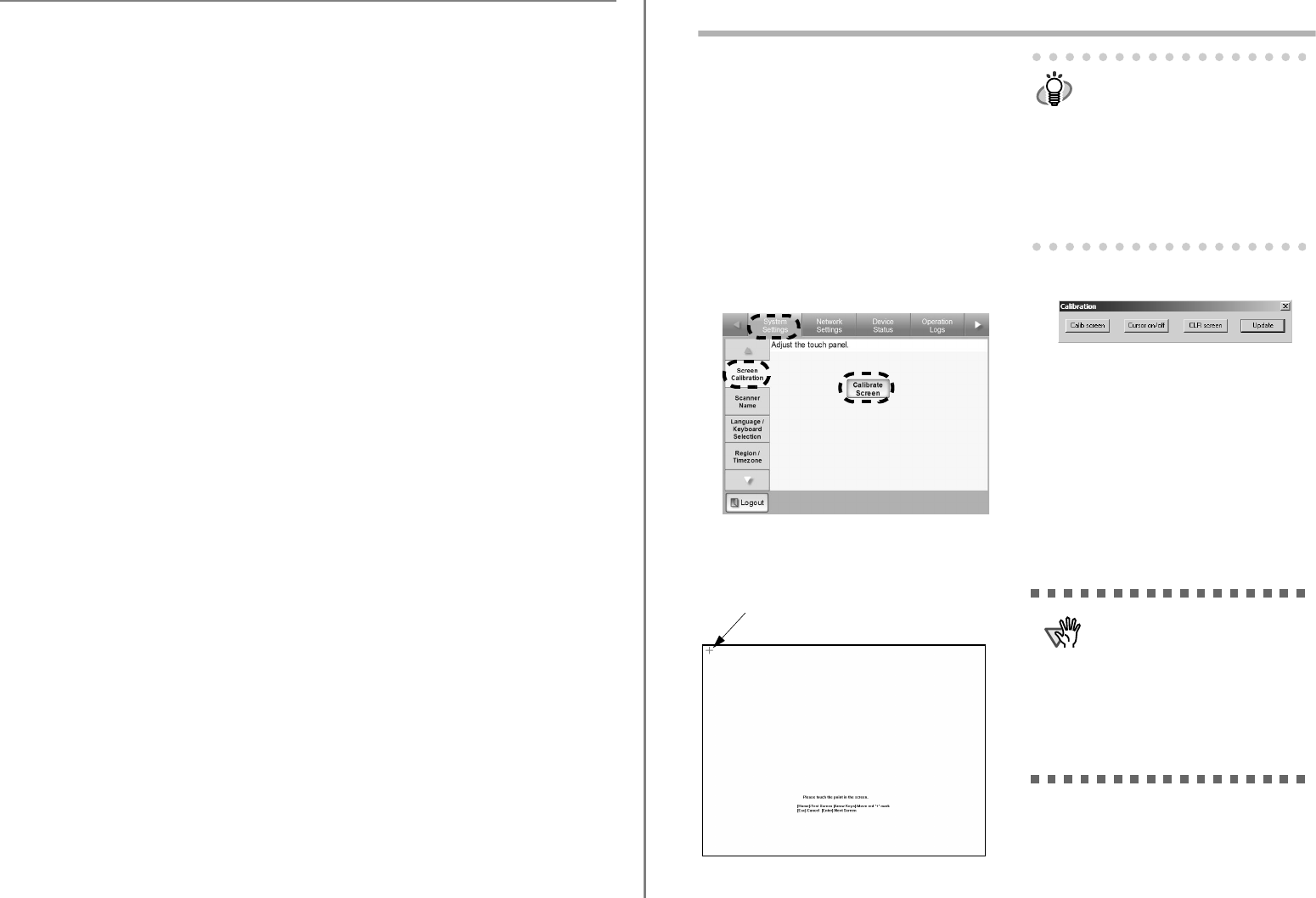
17
If some other error occurs
• Message
An error has occurred. Try turning the power off
and back on again. The administrator should
contact the FUJITSU scanner dealer or an autho-
rized FUJITSU scanner service provider for
help. [alphanumeric eight digits]
• Action
Try the following:
• If the scanner does not restart automatically,
press the [Shutdown] button on the "Login"
screen to turn the power off, and turn the
power back on again to restart the scanner.
• If the error status persists after the scanner is
restarted, press the [Shutdown] button on the
"Login" screen, disconnect the AC cable
from the scanner to turn the power off, wait
for at least ten seconds, then reconnect the
AC cable and try turning the power back on
again. If the error status persists, contact
your FUJITSU scanner dealer or an
authorized FUJITSU scanner service
provider.
fi-6010N Network Scanner Getting Started
18
Appendix A Calibrating the Touch Panel
This should be done if and when the touch panel
responses seem out of alignment with the positions of
objects on the LCD screen.
1. Login as the administrator.
For details, refer to "3.1 Logging in" (page 6).
⇒ The "System Settings" screen appears.
2. Select the [System Settings] tab on the top
menu.
3. Select the [Screen Calibration] tab on the left
side menu.
⇒ The "Calibration Screen" appears.
4. Press the [Calibrate Screen] button.
⇒ A blank calibration screen appears, with a red
"+" (adjustment mark) in the top-left corner.
5. Touch the "+" with your fingertip.
Repeat until the test screen appears, with the fol-
lowing "Calibration" dialog box:
6. Trace a line on the screen with your fingertip.
⇒ A corresponding line will appear on-screen.
If the line does not appear correctly, press the
[Calib screen] button to return to Step 5.
If the screen becomes cluttered, press the
[CLR screen] button to remove all the lines.
The [Cursor on/off] button cannot be used.
7. When you are satisfied with the touch screen
response, press the [Update] button.
⇒ This saves the current calibration data, com-
pleting the calibration process, and returns you
to the "Screen Calibration" screen.
After being touched, the "+" will move to
the next calibration position. Each time
it stops, touch it again.
HINT
The keyboard may also be used on the
calibration screen:
•
Press the [Home] key to jump straight to
the post-calibration test screen.
• Use the arrow keys to move the "+"
to a different calibration point. This
allows a bad touch to be redone.
• Press the [Esc] key to stop the cali-
bration process and return to the
"Screen Calibration" screen.
• Press the [Enter] key to close the
error dialog. (Not normally needed.)
ATTENTION
If the calibration is not performed
carefully, or the [Enter] key is pressed
before all the calibration points have
been touched, the following error
message may appear:
Parameter Error. Please input, again
Press the [Enter] key to dismiss the
error dialog, and perform the calibra-
tion again, being careful to touch each
calibration point accurately.