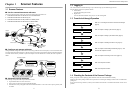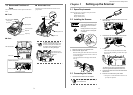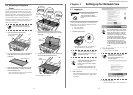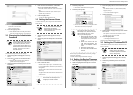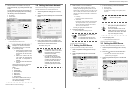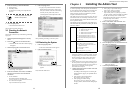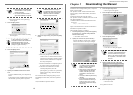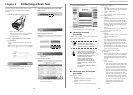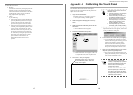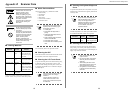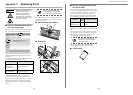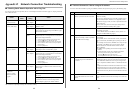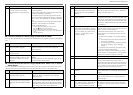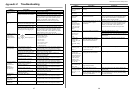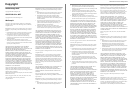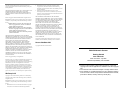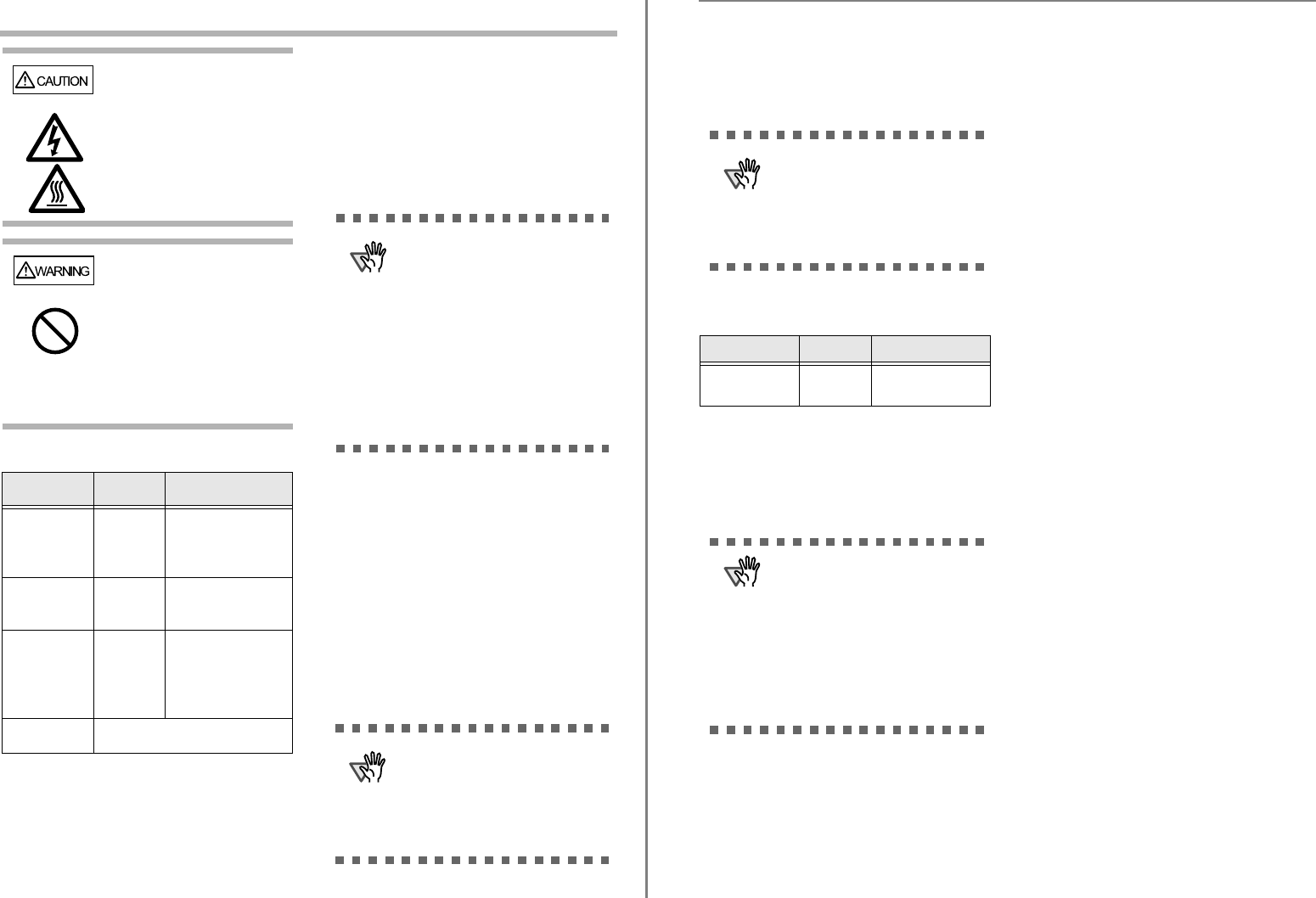
19
Appendix B Scanner Care
■ Cleaning Materials
Contact your FUJITSU scanner dealer or an authorized
FUJITSU scanner service provider to obtain these products.
■ Which Parts and When
Clean all parts after every 1,000 sheets scanned.
• Pad assembly
• Feed rollers
• Pick roller
• Idler rollers
• Glass scanner windows
• Ultrasonic sensor
For more details, refer to the "Operator's Guide".
■ Cleaning the ADF
Clean the ADF with a soft cloth moistened with Cleaner
F1. For details, refer to the "Operator's Guide".
■ Cleaning the LCD Touch Panel
To prevent the touch panel screen from becoming dirty,
it should be regularly cleaned with a soft, dry cloth.
Take care when cleaning the touch panel. It can be eas-
ily damaged, and should never be scratched or banged
with hard objects.
The glass scanner windows
inside the ADF can become hot
when the scanner is used.
Before cleaning inside the
scanner or replacing any parts,
turn off the power, unplug the AC
adapter from the outlet, and wait
for at least 15 minutes.
The power does not need to be
turned off when cleaning the
feed rollers.
Do not use any aerosol sprays
or alcohol based sprays to clean
the scanner.
Dust blown up by strong air from
the spray may enter the inside of
the scanner. This may cause the
scanner to fail or malfunction.
Sparks, caused by static
electricity, generated when
blowing off dust and dirt from the
outside of the scanner may
cause a fire.
Cleaning
Materials
Part No. Remarks
Cleaner F1 PA03950-
0352
1 bottle
Used to moisten the
cloths before wiping
parts clean.
Cleaning Paper CA99501-
0012
1 pack (10 sheets)
For use with Cleaner
F1.
Cleaning Wipe PA03950-
0419
1 pack (24 sheets)
Pre-moistened with
Cleaner F1, Cleaning
Wipes are used instead
of moistened cloths.
Soft, dry cloth Any commercially available lint-
free product
ATTENTION
The scanner must be cleaned more
frequently when the following types
of documents are used:
• Coated paper
• Documents with large areas of
printing
• Chemically treated paper such as
carbonless paper
• Paper containing large amounts of
calcium carbonate filler
• Documents written in pencil
• Documents with insufficiently fused
toner
ATTENTION
Always use a dry (not damp) cloth to
clean the screen. Do not apply
Cleaner F1.
If dust is allowed to collect and
harden around the frame of the
screen, it can cause the touch panel
to malfunction.
fi-6010N Network Scanner Getting Started
20
■ Cleaning the Keyboard/Keyboard
Cover
To prevent the keyboard (and / or keyboard cover) from
becoming dirty, it should also be regularly cleaned with
a soft, dry cloth.
To obtain a keyboard cover, contact your FUJITSU dealer
or an authorized FUJITSU scanner service provider.
■ Cleaning the Carrier Sheet
If the surface or interior of the carrier sheet becomes
dirty or dusty, use a soft dry cloth slightly moistened
with Cleaner F1 (sold separately) or a mild detergent, to
lightly wipe off the dirt and dust.
ATTENTION
Always use a dry (not damp) cloth to
clean the keyboard (with or without
cover). Do not apply Cleaner F1.
Replace the keyboard cover if stains
cannot be removed by cleaning.
For more details, refer to the
"Operator's Guide".
Part Name Part No. Remarks
Keyboard cover PA03544-
K608
1 cover
GBR: English (UK)
ATTENTION
• Never use paint thinner or other
organic solvents.
• Do not rub too hard, as the carrier
sheet may become scratched or
deformed.
• After cleaning the interior of the
carrier sheet, wait until it has com-
pletely dried before closing it.
• As a guideline, it is recommended
to replace the carrier sheet every
500 scans.