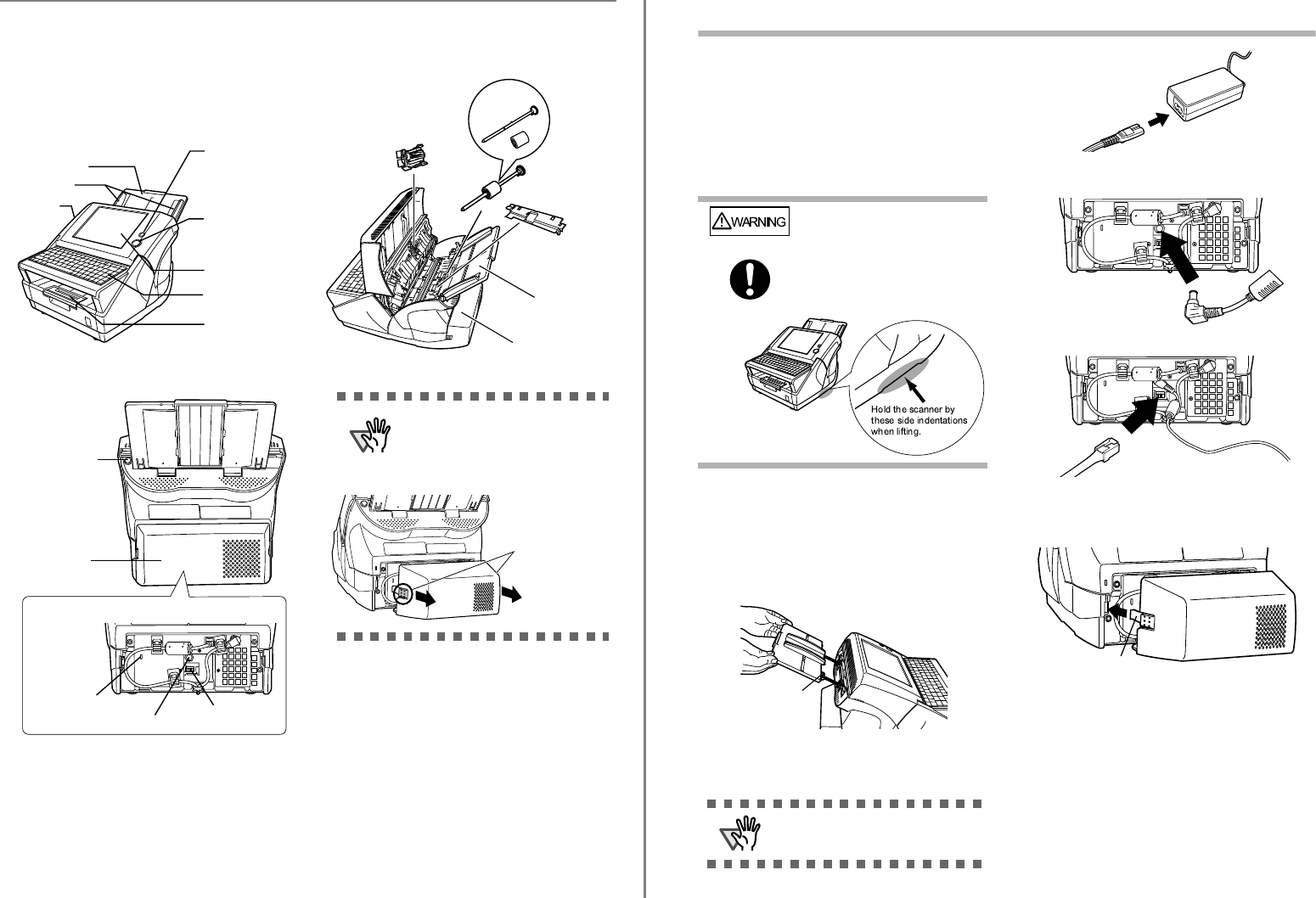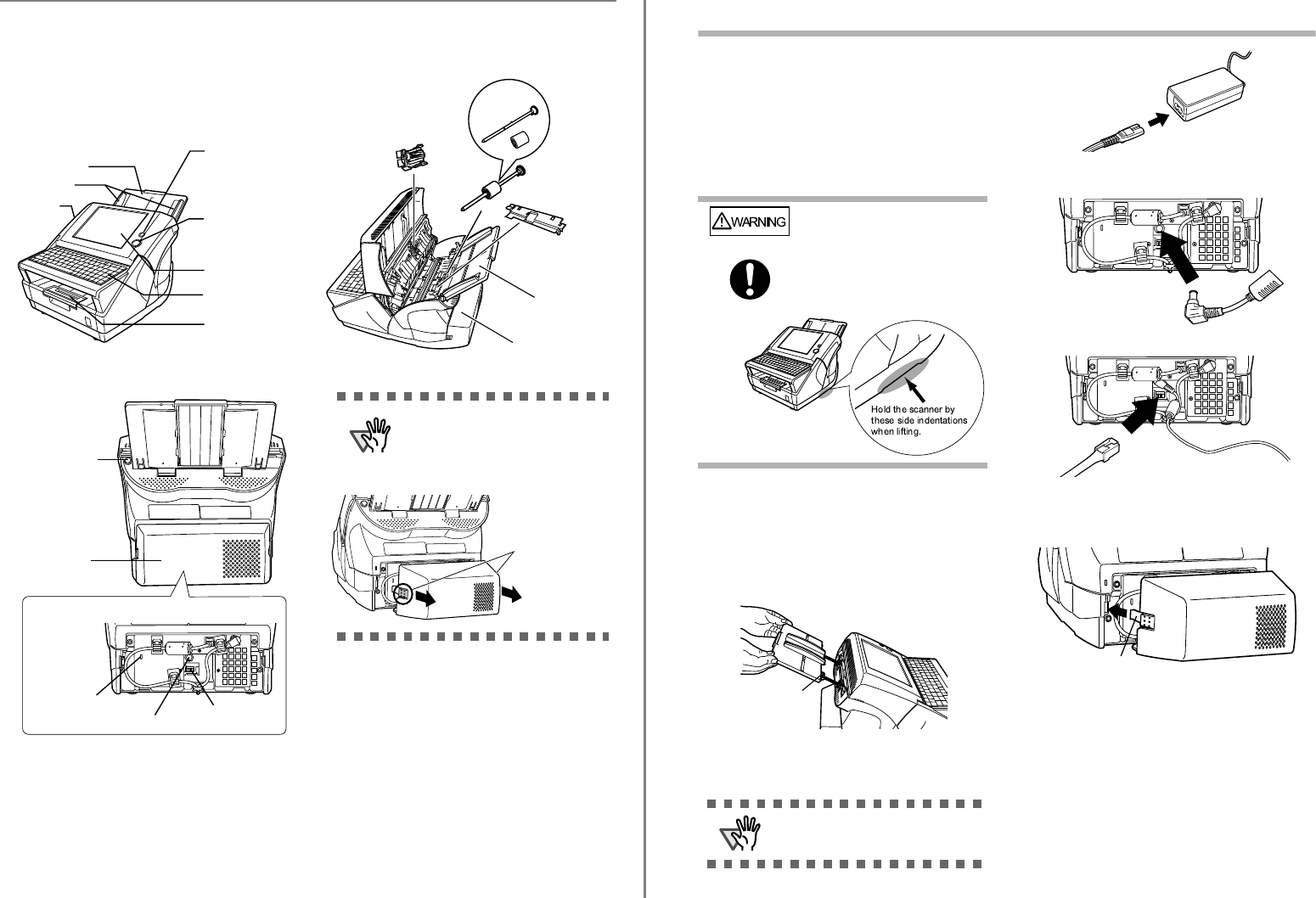
3
1.5 Names and Functions of
Parts
This section describes the scanner parts and their func-
tions.
■ Front
■ Rear
■ Removable Parts
Parts that can be removed from the scanner are dis-
played below.
ADF paper chute
Side guides
Top cover
Startup button
[SCAN] button
LCD touch panel
Output tray
Keyboard
Inside the back cover
LAN connector
AC adaptor connector
DF release button
Security cable slot
Back cover
To remove the back cover of the
scanner, press the tabs on the cover
to unlock it, and pull out. Make sure
to pull the cover out straight, to pre-
vent the it from being damaged.
Pad assembly
Pick roller
Sheet guide
Back cover
Separate shaft
and roller
ADF paper chute
Press the tabs on the
right and left of the cover
and pull out.
fi-6010N Network Scanner Getting Started
4
Chapter 2 Setting up the Scanner
2.1 Space Requirements
The following space is required to set up the scanner:
Depth: 700mm (28in)
Width: 400mm (16in)
Height: 500mm (20in)
2.2 Installing the Scanner
1. Place the scanner at its installation site.
2. Attach the ADF paper chute.
Hold the ADF paper chute and insert its tabs into
the corresponding slots in the scanner as shown in
the following figure.
The side guides of the ADF paper chute should
face up.
2.3 Connecting the Cables
1. Connect the AC cable to the AC adapter.
2. Connect the AC adapter connector to the scan-
ner's DC inlet.
3. Connect the LAN cable to the LAN connector.
4. Attach the back cover.
Attach the cover with the connected AC cable
and LAN cable protruding out of the lower part
of the cover.
5. Connect the other end of the LAN cable to the
network hub.
6. Insert the AC cable into a power outlet.
⇒ The power is connected but the scanner is not
yet ready for operation.
When lifting the scanner, always
hold it by the indentations on the
bottom of each side to ensure a
stable grip.
Holding the scanner in any other
way may cause it to be dropped
or damaged.
Use only the AC adapter provided by
the manufacturer.
To make sure the cover is properly attached,
insert the right and left tabs at the same time.
Tab