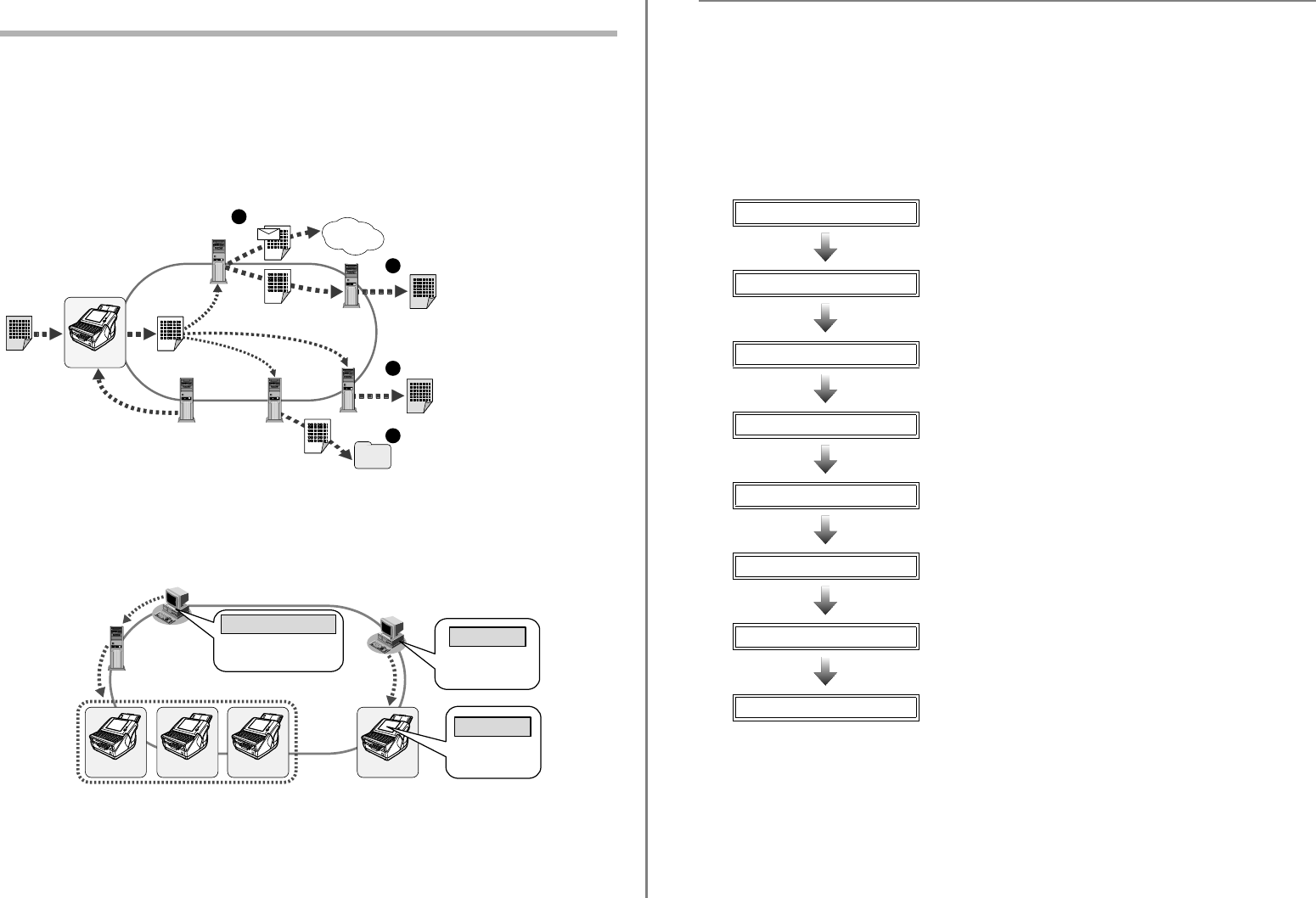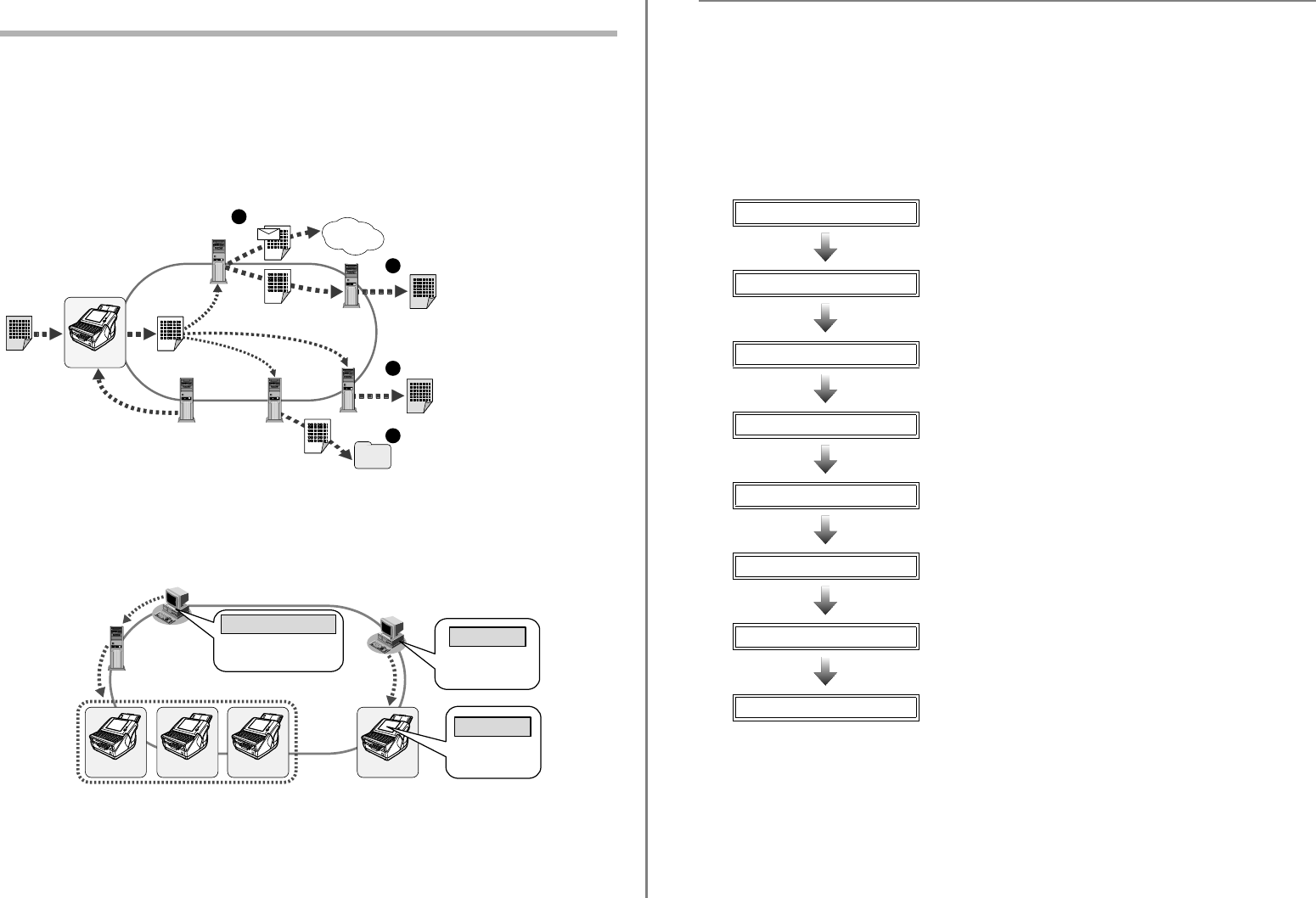
1
Chapter 1 Scanner Features
1.1 Scanner Features
■ Use for scanned documents with ease
This easy-to-operate network scanner may be used to scan documents for further use:
1. Scanned document files can be sent as an e-mail attachment.
2. Scanned document files can be sent by fax.
3. Scanned document files can be printed on a network printer.
4. Scanned document files can be saved in a network folder.
■ Configure and manage with ease
Configuration and management of the scanner can be easily performed via the touch panel, or via the fi Network Scan-
ner Admin Tool (hereinafter referred to as Admin Tool) or the iScanner Central Admin Console (hereinafter referred to
as Central Admin Console), installed on a personal computer. For more details how to install, refer to the "Operator's
Guide".
■ Advanced security measures
The following security functions are provided for the scanner.
• Login authentication can restrict user access.
• Scans can be converted to password protected PDF files.
• Scanned data is always encrypted in the scanner and deleted after it is sent as an e-mail or by fax, printed, saved
in a folder.
1
2
3
4
SMTP Server
Send e-mail
Internet
Fax Server
Send Fax
Print
Network
Folder
FTP Server
or
File Server
Save
Print Server
Scanned Data
Original
Document
Scanner
User
Authentication
LDAP Server
Personal computer
Scanner Scanner ScannerScanner
Central Admin
Server
Set multiple scanners
at a time via the
network interface
Central Admin Console
Directly set one
scanner at a time
To uch Panel
Set one scanner at
a time via the
network interface
Personal computer
Admin Tool
fi-6010N Network Scanner Getting Started
2
1.2 Logging In
The scanner functions available after login vary in the following ways for different types of user:
For more details, refer to the "Operator's Guide".
• Administrator
Can setup and manage the scanner.
• Regular User
Can scan documents and then send, print, or save the resulting data.
1.3 From Arrival through Operation
1.4 Checking the Contents of the Scanner Package
When you open the scanner package, please handle the main unit and its attachments carefully.
Make sure the scanner package contains all the parts listed in "Checking the Package Contents" that is included in the
package box.
If any parts are missing or defective, contact your FUJITSU scanner dealer or an authorized FUJITSU scanner service
provider.
Check package
Refer to "1.4 Checking the Contents of the Scanner Package"
(page 2).
Setup scanner
Refer to "Chapter 2 Setting up the Scanner" (page 4).
Setup network
Refer to "Chapter 3 Setting up for Network Use" (page 6).
Install the Admin Tool
Refer to "Chapter 4 Installing the Admin Tool" (page 12).
Download manual
Refer to "Chapter 5 Downloading the Manual" (page 14). This
manual is the "Operator’s Guide".
Perform scan test
Refer to "Chapter 6 Performing a Scan Test" (page 15).
User function settings
Refer to the "Operator's Guide".
Operation
Refer to the "Operator's Guide".