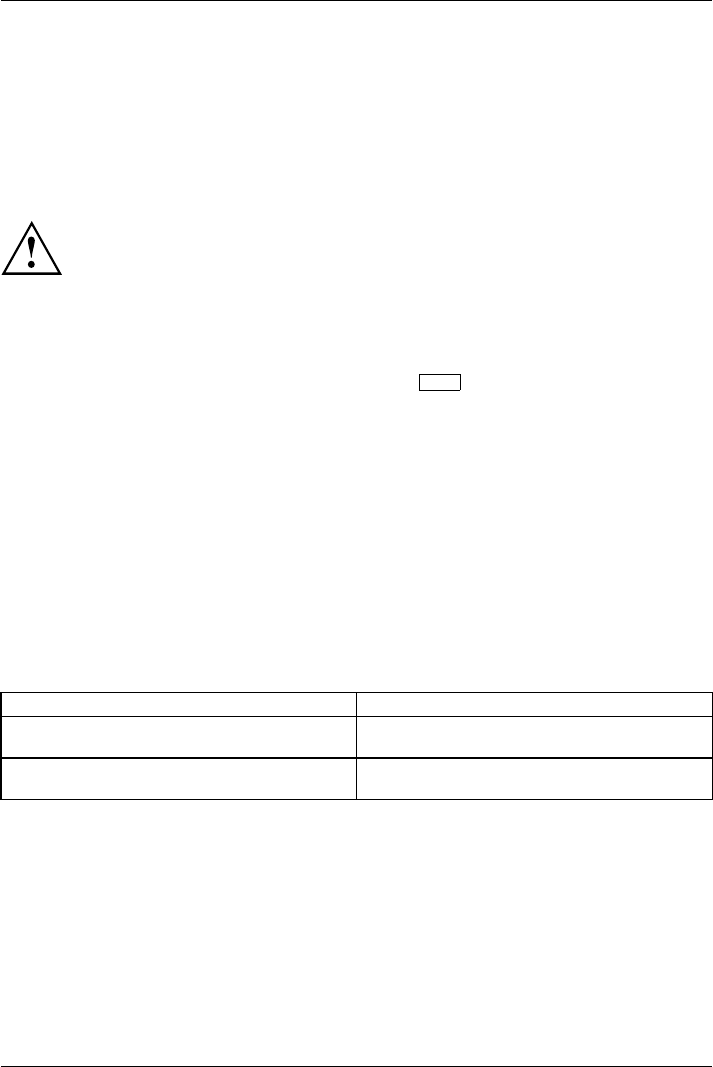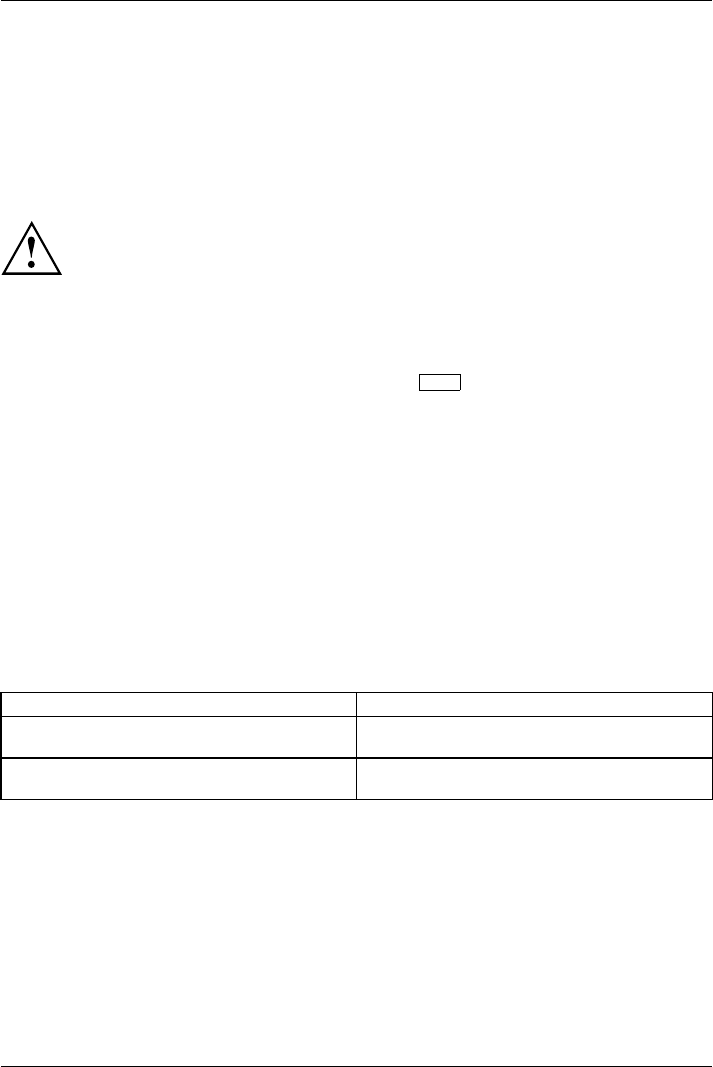
Troubleshooting and tips
Restoring the hard disk content
s under Windows
Harddisk:Operatingsystem,restoring
You can reset your device to the factory def aults (software) using the Fujitsu recovery solution (hard
disk-based recovery). For further information, please see the Fujitsu Recovery Solution manual.
Alternatively, you can use the "Windows Recovery CD" (optionally available) and the
"Drivers & Utilities CD/DVD" to r e-install the operating system.
The instructions are provided on the case of the Recovery CD.
During the reinstall process y our personal files and any installed programs
will be deleted. We advise you to backup your files to an external hard
drive, or CD / DVD disk before you start.
► Switch the notebook on.
The following display b
riefly appe ars on t he screen du ring start-up:
<ESC>Diagnostic screen <F12>Boot Menu <F2>BIOS Setup
► When this message appears, press the function key
F12
.
► Insert the "Windows
Recovery CD" into the optical drive.
► Select CD-ROM and press the Enter key.
► Follow the inst ruc
tions on the screen.
After the installation you must install all the drivers aga in. Some installed hardware
components will not be correctly supported until this has been done.
► Insert the "Drivers & Utilities" CD/DVD into the optical drive. The CD starts automatically.
► Click on the De s
k Update butt on.
► Select Auto matic driver installation (Express) and click on Start installation.
► Follow the ins
tructions on the screen.
► Resta rt your notebook when the driver installation is c ompleted.
The notebook’s date or time is incorrect
SummertimeTime,daylightsavingsTimenotcorrectTimenotcorrectIncorrectdate/timeDateisincorrectBufferbattery,load
Cause Troubleshooting
Time and date are incorrect. ► With the BIOS -Setup-Utility, you can set the
date and time in the main menu.
If the tim
e and date are still set incorrectly after
switchin
g on the notebook.
► Please contact y our sales outlet or our
Hotline/Service Desk.
106 Fujitsu Technology Solutions