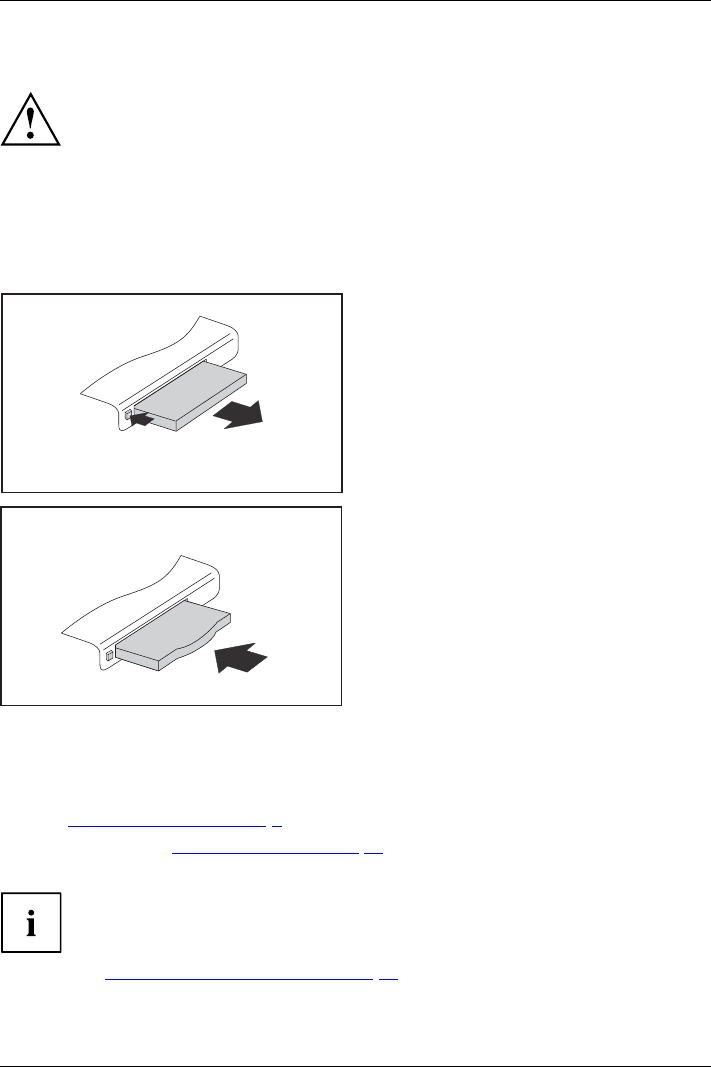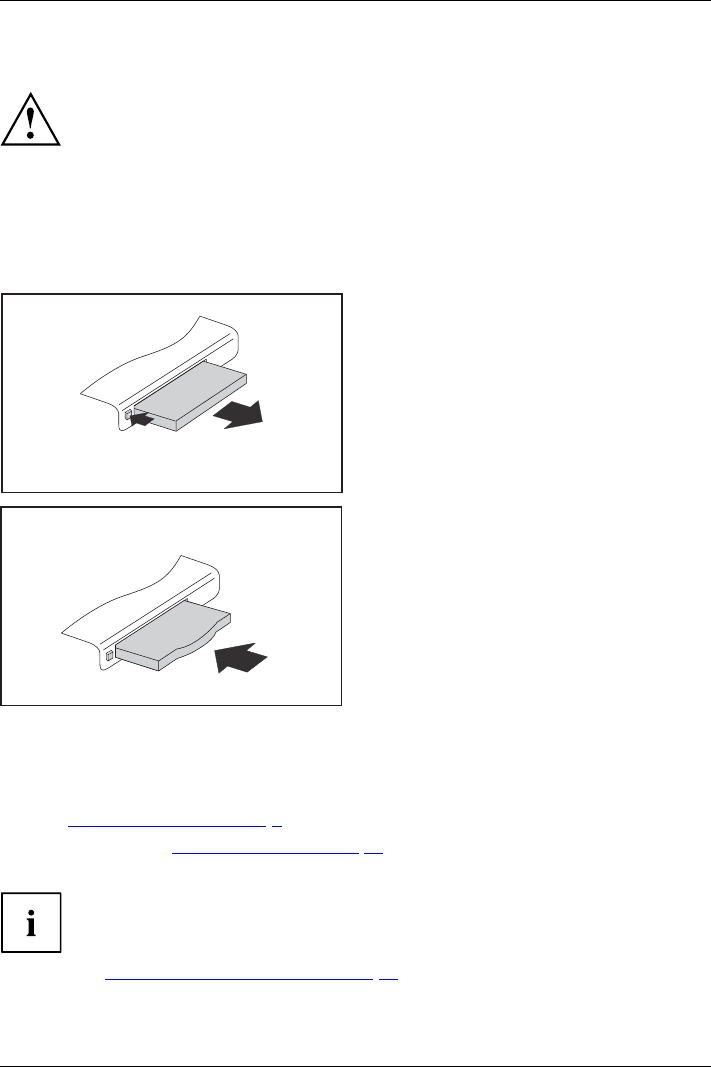
Working with the notebook
Removing the card
Always remove the card according to the rules described below, to
ensure that none of your data is lost.
You can stop the card using the corresponding icon in the task bar:
► Left click on the icon to safely re move hardware, located in the taskbar.
► Select the card y ou want to stop and remove.
► Press the "Enter" key.
Wait for the dialog box which tells you that it is now safe to remove the card.
1
2
► If the eject button is lowered, you must
first cause the eject button to release
from the notebook casing. To do this,
press the eject button until it pops out.
Press the eject button (1) so that the card
protrudes a little from the notebook.
► Pull the card out of the slot (2).
► Insert the card placeholder into the
slot guide.
► Carefully slide the placeholder for the
card as far as it will go into the slot.
Do not use excessive force.
Loudspeakers and microphones
Microph
one
Loudspe
akers
Basslou
dspeaker(subw oofer)
Volumec
ontrol
Informat
ion on the exact position of the speakers and microphone can be
found in
"
Ports and controls", Page 9.
Please r
efer to chapter "
Key co mbinations", Page 52 for information on setting the volume
and also
enabling/disabling the loudspeakers using key combinations.
If you a
ttach an external microphone, the built-in microphone is disabled.
When yo
u connect headphones or external speakers, the built-in speakers are disabled.
Infor
mation on connecting headphones and a microphone can be found
in "
Co
nnecting external devices", Page 88.
74 Fujitsu Technology Solutions