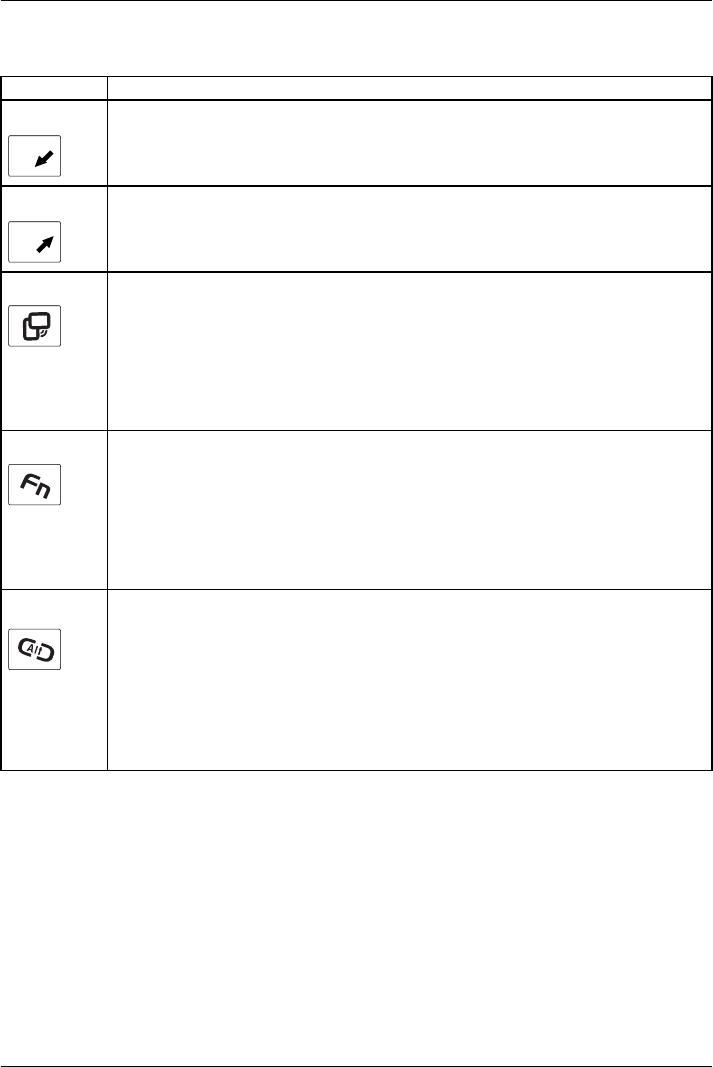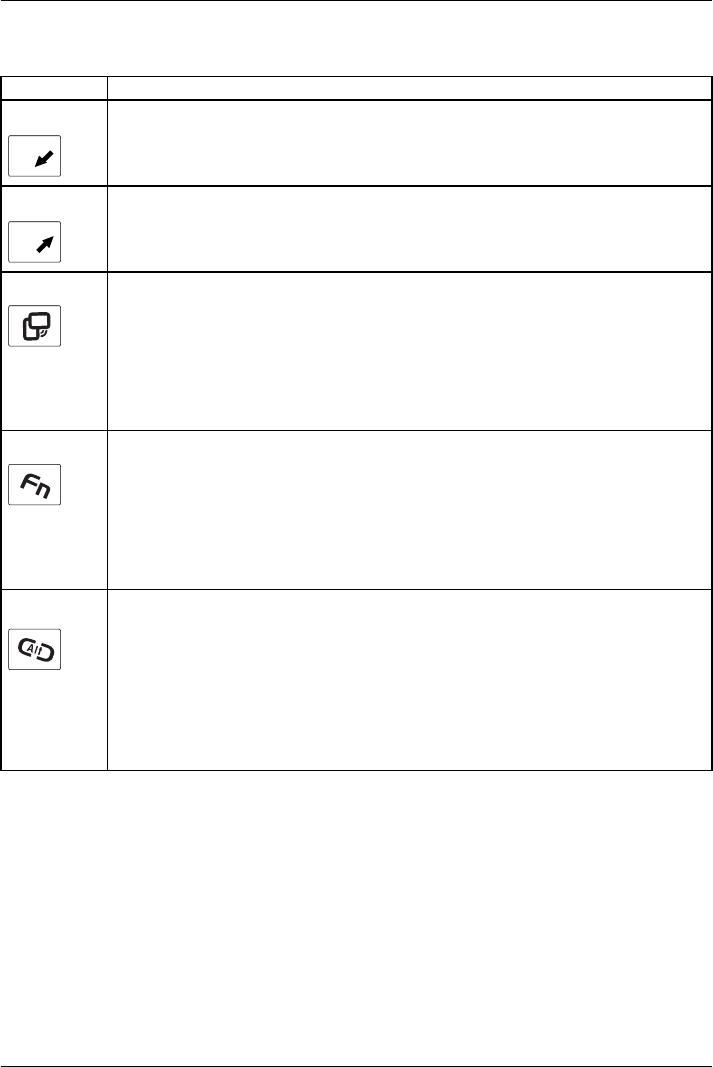
Working with the notebook
Basic functions when the device has booted
Button Basic function
A
1
Scroll down
You scroll down in your document with this key.
B
2
Scroll up
You scroll up in your document with this key.
3
Change screen orientati
on
When you press the Orien
tation button, the orientation of the scre en display
changes from portrait (
vertical) to landscape (horizontal) or vice versa.
When you would like to
use the Tablet PC as an eBook, for example, you would
use the portrait orie
ntation.
When accessing spre
adsheets, you would m ore typically use a landscape
orientation.
4
Open Fujitsu menu
Pressing this tablet button twice in quick succe ssion will bring up the Fujitsu menu
on your screen. The Fujitsu menu is used to change certain system settings.
If you press this tablet button when the device is in sleep mode or is switched off,
the battery charge indicator appears. You can check the current battery charge
status without starting the operating system.
The battery LED indicates the battery charge status.
EN
T
Log on to the system or open the Windows Task Manager
If you h old this tablet button down for two seconds, y ou can log b ack on to the
system again:
• after system startup
• after a system lock
• when returning from power management
After log-on, pressing the tablet butto n for two seconds launches the W indows Task
Manager or – in the network – opens the security window.
Fujitsu Technology Solutions 55