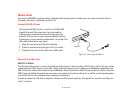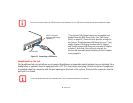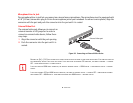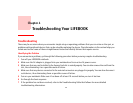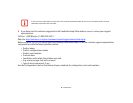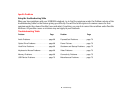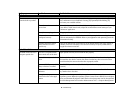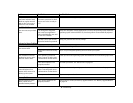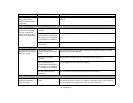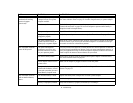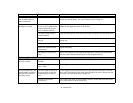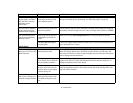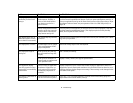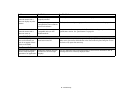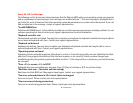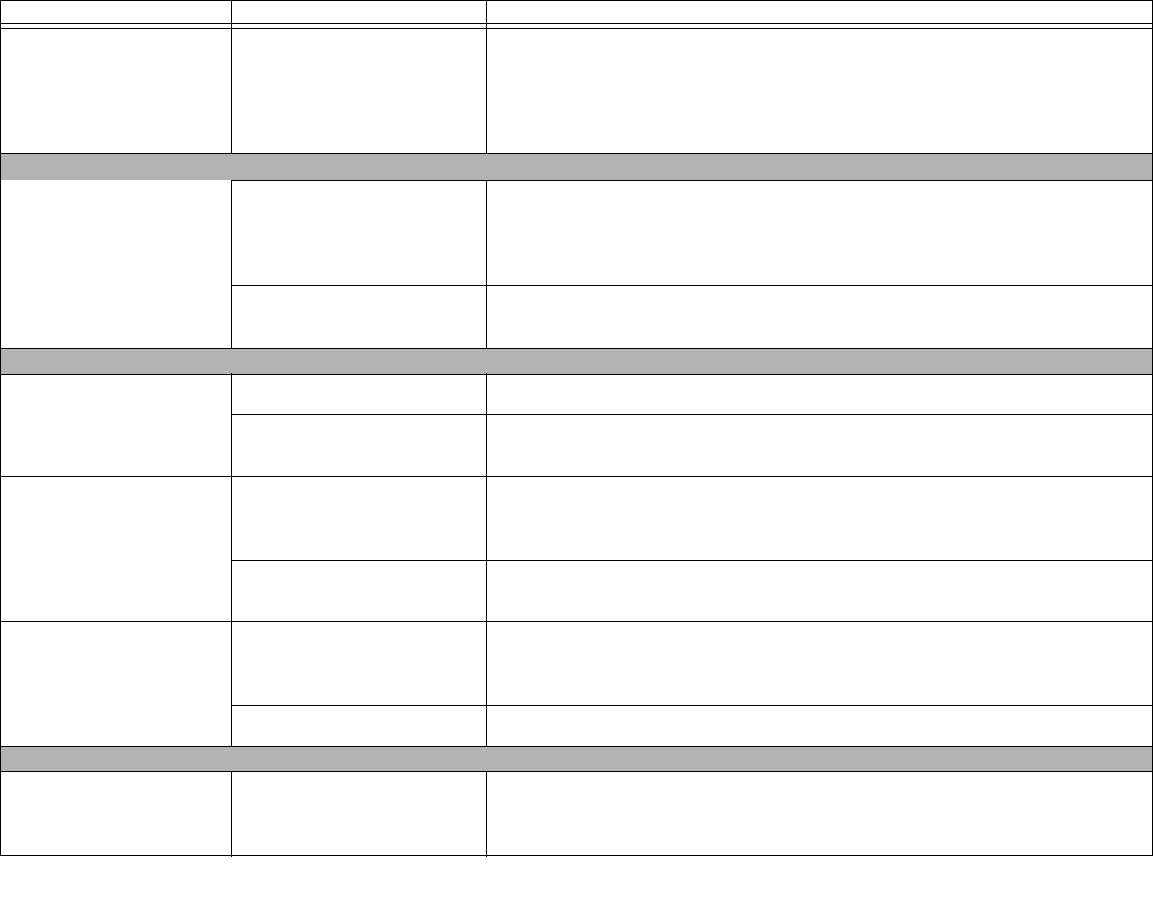
69
- Troubleshooting
Drive access indicator on
the Status Indicator Panel
blinks at regular intervals
with no disc in the tray or
the drive is not installed.
The Windows auto insertion
function is active and is check-
ing to see if a disc is ready to
run.
This is normal. However, you may disable this feature.
Hard Drive Problems
You cannot access your hard
drive.
The wrong drive designator
was used by an application
when a bootable disc was used
to start the notebook.
Verify drive designator used by application is in use by the operating system. When the
operating system is booted from a CD, drive designations are automatically adjusted.
Security is set so your OS can’t
be started without a password.
Verify your password and security settings.
Keyboard or Mouse Problems
The built-in keyboard does
not seem to work.
LIFEBOOK is in Standby mode. Push the Power/Suspend/Resume button.
Application locked out the key-
board.
Try to use your integrated pointing device to restart your system.
You installed an external
keyboard or mouse, and it
does not seem to work.
Your operating system soft-
ware is not set up with correct
software driver for that device.
Check your device and operating system documentation and activate the proper driver.
Your external device is not
properly installed.
Re-install your device.
See “Device Ports” on page 61.
You have connected an
external keyboard or a
mouse and it seems to be
locking up the system.
Your operating system soft-
ware is not setup with correct
software driver for that device.
Check your device and operating system documentation and activate the proper driver.
Your system crashed. Try to restart your notebook.
Memory Problems
System Properties screen
doesn’t show correct
installed memory amount.
Your memory module is not
properly installed.
Remove and re-install your memory upgrade module.
See “Memory Upgrade Module”
on page 58.
Problem Possible Cause Possible Solutions