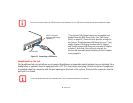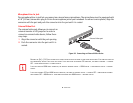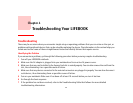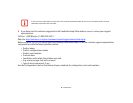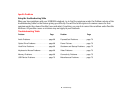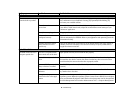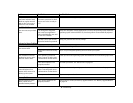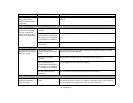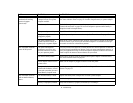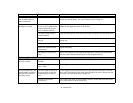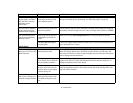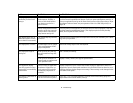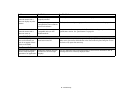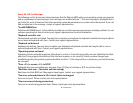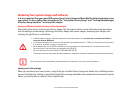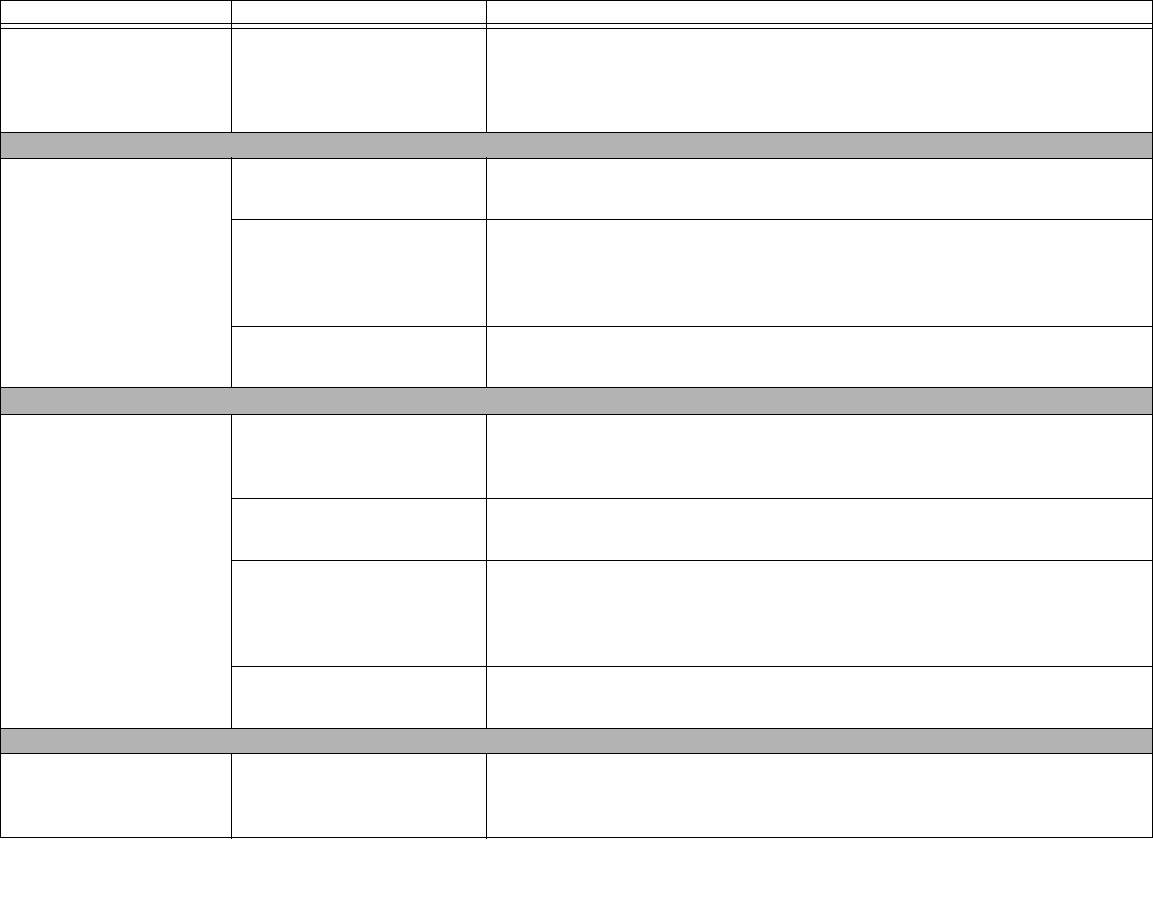
70
- Troubleshooting
System Properties screen
doesn’t show correct
installed memory amount.
(continued)
You have a memory failure. Check for Power On Self Test (POST) messages.
See “Power On Self Test Messages” on
page 76.
USB Device Problems
You have installed a USB
device, but the notebook
does not recognize the
device, or the device does
not seem to work properly.
The device is not properly
installed.
Remove and re-install the device.
See “Device Ports” on page 61.
The device may have been
installed while an application
was running, so your notebook
is not aware of its installation.
Close the application and restart your notebook.
Your device doesn’t have the
correct driver.
See your software documentation and activate the correct driver.
ExpressCard Problems
An ExpressCard is inserted
but does not work or is lock-
ing up the system.
You have the wrong I/O
address selected for your card
device.
See your ExpressCard documentation to determine the required I/O address. Change
the settings in the Device Manager
The card is not properly
installed.
Remove and re-install the card.
See “Using ExpressCards” on page 54.
The card may have been
installed while an application
was running, so your notebook
is not aware of its installation.
Close the application and restart your notebook.
You don’t have the correct
driver active.
See your software documentation and activate the correct driver.
Power Failures
You turn on your LIFEBOOK
notebook and nothing
seems to happen.
The battery is installed but is
faulty.
Use the Status Indicator panel to verify the presence and condition of the battery.
See
“Status Indicator Panel” on page 20.
If a battery is indicating a short, remove that bat-
tery and operate from another power source or replace that battery.
Problem Possible Cause Possible Solutions