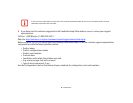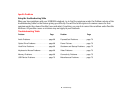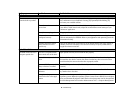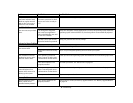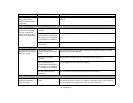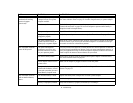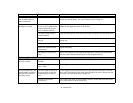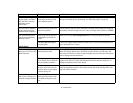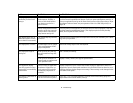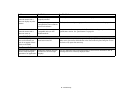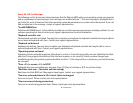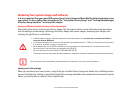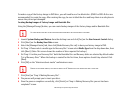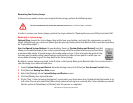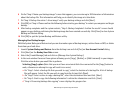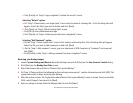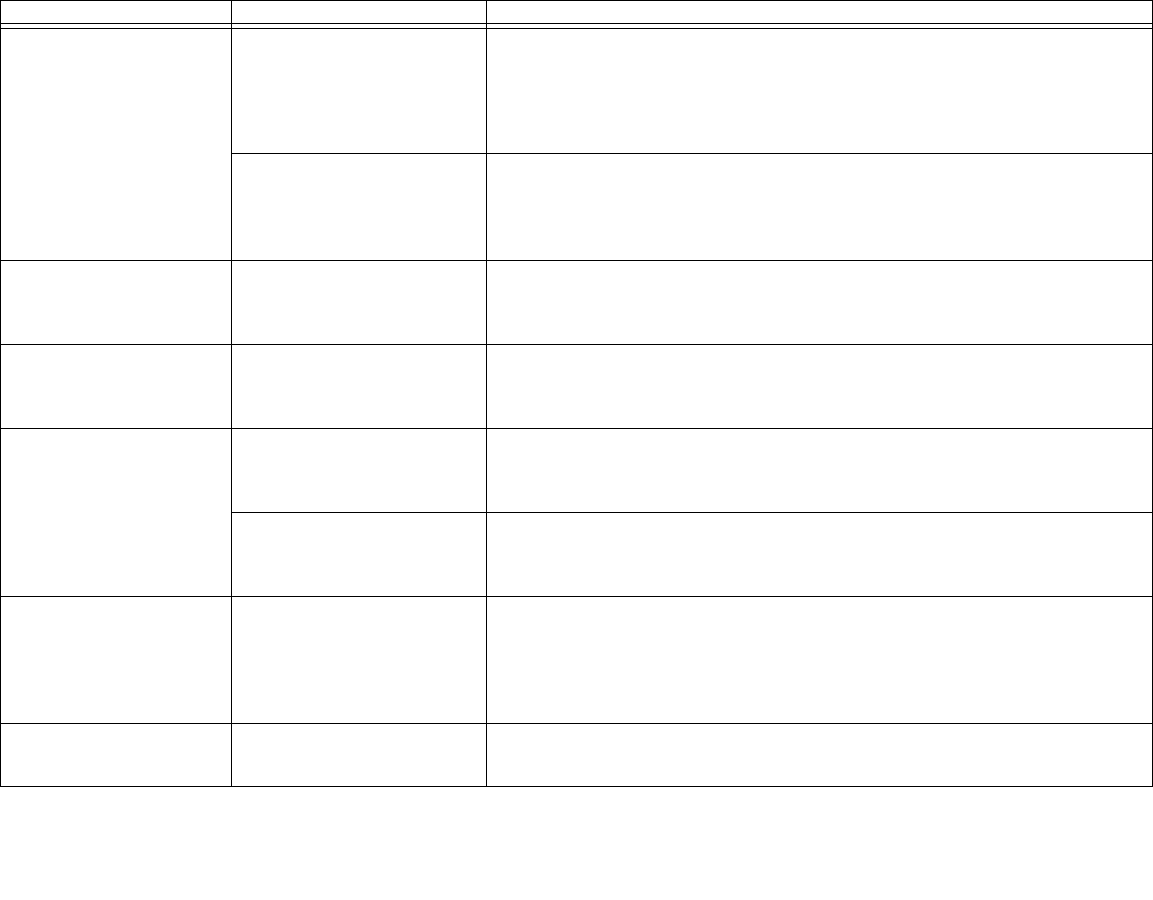
74
- Troubleshooting
The display goes blank by
itself after you have been
using it.
The notebook has gone into
Video timeout, Standby, or
Save-to-Disk mode because
you have not used it for a
period of time.
Press any button on the keyboard, or move the mouse to restore operation. If that fails,
push the Power/Suspend/Resume button. Check your power management settings, or
close your applications and go to the Power Savings menu of the setup utility to adjust
the timeout values to better suit your operation needs.
See “BIOS Setup Utility” on
page 38.
Power management timeouts
may be set for short intervals
and you didn’t notice the dis-
play come on and go off.
Press any button on the keyboard, or move the mouse to restore operation. If that fails,
push the Power/Suspend/Resume button. (The display may be shut off by Standby
Mode, Auto Suspend or Video Timeout)
Your display won’t turn on
when the system is turned
on or when it has resumed.
The system may be password-
protected.
Check the status indicator panel to verify that the Security icon is blinking. If it is blink-
ing, enter your password.
The display does not close. A small object such as a paper
clip is stuck between the dis-
play and keyboard.
Remove all foreign objects from the keyboard.
The display has bright or
dark spots.
If the spots are tiny and few,
this is normal for a large LCD
display.
This is normal; do nothing.
If the spots are numerous or
large enough to interfere with
your operation needs.
Display is faulty; contact your support representative.
The application display
uses only a portion of your
screen and is surrounded by
a dark frame.
You’re running an application
that doesn’t support the sys-
tem’s native pixel resolution
and display compression is
enabled.
Display compression gives a clearer but smaller display for applications that do not
support the system’s native pixel resolution. You can fill the screen but have less reso-
lution by changing display compression settings. These settings can be changed in the
Intel GMA control panel.
The Display is dark when on
battery power.
Power Management default is
set on low to conserve power.
Press [Fn] + [F7] to increase brightness or double-click on the battery gauge and
adjust Power Control under battery settings.
Problem Possible Cause Possible Solutions