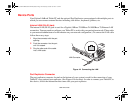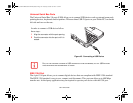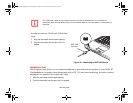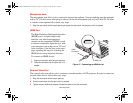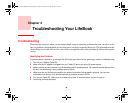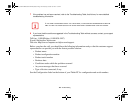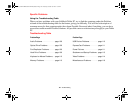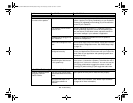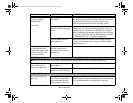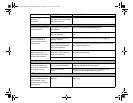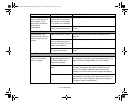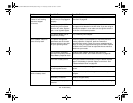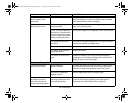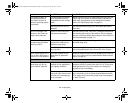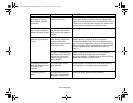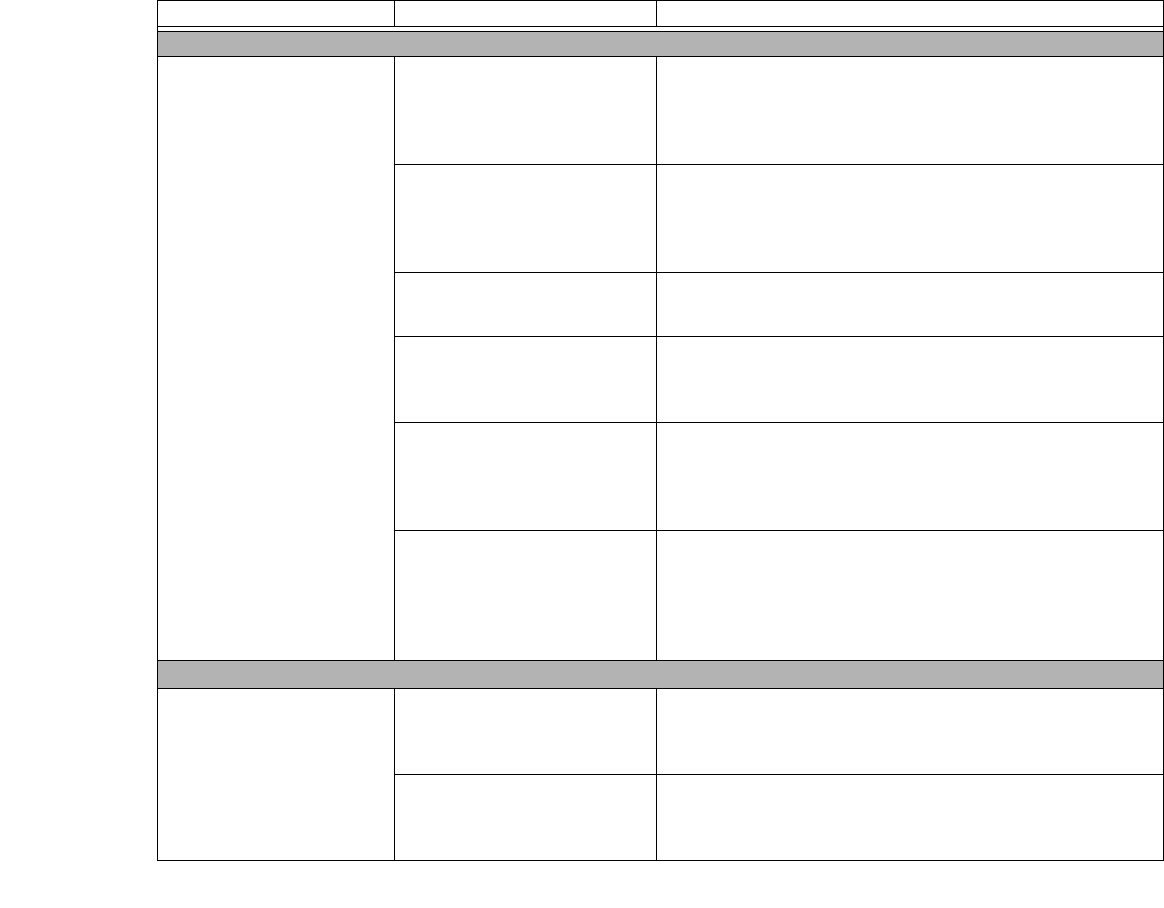
108
- Troubleshooting
Problem Possible Cause Possible Solutions
Audio Problems
There is no sound coming
from the built-in speaker.
The volume is turned too low. Adjust the volume control on your Tablet PC and operating
system. Use the [Fn+F9] key combination on your keyboard.
Pressing [F9] repeatedly while holding [Fn] will increase the
volume of your Tablet PC.
The software volume control
is set too low.
Manually adjusting the volume (i.e., keyboard "hot keys")
should dynamically adjust the volume of the operating sys-
tem (see above). If that doesn’t work, adjust the sound vol-
ume control settings in your software or application.
Headphones are plugged into
your Tablet PC.
Plugging in headphones disables the built-in speakers.
Remove the headphones.
BIOS audio settings are incor-
rect.
Set the BIOS setup utility to the default values within the Mul-
timedia Device Configuration menu. See “BIOS Setup Utility”
on page 72.
Software driver is not
configured correctly.
The audio driver may be installed or reinstalled using the
Drivers and Applications CD that came with your Fujitsu Life-
Book. Refer to your application and operating system docu-
mentation for help.
The speakers have been
muted using the Volume icon
in the system tray.
Click the Volume icon in the system tray on the bottom right
of the screen. (It looks like a speaker). If the Mute box has a
red circle on it, click on it to unselect it. You can also use the
[Fn+F3] key combination to toggle the volume on and off.
Pressing [F3] while holding [Fn] will toggle the audio mute.
Optical Drive Problems (optional external device)
LifeBook Tablet PC fails to
recognize DVD/CD-
RW/CD-ROM’s.
The disc is not pushed down
onto raised center circle of the
drive.
Open optical drive tray and re-install the disc properly.
Incorrect DVD Player or no
DVD Player software is
installed.
Install DVD Player software. (See “Media Player Software”
on page 94 for more information.)
Curlin_WWAN-B6FJ-5051-02ENZ)-00.book Page 108 Tuesday, October 19, 2010 1:57 PM