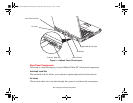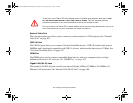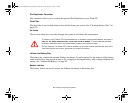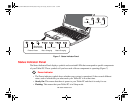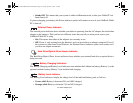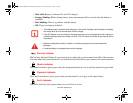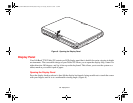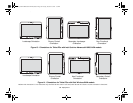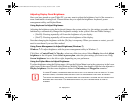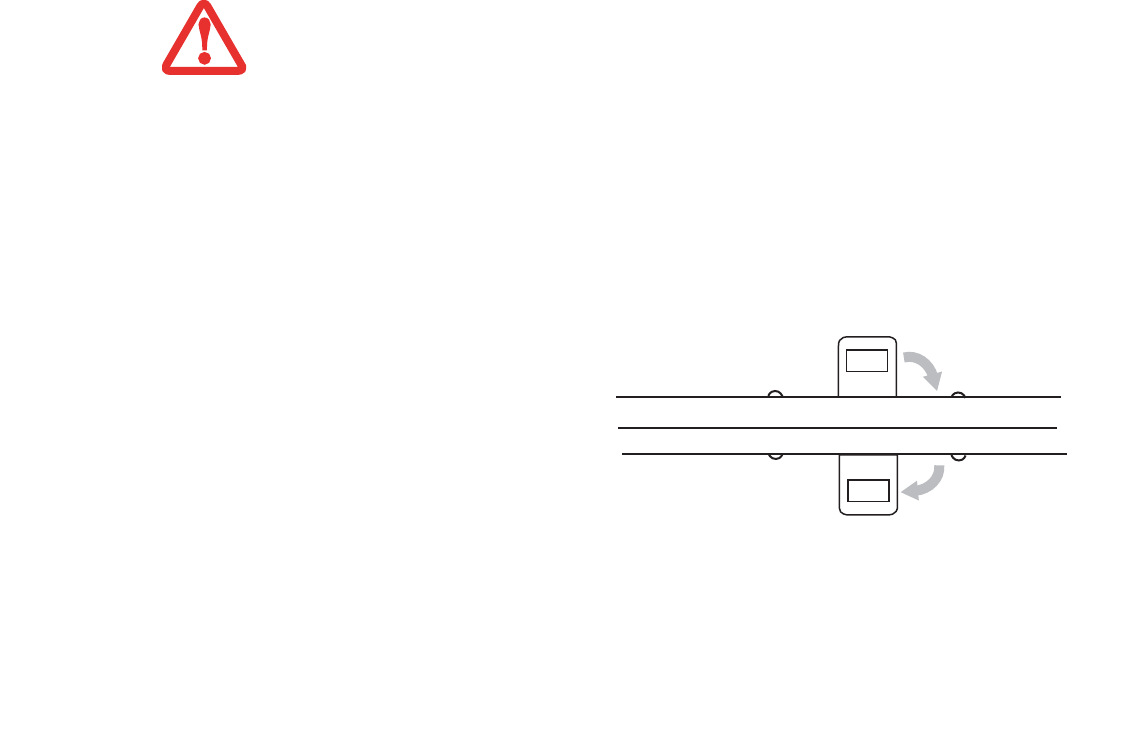
34
- Display Panel
Using the System as a Tablet
If you would like to use the system as a tablet, perform the following steps.
1 Press the latch button and lift the display until it is perpendicular to the keyboard. (Figure 10).
2 When the display is perpendicular to the keyboard, rotate it 180 degrees in either direction (Figure 11) so that
it is facing backwards.
3 Holding the top edge of the display panel, pull it forward until it is lying nearly atop the keyboard.
To return the system to notebook configuration:
1 Press the latch button and lift the display until it is perpendicular to the keyboard.
• The display can be rotated in either direction, but when returning the system to notebook mode,
be sure to turn it back to its original position (i.e., the reverse of how you turned it when you
opened it. Turning the display in the incorrect direction could cause hinge damage. The screen
should rotate easily; if it does not rotate easily, you are probably attempting to turn it in the wrong
direction.
• In the following step, be sure to position the display perpendicular to the keyboard, otherwise
the keyboard or display cover could get scratched.
• It is important to note that no matter which mode your tablet is in, the latch should always be
engaged to prevent damage to it.
4 Push the latch towards the display (See “A”
in Figure
9). The latch will pivot so the top
latch disappears, and the bottom latch
appears (See “B” in Figure
9). Holding the
latch down, lay the display flush against the
system so that the latch engages. You can
now use your system as a tablet.
(Figure 12)
Figure 9. Latching/unlatching
Top Latch
Bottom Latch
Display Side
A
B
Curlin_WWAN-B6FJ-5051-02ENZ)-00.book Page 34 Tuesday, October 19, 2010 1:57 PM