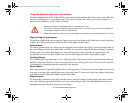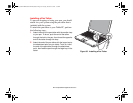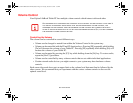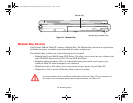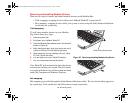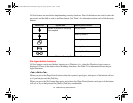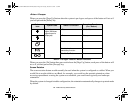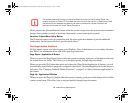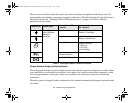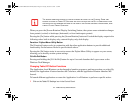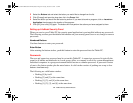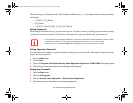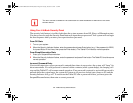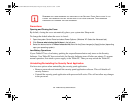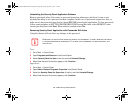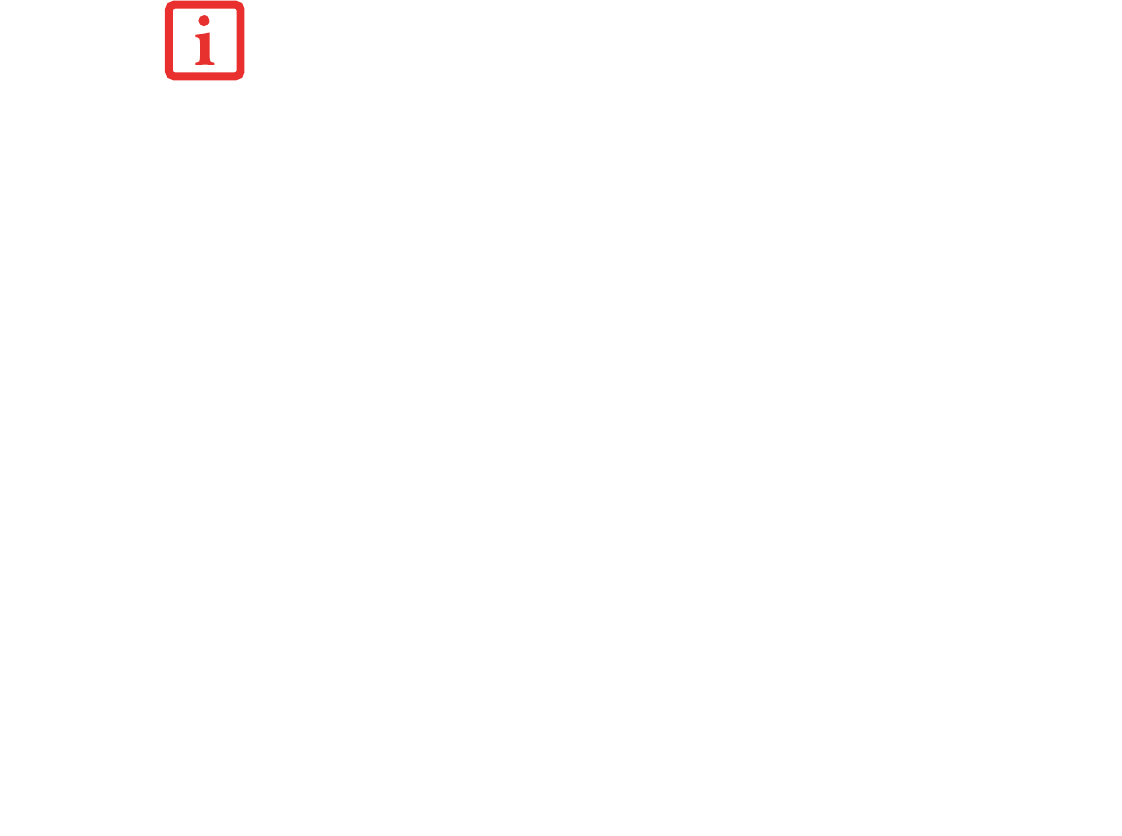
59
- LifeBook Security/Tablet PC Buttons
When you press the [Screen Rotation] button when the system is in pre-boot, the system screen orientation
changes from portrait (vertical) to landscape (horizontal) or from landscape to portrait.
Function / Fujitsu Menu Utility Button
The [Function] button works in conjunction with the other application buttons to provide additional
functionality for the buttons. Refer to specific details above.
Post-logon button functions
All five buttons can be used after logging on to Windows. Four of the buttons have secondary functions.
See Table 3 for information about each of the post-logon functions.
Page Down / Application A Button
When you press the [Page Down] button when the system is running, each press of the button will scroll
the screen down one frame. This allows you to navigate quickly through large documents.
When you press the [Fn] button then press and release the [Page Down/Application A] button, you will
automatically start whichever program is assigned to the button. The default application for this button is
Calculator. See “Changing Tablet PC Button Functions” on page 61 to select a different application for
this button.
Page Up / Application B Button
When you press the [Page Up] button when the system is running, each press of the button will scroll the
screen up one frame. This allows you to navigate quickly through large documents.
THE SCREEN ORIENTATION DEFAULT CAN BE CHANGED BY GOING TO THE CONTROL PANEL AND
DOUBLE-CLICKING ON TABLET PC SETTINGS AND THEN CLICKING ON THE GO TO ORIENTATION ICON
AND SELECTING THE DESIRED SETTINGS IN THE DISPLAY PROPERTIES. AFTER CHANGING THE
SETTINGS, SAVE THEM IN FUJITSU TABLET CONTROLS.
Curlin_WWAN-B6FJ-5051-02ENZ)-00.book Page 59 Tuesday, October 19, 2010 1:57 PM