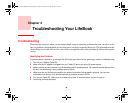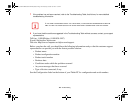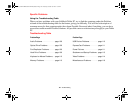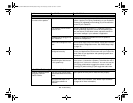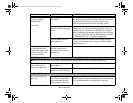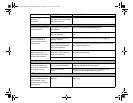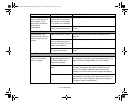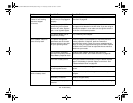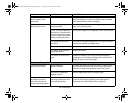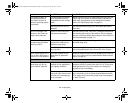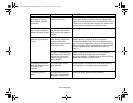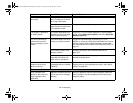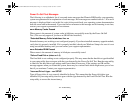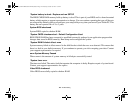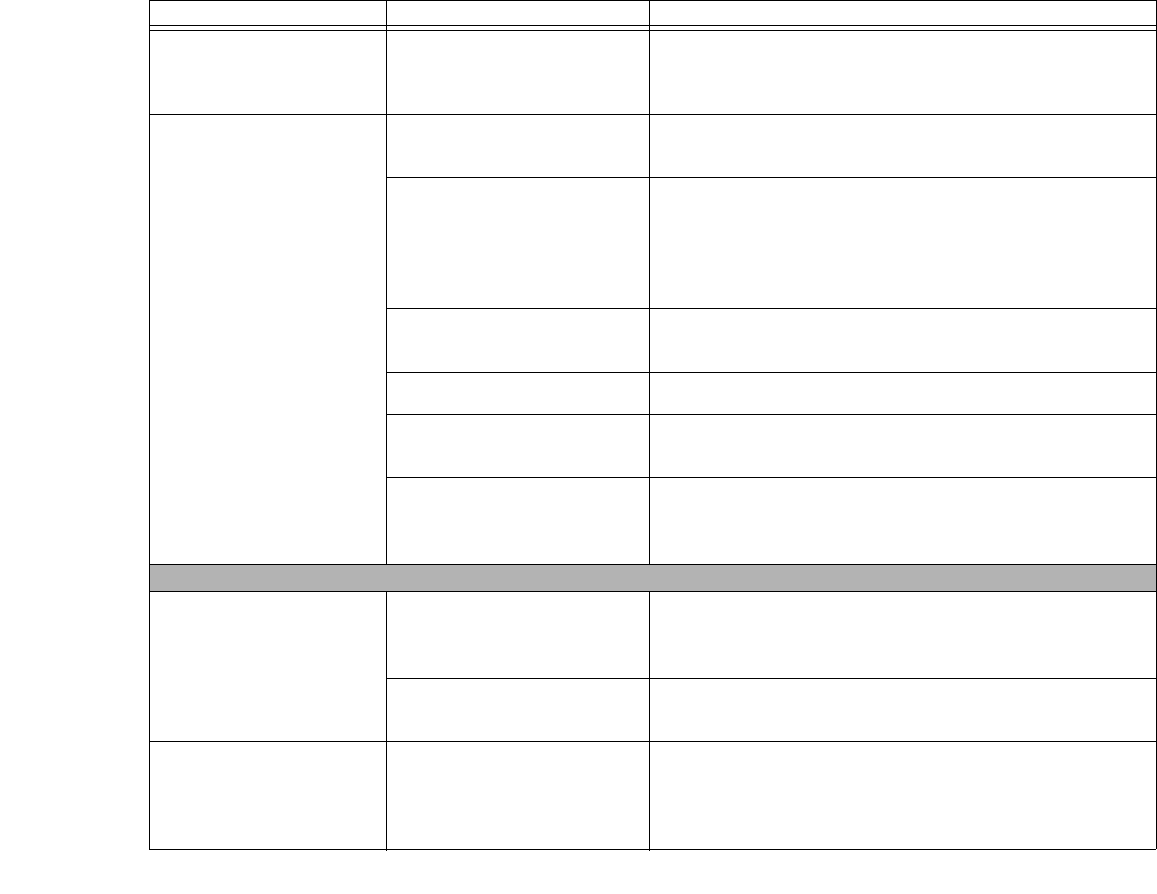
113
- Troubleshooting
Your Tablet PC will not
work on battery alone.
(continued)
Your installed battery is faulty. Verify the condition of the battery using the Status Indicator
panel and replace or remove any batteries that are shorted.
See “Status Indicator Panel” on page 30.
The battery seems to
discharge too quickly.
The power savings features
may be disabled.
Check the Power Options menu settings and adjust accord-
ing to your operating needs.
You’re running an application
that uses a lot of power due to
frequent optical drive access,
or use of a LAN ExpressCard,
WLAN, or Bluetooth device.
Use a power adapter for this application when at all possible.
The brightness is turned all
the way up.
Turn down the brightness adjustment. The higher the bright-
ness the more power your display uses.
The battery is very old. Replace the battery.
The battery was exposed to
high temperatures.
Replace the battery.
The battery is too hot or too
cold.
Restore the Tablet PC to normal operating temperature.
Charging icon on the Status Indicator panel will flash when
battery is outside of operating range.
Shutdown and Startup Problems
The Suspend/Resume
button does not work.
Suspend/Resume
button is disabled.
To enable the button, go to Control Panel -> Power Options
and click on the Advanced tab. In the Power buttons area,
select the “Change what the power button does” option.
There may be application
software. conflict
Close all applications and try the button again.
The system powers up
and displays power on
information, but fails to
load the operating system.
You have a secured system
requiring a password to load
your operating system.
Make sure you have the right password. Enter the setup util-
ity and verify the Security settings and modify them as
accordingly. See “BIOS Setup Utility” on page 72.
Problem Possible Cause Possible Solutions
Curlin_WWAN-B6FJ-5051-02ENZ)-00.book Page 113 Tuesday, October 19, 2010 1:57 PM