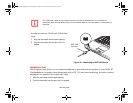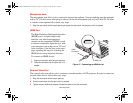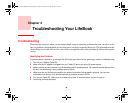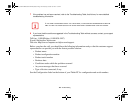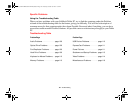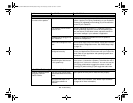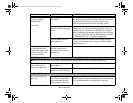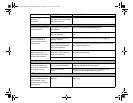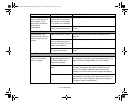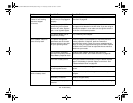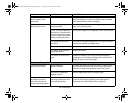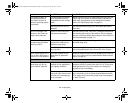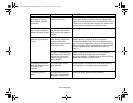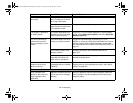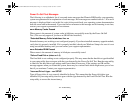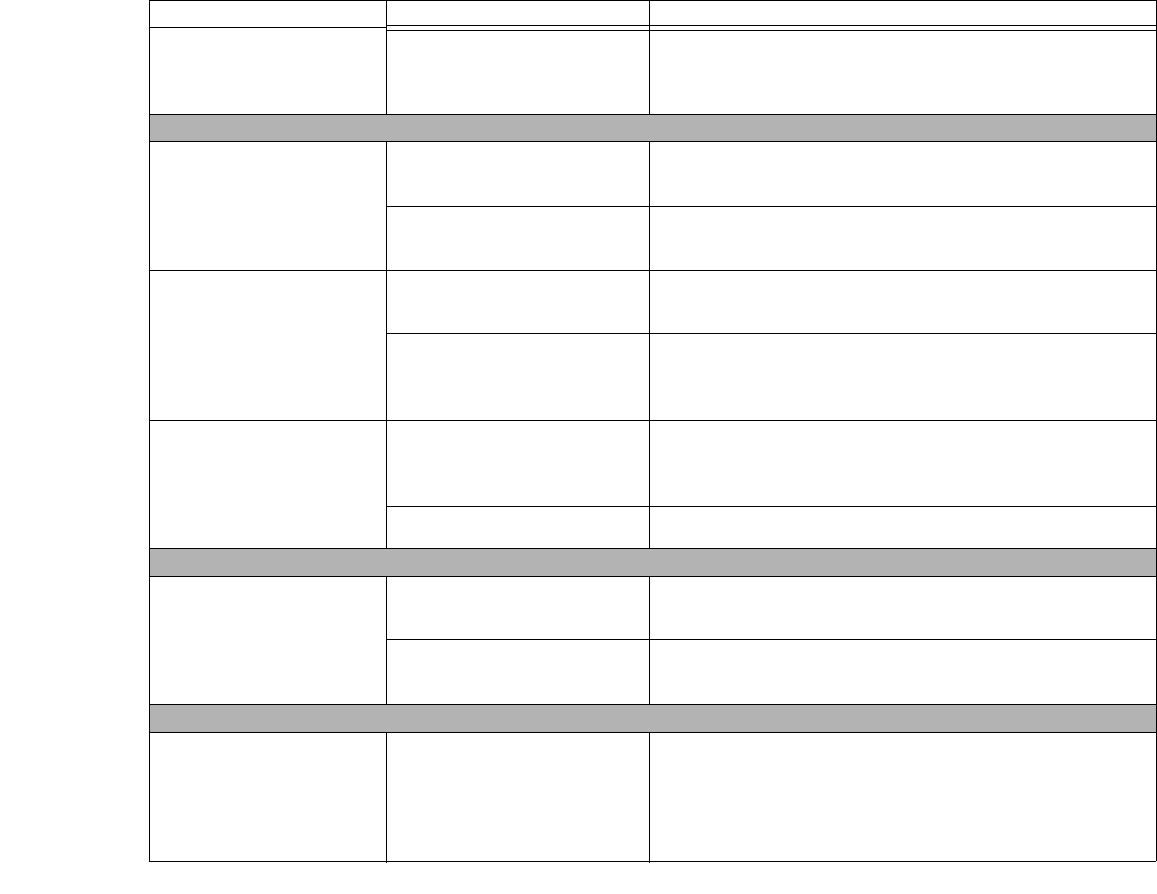
110
- Troubleshooting
You cannot access your
hard drive.
(continued)
Security is set so your operat-
ing system cannot be started
without a password.
Verify your password and security settings.
Keyboard or Mouse Problems
The built-in keyboard does
not seem to work.
The Tablet PC has gone into
Sleep mode.
Push the Power/Suspend/Resume switch.
Your application has locked
out your keyboard.
Try to use your integrated pointing device to restart your sys-
tem.
You have installed an
external keyboard or
mouse, and it does not
seem to work.
Your external device is not
properly installed.
Re-install your device. See “Device Ports” on page 100.
Your operating system is not
set up with correct software
driver for that device.
Check your device and operating system documentation and
activate the proper driver.
You have connected an
external keyboard or a
mouse and it seems to be
locking up the system.
Your operating system is not
setup with correct software
driver for that device.
Check your device and operating system documentation and
activate the proper driver.
Your system has crashed. Try to restart your Tablet PC.
Memory Problems
Your System screen in the
Control Panel does not
show the correct amount
of installed memory.
Your memory upgrade mod-
ule is not properly installed.
Remove and re-install your memory upgrade module. See
“Memory Upgrade Module” on page 91.
You have a memory
failure.
Check for Power On Self Test (POST) messages. See
“Power On Self Test Messages” on page 117.
USB Device Problems
Your system does not rec-
ognize a USB device you
have installed, or the
device does not seem to
work properly.
The device is not properly
installed.
Remove and re-install the device. See “Device Ports” on
page 100.
Problem Possible Cause Possible Solutions
Curlin_WWAN-B6FJ-5051-02ENZ)-00.book Page 110 Tuesday, October 19, 2010 1:57 PM