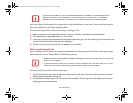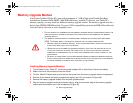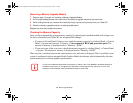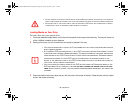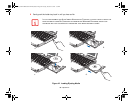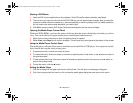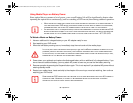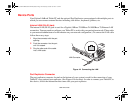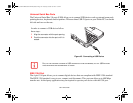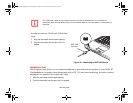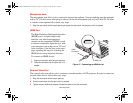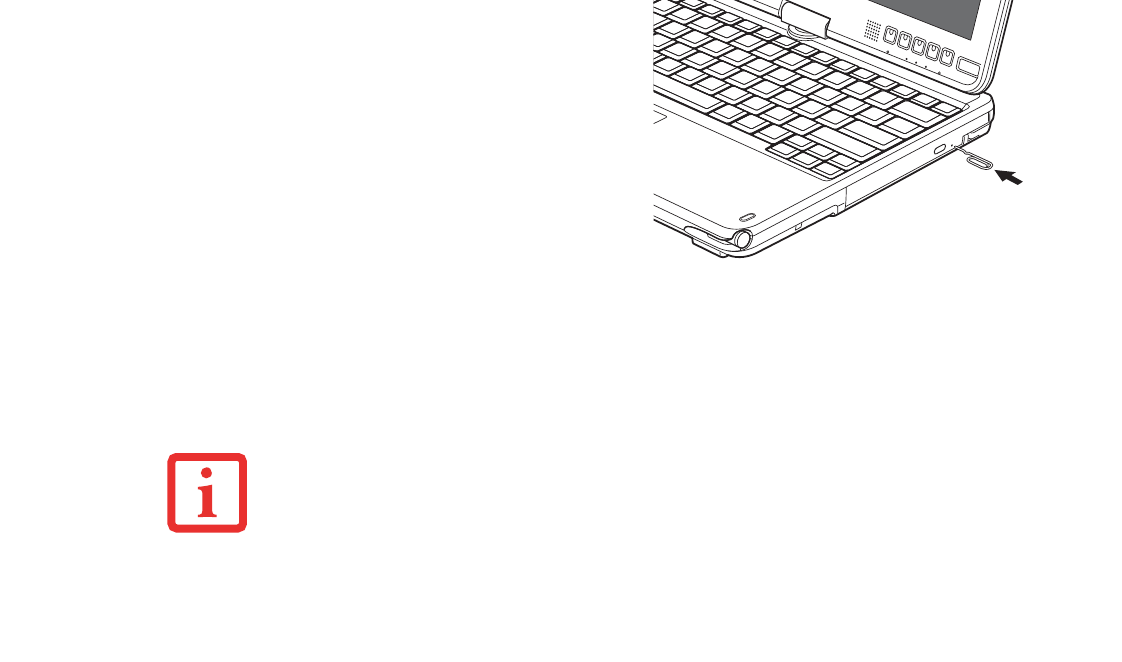
97
- Optical Drive
Removing Media
1 Push and release the eject button on the front of the optical drive. This will stop the drive and the holder tray
will come out of the LifeBook notebook a short distance.
2 Gently pull the tray out until the disc can easily be removed from the tray.
3 Carefully remove the media disc from the holder tray.
4 Gently push the holder tray back in until you hear a click.
Using the Media Player Software
Emergency Optical
Drive Tray Release
If for some reason the eject button fails, you
can open the media tray with a paper clip or
similar tool inserted into the eject hole in
the right side of the front of the tray.
Straighten one side of a paper clip and push
it gently into the hole. The tray will pop out.
Figure 43. Emergency Tray Release
D
EPENDING UPON ITS CONFIGURATION, YOUR SYSTEM MAY NOT HAVE THE MEDIA PLAYER SOFTWARE
PRE-INSTALLED. IF IT IS NOT INSTALLED, REFERENCE THE DOCUMENTATION THAT ACCOMPANIES THE
MEDIA APPLICATION.
Curlin_WWAN-B6FJ-5051-02ENZ)-00.book Page 97 Tuesday, October 19, 2010 1:57 PM