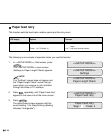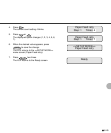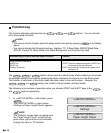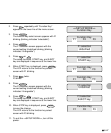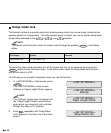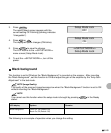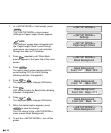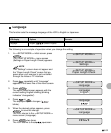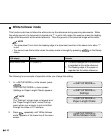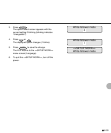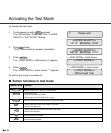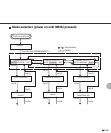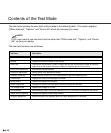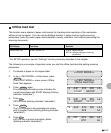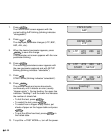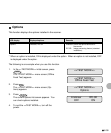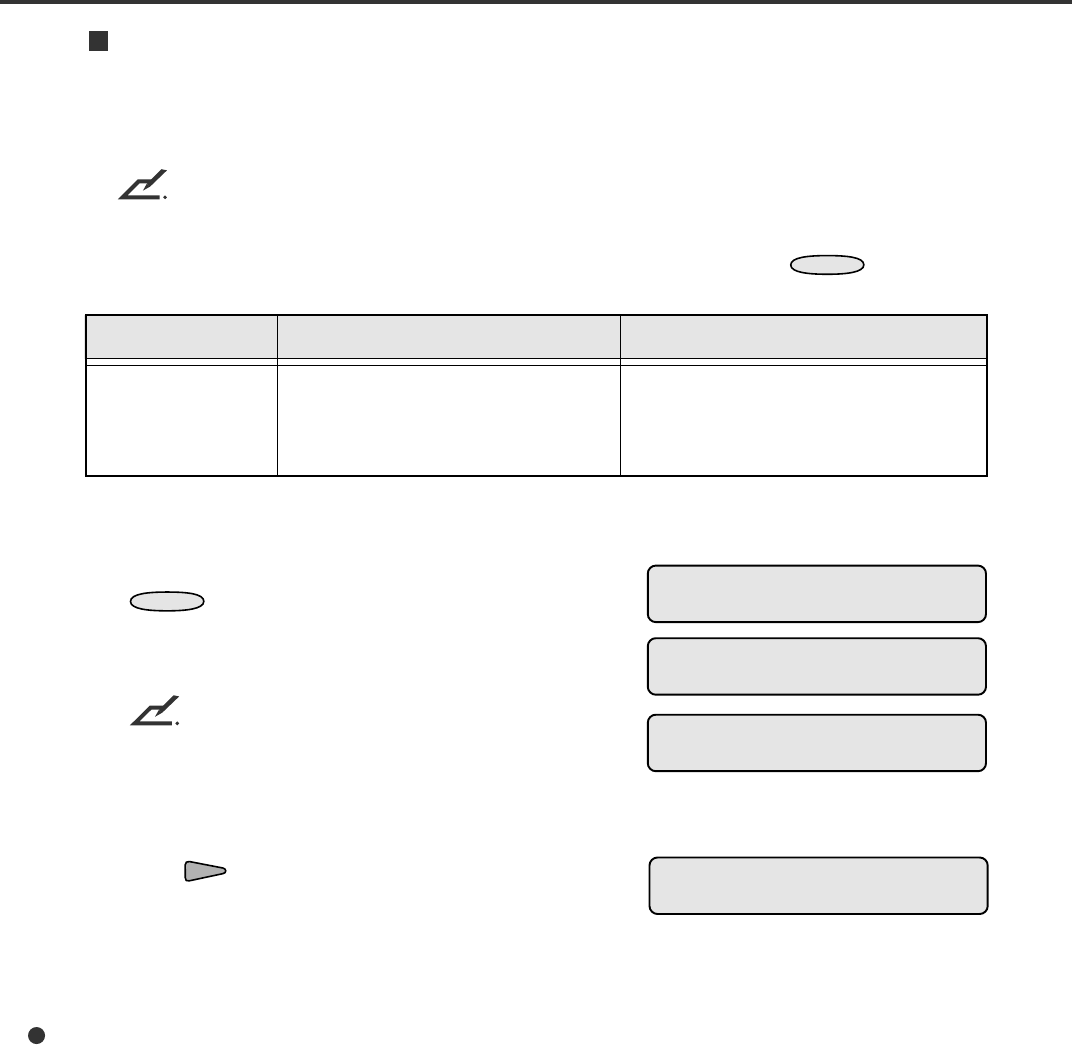
6-52
White follower mode
This function sets how to follow the white color as the reference during scanning documents. When
the whole ground of a document is colored and “1” is set in this mode, the scanner scans the leading
edge of the document as the white reference. Then the ground of the scanned image will be white.
NOTE
• The area about 3 mm from the leading edge of a document must be in the same color when “1”
is set.
• You cannot use this function when the setup mode is brought by pressing
MENU
in the Ready
status.
Remarks
0:
The white background in the scanner
is regarded as the white reference.
1: The leading edge of the paper is
regarded as the white reference.
LCD display
White follower mode
Options
1, 0 (Default: 0)
1. In <<SETUP MODE>> initial screen, press
ENTER
.
The <<SETUP MODE>> menu screen
(Settings or Paper Length Check) appears.
NOTE
The “Settings” screen does not appear and
the “Paper Length Check” screen first ap-
pears when your scanner is not controlled
through the video or TP interface.
2. Press repeatedly until “White follower
mode” appears in the lower line of the menu
screen.
<<SETUP MODE>>
<<SETUP MODE>>
Settings
<<SETUP MODE>>
Paper Length Check
<<SETUP MODE>>
White follower mode
The following is an example of operation when you change the setting.