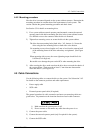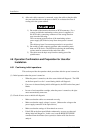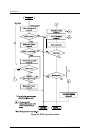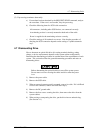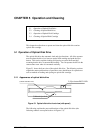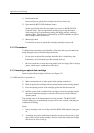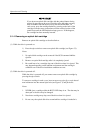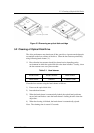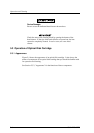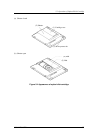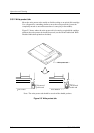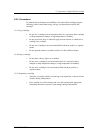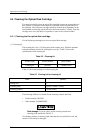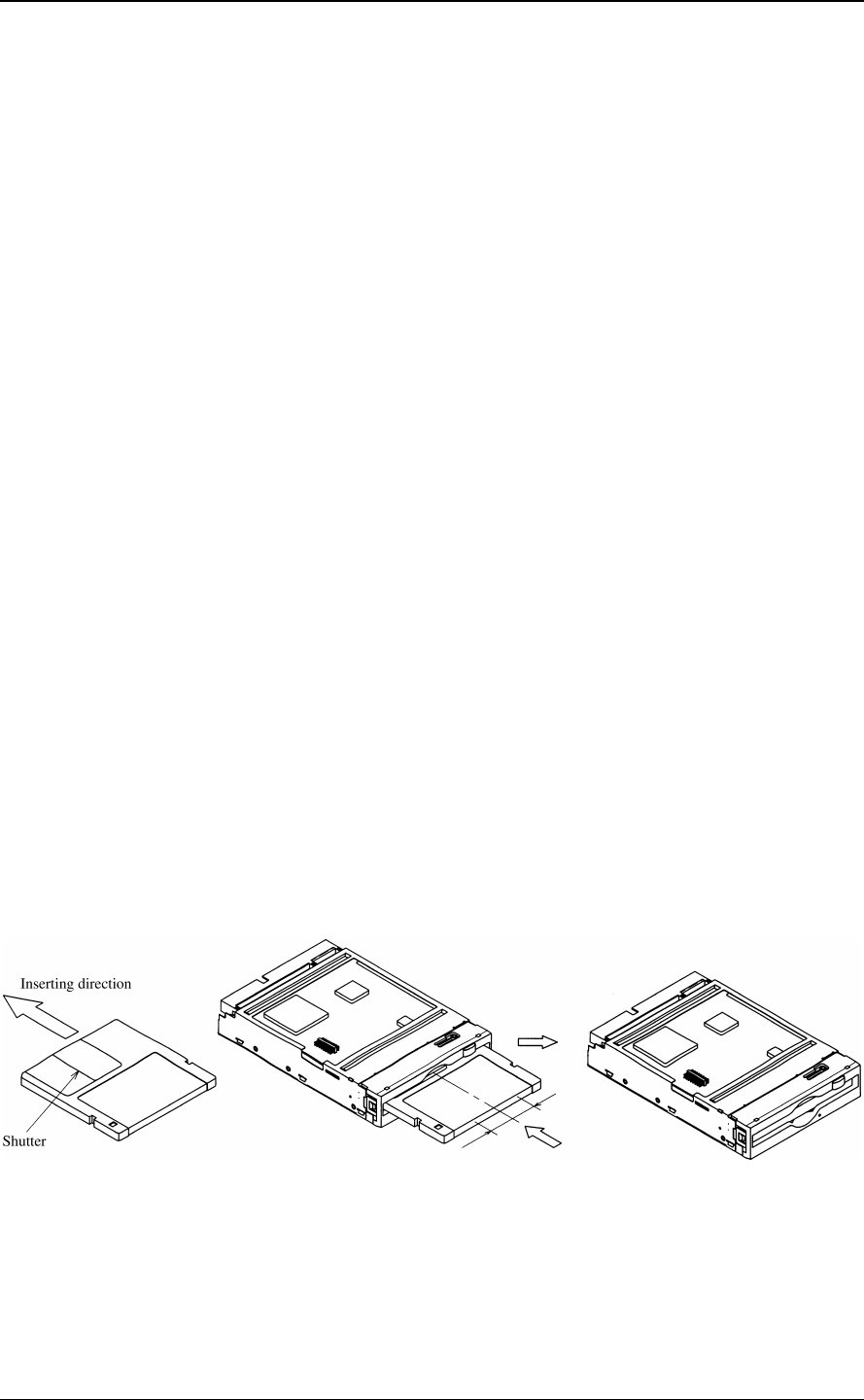
5.1 Operation of Optical Disk Drive
C156-E228-02EN 5-3
3. If the BUSY LED indicator lamp does not go on after a cartridge is inserted,
press the eject/BUSY LED button once to eject the cartridge and insert it
again.
4. Do not forcibly insert a cartridge if you have any difficulty inserting it. If you
do, the drive may be damaged. In such a case, be sure to remove the cartridge
once and check the insertion orientation and the face and back of the cartridge
before inserting it again.
(2) While the drive is powered off:
1) Make sure that there is no other optical disk cartridge in the drive.
2) Hold an optical disk cartridge with the printed shutter surface facing upward.
3) Press the opening section of the cartridge against the disk insertion slot.
4) Hold the center of the rear half of the cartridge to insert the cartridge straight
into the slot until the cartridge is lowered to the bottom (a little inside the
operator panel).
The cartridge remains where it has been inserted. If you power on the drive, the
BUSY LED indicator lamp goes on.
Notes:
1. If the BUSY LED indicator lamp does not go on when the power is turned on,
press the eject button to eject the cartridge and then insert it again until the
lamp goes on.
2. A cartridge may not be sufficiently inserted if you press only the left or right
edge of the rear half of the cartridge. Be sure to push the central part straight
into the slot as far as it will go.
3. Do not forcibly insert a cartridge if you have any difficulty inserting it. If you
do, the drive may be damaged. In such a case, be sure to remove the cartridge
once and check the insertion orientation and the face and back of the cartridge
before inserting it again.
Push on the back of the cartridge somewhere within the area extending 20 mm
from left of center to 20mm from right of center, up to the location shown on
the right.
Figure 5.2 Inserting an optical disk cartridge