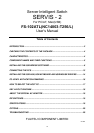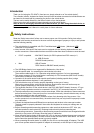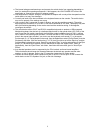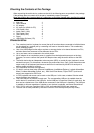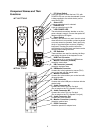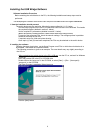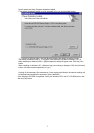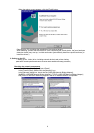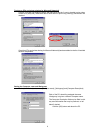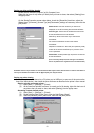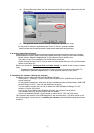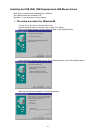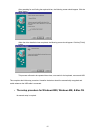2
Introduction
Thank you for buying the FS-102ATL (from here on, simply referred to as "the switch device").
Two consoles (monitor, keyboard or mouse) that up till now have been connected to individual hosts can
be shared as a console pair by connecting two hosts to the switch device.
The host can be easily selected by the Select Switch or from the keyboard.
Safety instructions are provided to ensure the safe use of the switch device.
Also, be sure to thoroughly read this User's Manual before you start using the switch device to
ensure correct use.
Be sure to keep this User's Manual in a safe place for future reference.
Safety Instructions
Read the “Safety Instructions” before use to ensure proper use of this product. Safety Instructions
contained in this section are written for the user to avoid any damage to property or injury to self; please
read the following carefully.
● The switch device is compatible with PC-AT and Macintosh (USB) hosts. {Macintosh (ADB)
connection is not possible.}
● Note, however, that each of the hosts must be equipped with the following keyboard/mouse and
monitor connectors. Other models that have connectors other than these connectors cannot be used.
• PC/AT compatible : Mini DIN 6P female (for PS/2 keyboard and PS/2 mouse) x 2,
or USB 4P female.
DB15HD female (monitor)
• Mac : USB 4P female
DB15 female or DB15HD female (monitor)
● The USB Bridge function is not supported for Macintosh or Linux hosts.
● Use the special cable for connecting the switch device to the host.
The maximum cable length is 3 m. Operation using cables longer than 3 m is not guaranteed.
● The mouse connector for the switch device is exclusively for PS/2 connection (Mini DIN 6P female).
Serial mouse connection is not possible.
● Operation of the switch device under special specifications (including special driver) using a
programmable/wireless keyboard is not guaranteed.
● The switch device may not function properly depending on the type of mouse.
When using a mouse with a scroll function such as a wheel mouse, the scroll function may not
function properly depending on the mouse driver software.
● The keyboard connector for the switch device is the PS/2 (Mini DIN 6P female). However, AT type
(DIN 5P male) keyboards can also be connected if the PS/2 [-] AT conversion connector is used.
● The keyboard and mouse connectors are the same shape. Check the orientation of these connectors
before connecting them. If they are forced in or connected incorrectly, the switch device may not only
function improperly but also may malfunction.
● Check the orientation of the monitor connector before firmly fastening with fixing screws. If the
monitor connector is not connected firmly, the switch device may not only function improperly but also
may malfunction.
● Connect the keyboard/mouse/USB/monitor on each port and the host to the same port number.
The host cannot be properly selected if the monitor and keyboard or mouse port settings are set
incorrectly.
● Before connecting and disconnecting connectors, make sure that the hosts are OFF. Also, pay
sufficient attention to static electricity. Discharge static electricity before connecting and
disconnecting connectors. Connecting or disconnecting connectors with the hosts charged with static
electricity or the power still ON may cause the hosts to malfunction.
● Since the switch device feeds off the power (DC+5V) via the host's keyboard/mouse port, make sure
that they are connected properly. Be sure to leave at least one host ON for each device. The switch
device cannot be operated unless power is properly supplied.
● When connecting the switch device to a USB port, be sure to use the special AC adapter. The USB
port will not operate unless this special AC adapter is connected, as the USB port is self-powered.