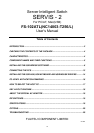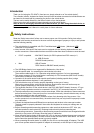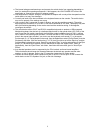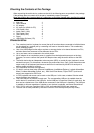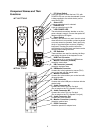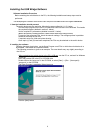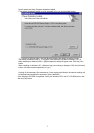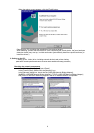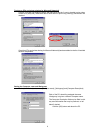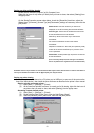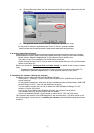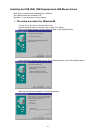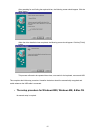3
● The internal voltage sometimes drops and prevents the switch device from operating depending on
how it is used and its operating environment. If this happens, the LOW POWER LED on the front
panel lights up. Connect the special AC adapter (option).
● Use the special AC adapter. Using an incompatible AC adapter will not only effect the operation of the
switch device, but may also damage it.
● Correctly set each of the hosts matched to the keyboard/mouse on the console. The switch device
may not run properly if the settings are wrong.
● Use a monitor that is connected on each of the host, and set the resolution correctly. The switch
device supports resolutions of up to1600 x 1200 and a bandwidth of 200 MHz. This display may also
shift after switching depending on the monitor used and the resolution setting. If this happens,
reconfigure the monitor.
● The switch device allows PC/AT and DOS/V compatible keyboards to emulate a USB-connected
Macintosh keyboard, but the lack of a dedicated eject button for the optical drives (CD, DVD) of the
new Power Mac G4 models (specifically the Quicksilver model available since July 2001), requires
use of either of the following work-arounds. First boot the Mac in OS9, according to the instructions
given in the manual. Next, decide if you wish to use the keyboard work-around (1), or the mouse
work-around (2). (1) The keyboard work-around: from the Apple Menu select [Control Panel], then the
[Keyboard] sub-menu. Click the function key (F1~F15) that you wish to set as the Eject key, and the
corresponding keyboard item opens. Search for and select “Eject” to set the selected key as the Eject
button. (2) The mouse work-around: from the Macintosh HD open the “Apple Extras” folder (in
Applications), then the “Eject Extras” sub-folder, then follow the instructions given in ”About Eject
Extras”.
● Any attached speakers must be supported by the PCs involved, and have internal amplifiers.
The switch device should never be connected between the internal amp speaker and the other
speaker, at risk of damage. Refer to the PC connection instructions for further details.
● Connect the switch device’s audio connector IN jack to the PC’s Line Out jack. Do not connect the
switch device to the PC’s Speaker Out jack, at the risk of damage.