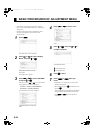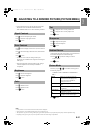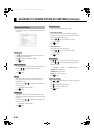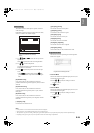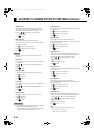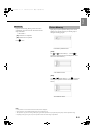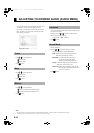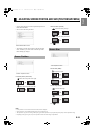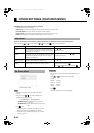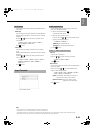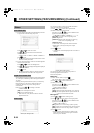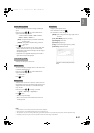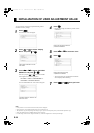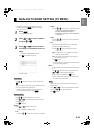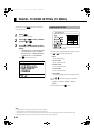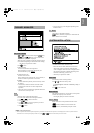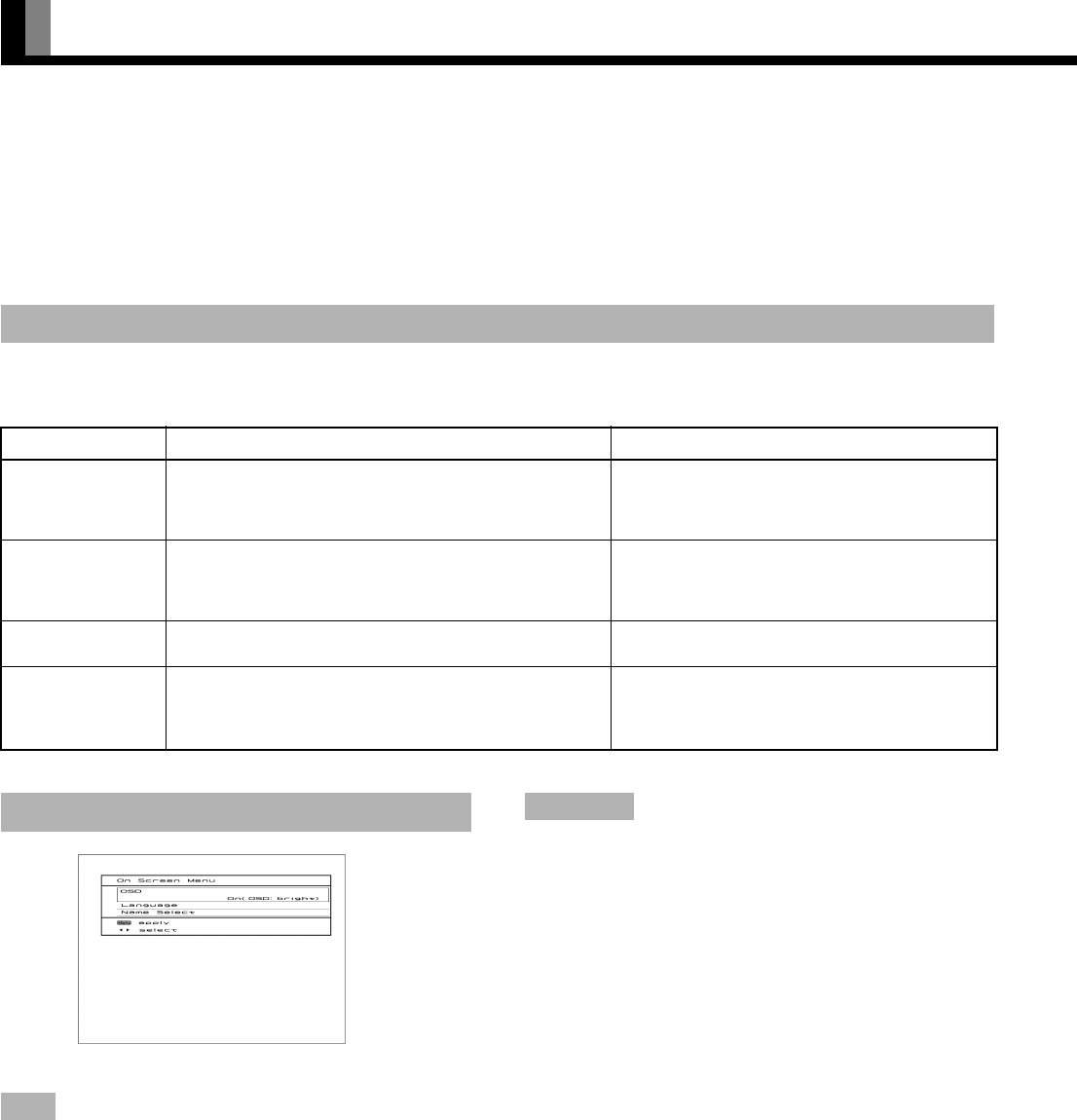
E-34
OTHER SETTINGS (FEATURES MENU)
FEATURES setup screen has the following 4 options.
See Page E-26 for the basic procedures.
[Adjustment]: Can make a fine adjustment of pictures such as Dot Clock, Clamp Position.
[On Screen Menu]: Can make a display setting such as OSD, Language.
[Input Terminal]: Can make an input terminal setting such as Video Input. (See P. E-35.)
[Others]: Used to make Screen Orbiter and other settings. (See P. E-36–E-37.)
Dot Clock, Clock Phase, Clamp Position, and Auto Calibration are adjusted as shown in the following chart.
Select the item with
a or b, and then adjust with c or d. Finally, press Z to implement the adjustments.
Adjustment
Adjustment Item Contents of Adjustments Operation
Dot Clock
(RGB)
You may find the vertically-striped pattern in pictures,
depending on the clock frequency of your PC’s processor.
If you experience blurring, you can obtain a clearer picture
by adjusting the “Dot Clock”.
Use c or d to adjust to minimize vertically-striped
pattern in pictures.
Clock Phase
(RGB)
Pictures and the outline of letters may blur or flicker as the
clock phase of your PC may be different. In this case, adjust
the clock phase manually. Normally, the “Auto” setting
ensures the optimal value.
When “Manual” is selected, use
c or d to adjust to
minimize pictures blur.
Clamp Position
(
RGB, Comp. video
)
Adjusts the extremely dark or bright pictures. Normally, the
automatic setting ensures the optimal value.
Use
c or d to adjust pictures optimally.
Auto Calibration
(RGB)
Adjusts the dynamic range of images to the optimum.
Performed while a white screen signal is received.
Display the Auto Calibration screen.
Select “Execute” and press “
Z”.
Press
a
or
b
to select “Yes”, and press “
Z
”.
You can use this option to select from following display
indication.
Each time you press
c or d, one of the available choices
appears in the following sequence:
< On (OSD:bright) < On (OSD:dark) <
[On (OSD:bright)]: On-screen information shown in
light color.
[On (OSD:dark)]: On-screen information shown in dark
color.
Press
Z to store.
* If the screen picture is too bright, some characters may be
difficult to watch when [On (OSD:dark)] is selected.
* This function is not available depending on your watching
video or TV channel.
You can use this option to select the language displayed on the
screen.
Press
a or b to select your desired language.
English
Deutsch (German)
Español (Spanish)
Français (French)
Italiano (Italian)
Press
Z.
The menu is displayed in the selected language.
On Screen Menu
OSD
“On Screen Menu” screen
Language
7701_01_E.book 34 ページ 2007年3月22日 木曜日 午後2時38分