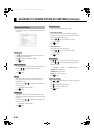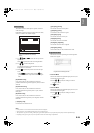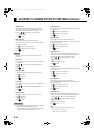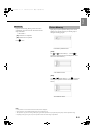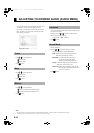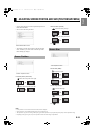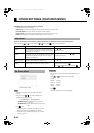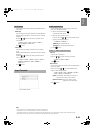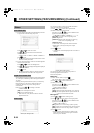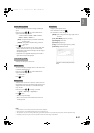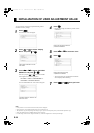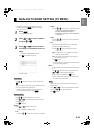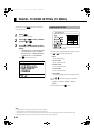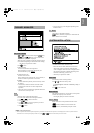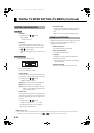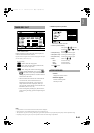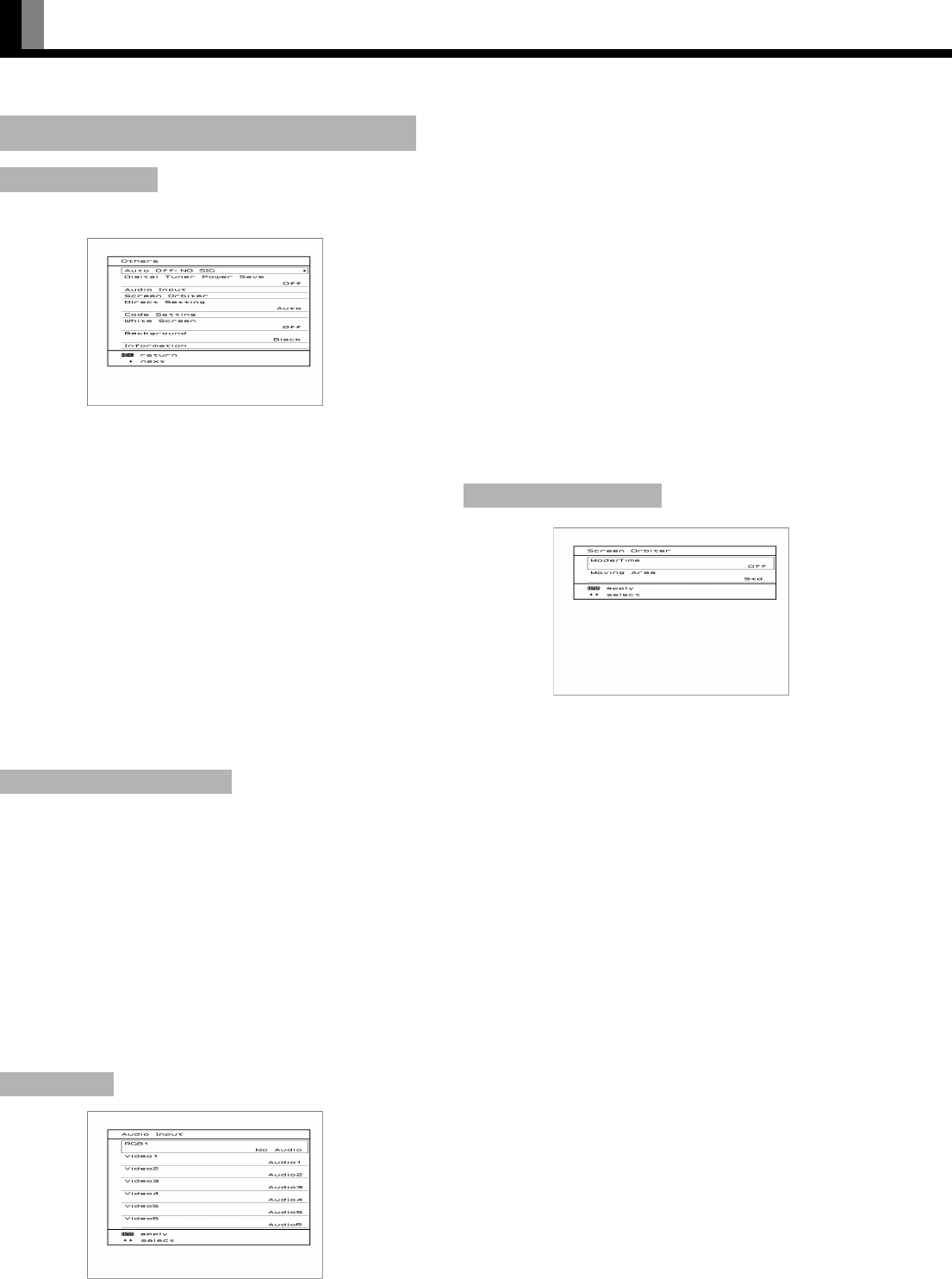
E-36
OTHER SETTINGS (FEATURES MENU) (Continued)
(1) You can make to the standby state automatically when the
no signal state continued during set up time.
Press
a or b to select the “Time”.
Press
c or d to select the amount of time before the
standby state starts.
< Off <
1 min. < 15 min. <
45 min. <
60 min. <
Press
Z to store.
* The numerical value is the approximate amount of time
before the standby state starts.
(2) You can assign the black or white color for the background
color at the no signal state.
Press
a or b to select the “Background”.
Press
c or d to select the displayed background displayed.
< Black < White <
Press
Z to store.
* The background color changes to assigned color state
after approximate 20 seconds at the no signal state.
Saves Digital Tuner power consumption when watching analog
TV, video input, and RGB input other than digital terrestrial
TV (DTV).
Normally, when digital terrestrial TV (DTV) is watched very
little and analog TV and cable TV and DVD player are
watched by video input very much, setting to ON is
recommended.
Each time you press
c or d, the setting is switched.
< Off < On <
[Off]: Power consumption not saved.
[On]: Power consumption saved.
* When set to On, it may take some time to switch to
digital terrestrial TV.
You can use this option to select the available terminals to
receive the audio from input equipment.
(1) Press
a or b to select video input terminal.
(2) Select a related audio input terminal.
Each time you press
c or d, one of the available choices
appears in the following sequence:
< No Audio < Audio1 <
Audio2 < • • • • • <
[No Audio]: No audio in the corresponding mode.
[Audio 1-2]:SCART
[Audio 3-4]: Selects Audio 3 through 4 for receiving
audio in the corresponding mode.
[Audio 5-6]: HDMI
* There is also “Audio Input” that cannot be selected.
* Repeat steps (1) and (2) for each piece of input
equipment.
(3) Press
Z to store.
* AUDIO menu will not be displayed when “No Audio” is
selected.
You can use this option to move the screen position to
minimize phosphor-induced “burn-in”.
Follow the steps below.
Mode/Time
(1) Select “Screen Orbiter” and press Z.
The “Screen Orbiter” setting screen will appear.
(2) Press
a or b to select “Mode/Time”.
(3) Select a desired pattern.
Each time you press
c or d, one of the available choices
appears in the following sequence:
<
Off < Time < Mode <
[Off]: Disables Screen Orbiter.
[Time]: Moves the pattern approximately every one hour.
[Mode]: Moves the pattern when the power is turned ON
or when you switch between modes.
Moving Area
(4) Press a or b to select “Moving Area”.
(5) Press
c or d to select the range for moving the pattern.
Each time you press
c or d, one of the available choices
appears in the following sequence:
<
Min. <
Std. <
Max. <
[Min.]: Pattern moves in small range. (About 5 pixels)
[Std.]: Pattern moves in moderate range. (About 10 pixels)
[Max.]: Pattern moves in wide range. (About 15 pixels)
(6) Press
Z to store.
* When the Screen Orbiter function is operated, some
screen contents at the top, bottom, right or left of the
screen may move offscreen.
Others
Auto Off-NO SIG.
Digital Tuner Power Save
Audio Input
“Auto Off-NO SIG.” selection screen
“Audio Input” settings screen
Screen Orbiter (RGB)
“Screen Orbiter” setting screen
7701_01_E.book 36 ページ 2007年3月22日 木曜日 午後2時38分