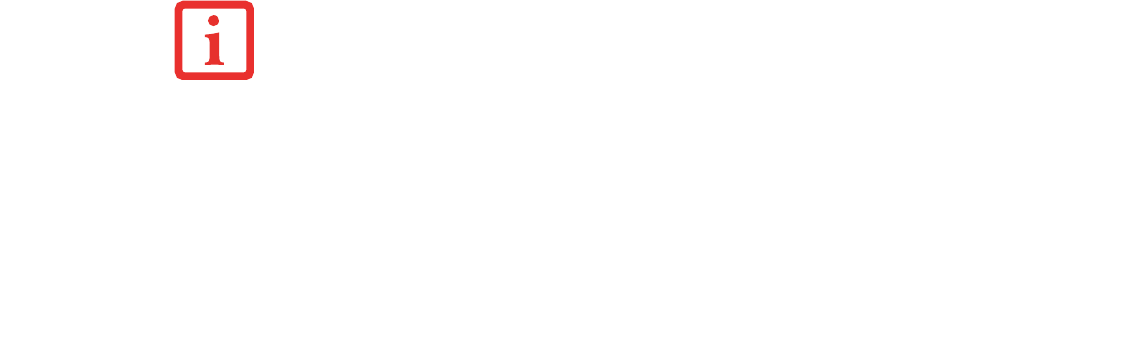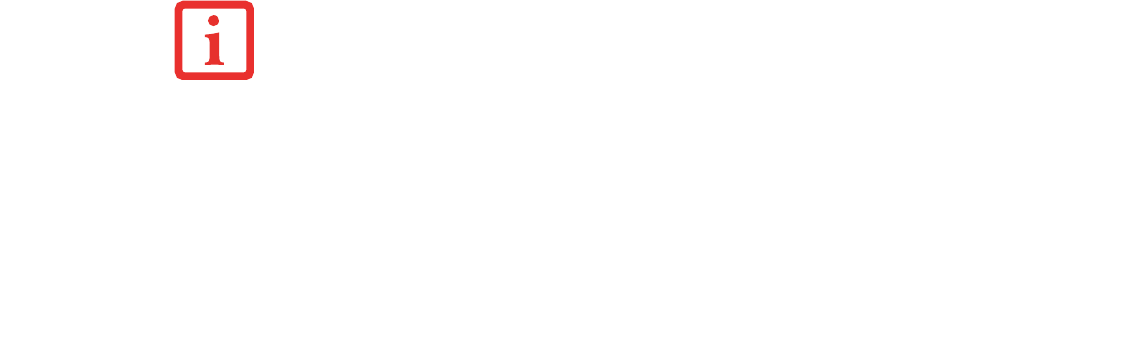
107
- Restoring Your Pre-installed Software
4 In the list, check off all components you want to install. If you want to install all components, click [Select All].
Clicking [Select All] will select all of the blue-coded components; select gray and green components separately.
5 Once you have selected the components you wish to install, click [Install Selected Subsystems]; the
components will be installed.
6 After the components are installed, click [OK], then click [Yes] when asked if you want to reboot the system.
Restoring the Operating System for Windows XP Systems
The Recovery and Utility disc contains three utilities:
• The Recovery utility allows you to restore the system operating system (OS). The restored OS is
the same one that was originally installed on the hard disk drive. After the OS is restored, you will
need to reinstall the drivers and applications from the Drivers and Applications Restore disc and
from any application discs that were bundled with the system when you purchased it.
• The Hard Disk Data Delete utility on this disc is used to delete all data on your hard disk and
prevent it from being reused. Do not use the Hard Disk Data Delete utility unless you are absolutely
certain that you want to erase your entire hard disk, including all partitions.
• The Partition Creation utility allows you to create or resize partitions on your hard disk. NOTE:
Creating or resizing partitions with this utility will cause all data on the hard disk to be
completely erased.
Booting from the Optical Drive
1 Power on your system. When the Fujitsu logo appears on the screen. press the [Enter] key or click on the left
mouse or touchpad button; the TrustedCore Menu will appear.
2 Select the Boot Menu from the TrustedCore Menu.
3 Insert the Recovery and Utility Disc into the drive tray.
4 Highlight the CD/DVD option, then click [OK].
THIS DISC CAN ONLY BE USED WITH THE SYSTEM WITH WHICH IT WAS PURCHASED.