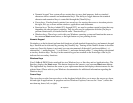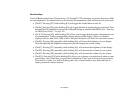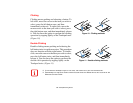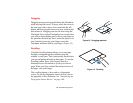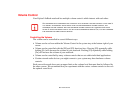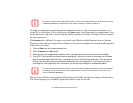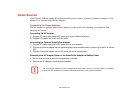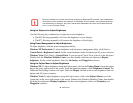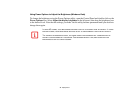40
- LifeBook Application Panel/Support Button
The default settings for the buttons are as follows:
• Support Button - Starts the Fujitsu Support Center (See “Opening the Fujitsu Support Center with
the Support Button” on page 42)
• ECO Button - Starts the Power Saving Utility
• Presentation Button - Changes the resolution and the output device. This setting is changed in the
Fujitsu Display Manager.
• Internet Button - Launches Internet Explorer
Launching Applications with the LifeBook Application Panel
Your notebook is pre-installed with software utilities that let you operate and configure your LifeBook
Application Panel. These utilities are found in the Start menu, under Settings > Control Panel >
Application Panel (or “Buttons” in some configurations). The utility includes an Application Panel
Setup tab.
Configuring your LifeBook Application Panel
When you start Windows, the LifeBook Application Panel is automatically activated. As an application
launcher, the LifeBook Application Panel is very flexible, giving you a variety of options. To set up the
Panel to best suit your needs, we have provided the Application Panel Setup utility that quickly and easily
helps you make the most of this valuable feature.
To configure your LifeBook Application Panel with Application Panel Setup:
1 Click on [Start].
2 Click on Programs, then click on LifeBook Application Panel.
3 Click on Application Panel Setup. The Application Panel Setup utility will appear. There are tabs that
correspond to the application buttons on the LifeBook Application Panel. When you receive your notebook,
these buttons are pre-configured to launch specific programs, as referenced above.