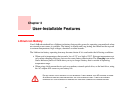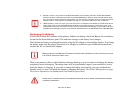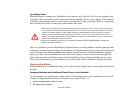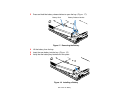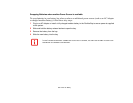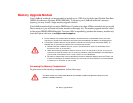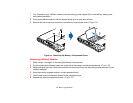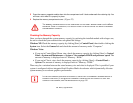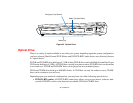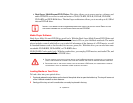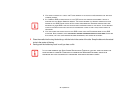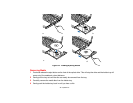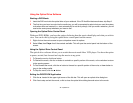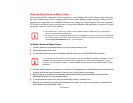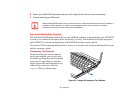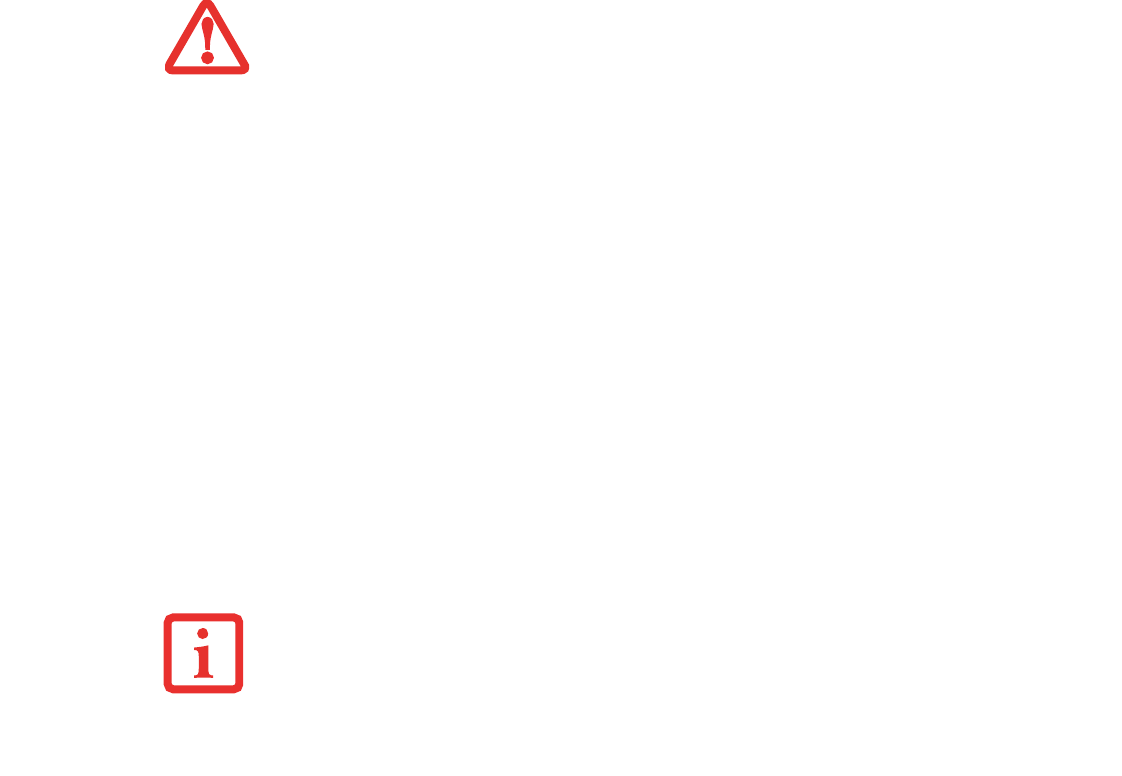
69
- Memory Upgrade Module
3 Press the memory upgrade module down into the compartment until it locks underneath the retaining clip. You
will hear a click when it is properly in place.
4 Replace the memory compartment cover. (Figure 22)
Checking the Memory Capacity
Once you have changed the system memory capacity by replacing the installed module with a larger one,
be sure to check that your notebook has recognized the change.
Windows XP: Check the memory capacity by clicking [Start] > Control Panel, then double-clicking the
System icon. Select the General tab and check the amount of memory under “Computer:”
Windows Vista:
• If you are in Control Panel Home view, check the memory capacity by clicking [Start] > Control
Panel > System and Maintenance > System > View amount of RAM and processor speed. The
amount of memory is displayed next to “Memory - RAM:”
• If you are in Classic view, check the memory capacity by clicking [Start] > Control Panel >
System. The amount of memory is displayed next to “Memory - RAM:”
There may be a variation between the actual memory size and what is displayed. This is possible if your
system is configured with an integrated Intel Graphics Media Accelerator which dynamically allocates
system memory to accelerate graphics performance.
THE MEMORY UPGRADE MODULE IS NOT SOMETHING YOU ROUTINELY REMOVE FROM YOUR LIFEBOOK
NOTEBOOK. ONCE IT IS INSTALLED, YOU SHOULD LEAVE IT IN PLACE UNLESS YOU WANT TO INCREASE
SYSTEM MEMORY CAPACITY.
IF THE TOTAL MEMORY DISPLAYED IS INCORRECT, CHECK THAT YOUR MEMORY UPGRADE MODULE IS
PROPERLY INSTALLED. (IF THE MODULE IS PROPERLY INSTALLED AND THE CAPACITY IS STILL NOT
CORRECTLY RECOGNIZED, SEE TROUBLESHOOTING ON page 90.